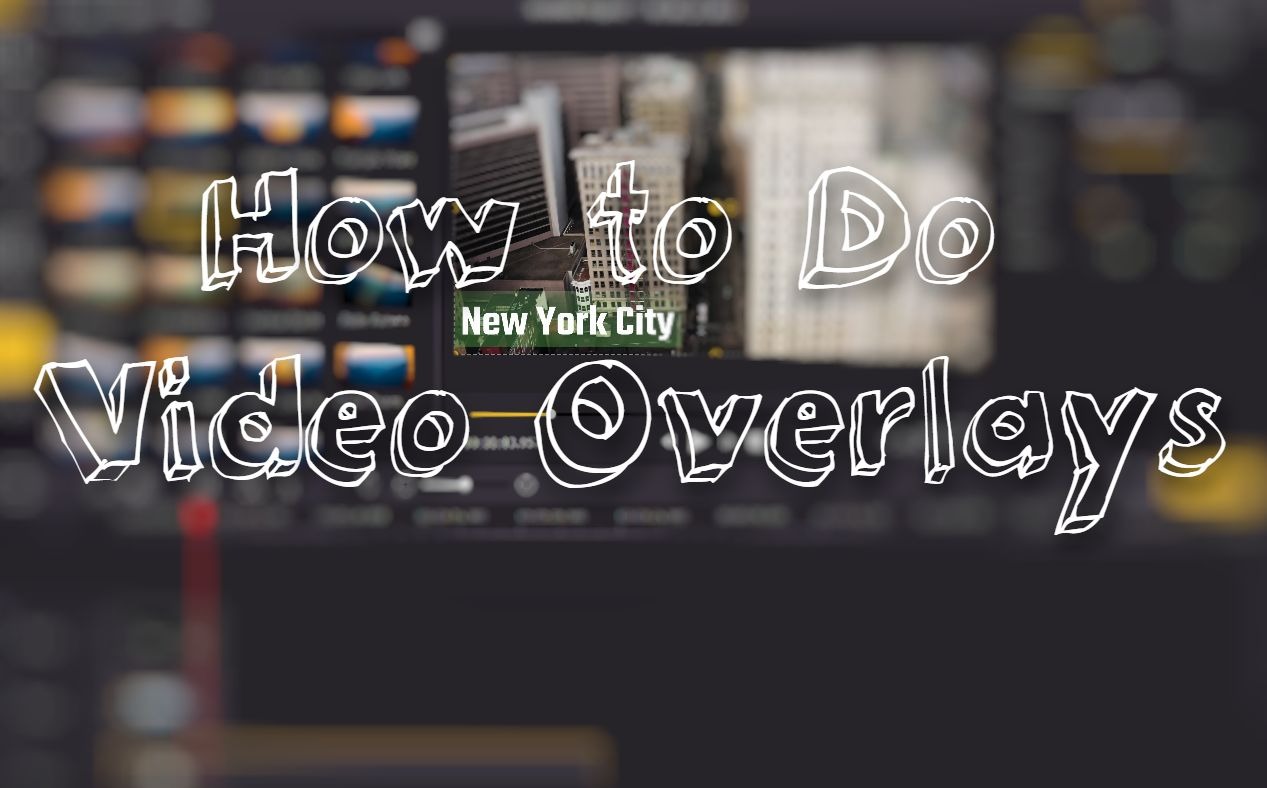
When you're given a raw video footage, what will you do to make it more engaging and entertaining? Adding overlays is definitely a good choice. Considering it's incredibly easy to make a video overlay while editing your video, you can do it all by yourself even you have no video editing experience. And the result will be surprisingly better than you'd have thought.
In the following parts, I'm going to show you how to add different overlays to your video in detail.
- Part 1. What is video overlay?
- Part 2. What Software Do You Need to Make Video Overlay?
- Part 3. How to Do Video Overlay in VideMake Video Editor
- Part 4. How to Overlay A Picture on A Video
- Part 5. Bottom Line
What is video overlay?
Video overlays are images or motion graphics that you can apply on top of your video. It could be an embellishment to your video or an illustration to explain what's missed on the video.
There're several types of overlays. It can be a text, an image, a video clip, an animation, or even a filter. You can apply these overlays to your video and adjust the properties to make them perfectly fit into the video.
What Software Do You Need to Make Video Overlay?
A video editor on the computer is always a better choice to add overlays to your video. Of course, you can add overlays on your phone, but in most cases, you can only add some of the presets that are originally mounted on your phone. And you can barely change the properties to make them fit into the video. With VideMake Video Editor, you can directly add overlays to your video and edit.

VideMake Video Editor is a one-stop video editor that provides multiple effects and transitions. It comes with a screen recorder which can record images as well as the sound coming out of your computer. As a well-established video editor, VideMake is equipped with features like split screen, filters, animations, texts, music library. You can directly use the preset texts, filters, and images to overlay your video. Or you can drag any media file to VideMake and add it on top of your video to create an overlay effect.

VideMake Video Editor
Security Verified. 5,481,347 people have downloaded it.
- Basic and advanced features that make your video better
- Multiple filters, transitions, text, sound effects, music
- MIscellaneous video overlays
- A variety of output options to choose from format, device, social platform
- Make video overlays in just a few steps
How to Do Video Overlay in VideMake Video Editor
Before you create a video overlay, make sure that you have already installed VideMake Video Editor on your computer, this software currently supports Windows and Mac systems. Once you have downloaded the installation file, follow the on-screen instructions to complete the setup process.
Add Video Files to VideMake

Open VideMake Video Editor on your computer, then import your video footage to the media box. Or you can directly drag your video to the timeline.
Apply Overlays on top of Your Video
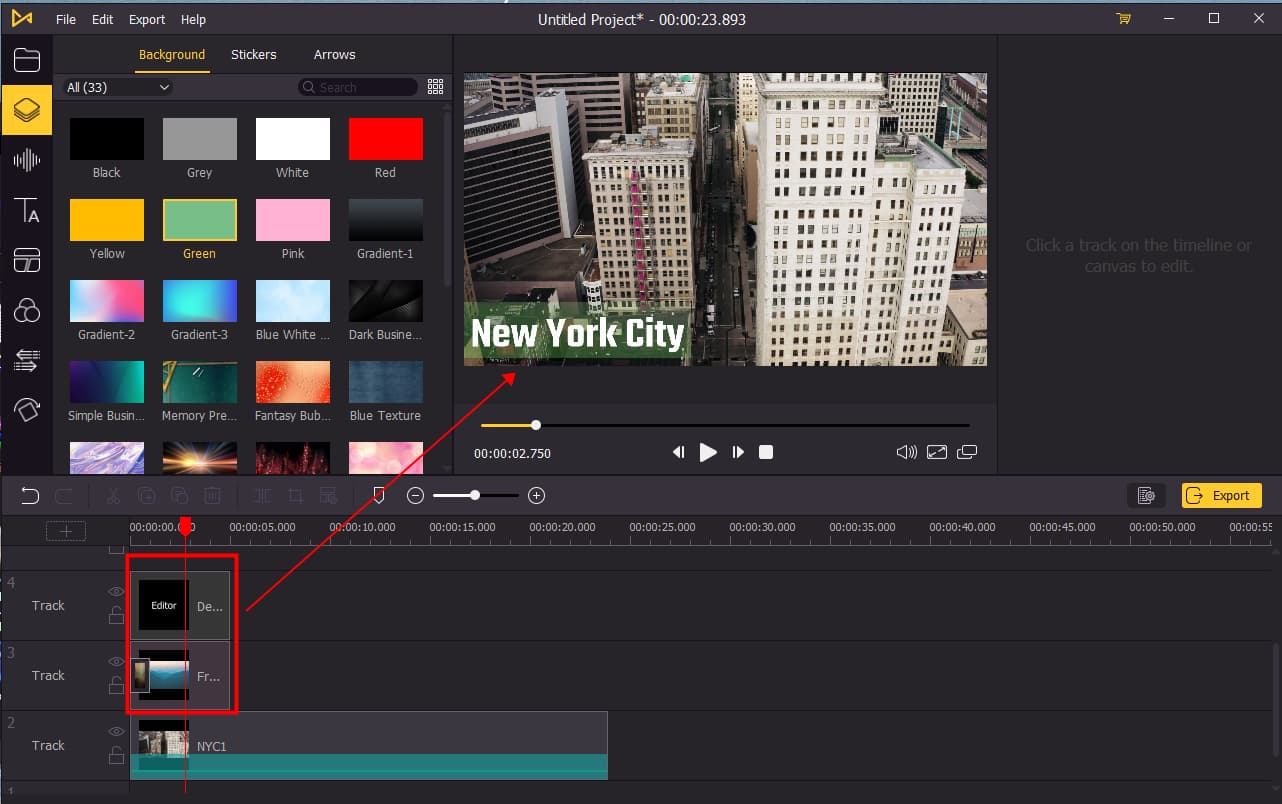
In VideMake Video Editor, there're many kinds of overlays you can choose from. On the left panel, you can add a text, filter to your video. Once you decide what to add, drag the material on the track that is above the video track. Then you can hover your mouse on the playhead or playend to adjust how long the overlay should be displayed.
Edit the Overlays

Once you added the overlay on top of your video, you can click on the overlay track and edit it on the upper right panel. You can change the scale of the overlay to make it only cover a small portion of the screen, and you can change the position of the overlay to make it fit into the video. For example, if you create a overlay text on video, you can change the font, text size, font style and the space between letters and lines to perfect your text overlay.
Export Video

Once done editing, click the Export button on the middle left and export your video. Click the Settings, you'll be able to choose the output parameters. And by clicking the Change button, you can change the output location.
How to Overlay A Picture on A Video
It's pretty easy to add a picture overlay on top of the video. In this part I'll break it down for you:
Step 1: Import your picture and video to VideMake Video Editor.
Step 2: Drag your video to the timeline, then drag the picture on top of your video.
Step 3: Edit your overlay picture on the upper right panel.
Step 4: Export the video.
Bottom Line
It's easy to do a video overlay on VideMake, all you have to do is to import the video and the overlay material and put the overlay on top of the video track. You can edit the overlay in VideMake and make it perfectly fit into the video. If you can't find an overlay for your video, you can get it on VideMake as well, you can directly add texts, filters and images on top of your video all in VideMake.

