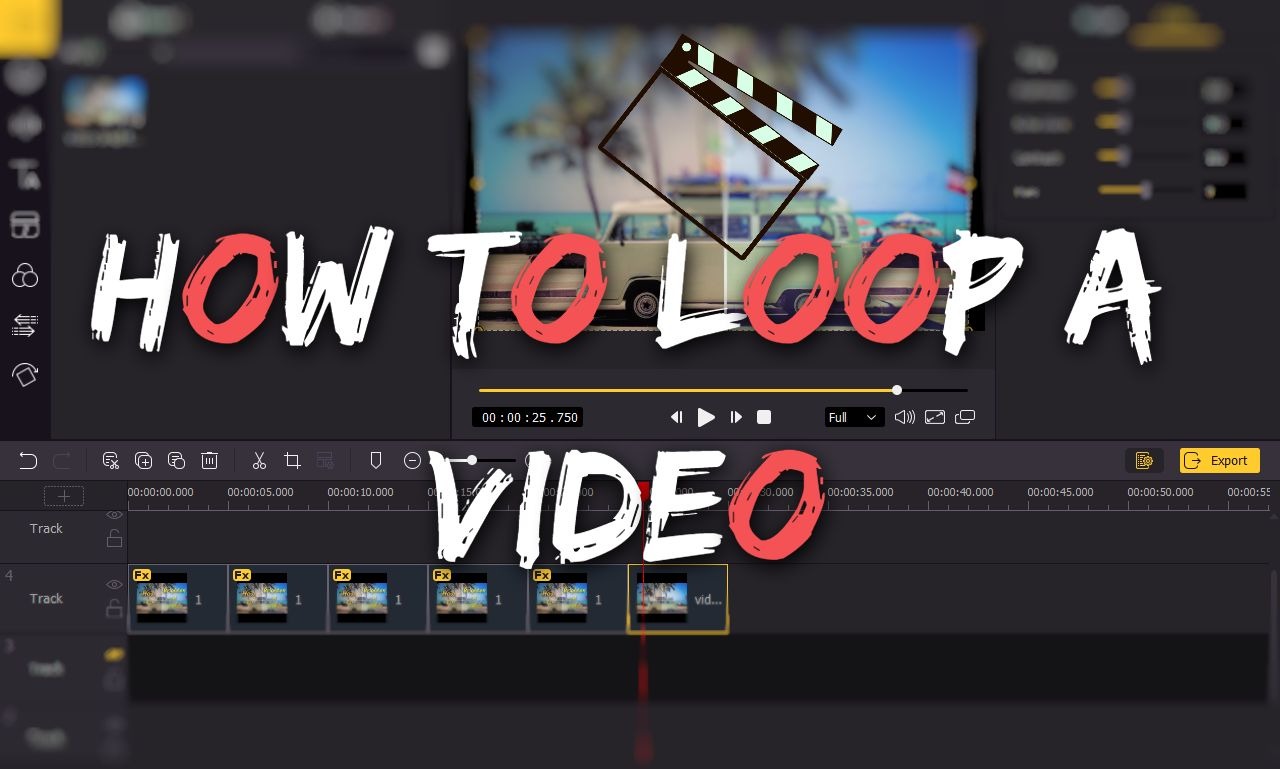
I'm creating a 15 second video for a bar that has their logo that is going to be looped continuously throughout the night. I'm starting and ending it in with a full screen flame wipe to create a seamless loop. What's the best way to output this?
Have you ever watched a video that playing the same thing again and again and you don't know when it's going to end? Many of you may have been tricked by these videos, but it's also fun to watch them without knowing it's in the loop or not. Well, you can also make your own loop videos to boost your video content even without any video making knowledge.
In the following parts, I'm going to show you how to create a loop video on computer and phone.
- Part 1. How to Make A Loop Video on Mac/PC
- Part 2. How to Create A Loop Video on Phone
- Part 3. Bottomline
How to Make A Loop Video on Mac/PC
If you're a beginner in video making or editing, start with a computer will be the best way to learn. Looping a video is not a difficult task and you can finish yourself on a video editor. With VideMake Video Editor, you can import your video and make the video loop as long as you want.

VideMake Video Editor is a one-stop video editor that provides multiple effects and transitions. It comes with a screen recorder which can record images as well as the sound coming out of your computer. As a well-established video editor, VideMake is mounted with features like split screen, filters, animations, texts, and music library. The self-explanatory user interface comes with all the effects and tools you need to embellish your video. You can copy and paste your video as many times as you want to make a loop video.

VideMake Video Editor
Security Verified. 5,481,347 people have downloaded it.
- Basic and advanced features that make your video better
- Multiple filters, transitions, text, sound effects, music
- User-friendly interface
- Copy and paste media as many times as you want
- Make a loop video in just a few steps
Next up, I'm going to show you how to make a loop video in VideMake Video Editor. Before you add text to your video, make sure that you have already installed VideMake Video Editor on your computer, this software currently supports Windows and Mac systems.
Add Video Files to VideMake

Open VideMake Video Editor on your computer, then import your video to the VideMake media box by dragging and dropping. Or you can click the Import button to add video files.
Add Video to the Timeline
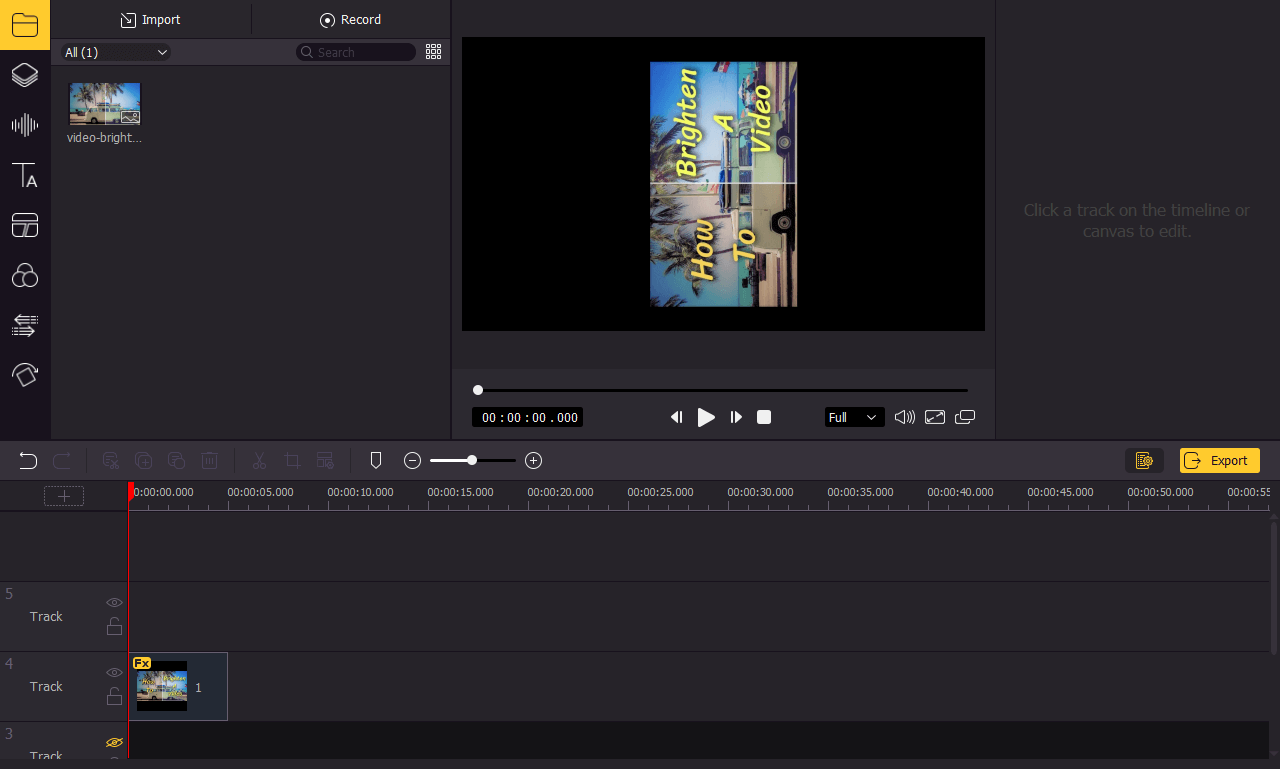
Drag and drop the video to the timeline so that you can do further editing. You may want to drag the slider above the timeline to zoom in/out the timeline so that you can edit your video more easily.
Create A Loop Video
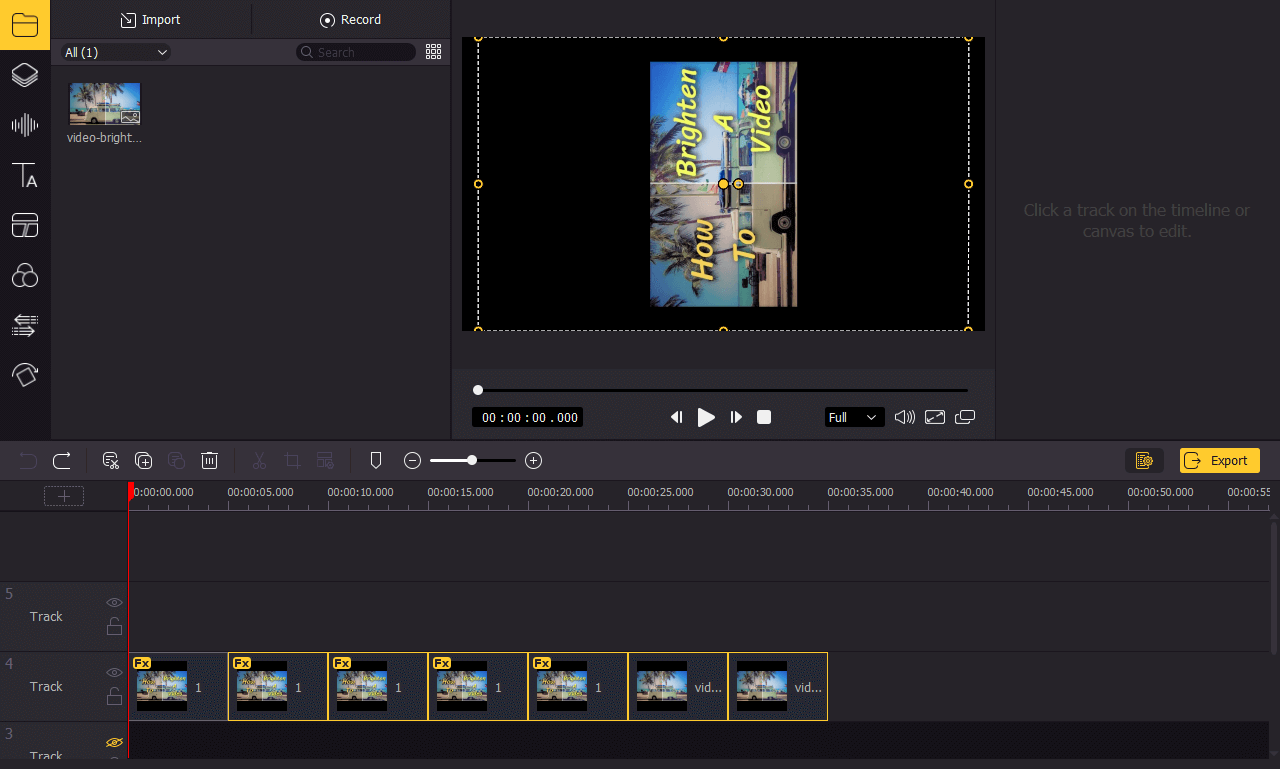
Click the video track on the timeline. Then press Ctrl+C to copy the video, then press Ctrl+V to paste the same video to the timeline. Drag and drop the pasted video on the same track as the original video and make sure that there's no space between the two videos. If you want to create a longer loop video, you can paste the video as many times as you want and do the same steps again.
Export Video

Once done editing your video, click the Export button on the middle left and export your video. Click the Settings, you'll be able to choose the output parameters. And by clicking the Change button, you can change the output location.
How to Create A Loop Video on Phone
You can also make a loop video on your phone. In this part, I'm going to show you how to create a loop video on iPhone and Android phones.
Make A Loop Video on iPhone
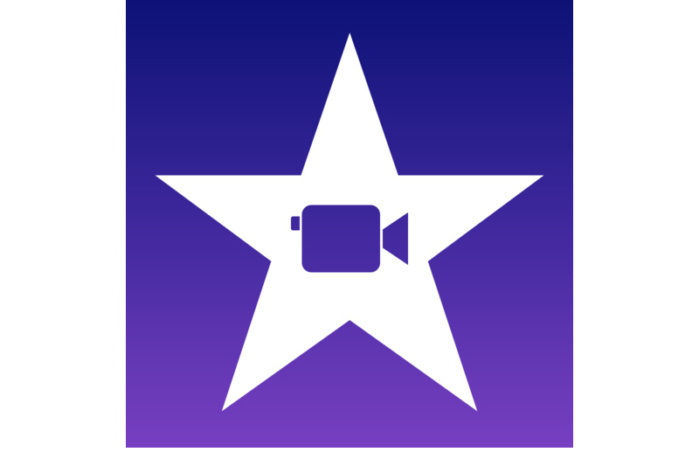
You can use apps like Loopideo or Looper on your iPhone to make a loop video. But actually the default video editing app iMovie is also a great app to use. Next up I'm going to show you how to make a loop video on iPhone with iMovie:
Step 1: Open iMovie on your iPhone, then open the video you want to loop.
Step 2:Tap the View menu and then choose the Loop Playback option. The video will start looping until you stop it.
Step 3: Tap the "Share" icon at the bottom left, you can save it or directly share it on social media.
Best App for Android Phone to Create A Loop Video
There're many apps you can use to create a loop video on Android phones, here are some of the best of them.
Boomerang Loop Video Gif Maker
Boomerang loop Video Gif Maker app is a great app for creating looped videos. Take a mini video of something or someone moving and turn them into funny back and forth loop video or Gif. You can also create boomerang loop video from any existing video.
InShot
InShot is a free video editor for Android phones. It has many useful features like trim & cut video, blur background, add music, transition effects, text and emoji and filters. You can easily copy and paste your video to create a loop video. When you finish making a loop video, you can either save it to your phone or share it on social media.
Video Looper
As its name implies, Video Looper is a tool to shoot short videos and make loop videos. With the Loop button, this app can shoot a short video and repeat it again and again. Also, you can select a video and this app will play it in a nonstop and repeating loop.
Bottom Line
Since it's not difficult to make a loop video, you can do it yourself on both computer and phone. But if you want to make a longer loop video, make it on the computer in VideMake Video Editor will be preferable. Once you have copied the video, you can paste it as many times as you want and create a longer loop video faster.

