
What would you do to relax or have fun with your friends on holiday? In modern life, karaoke is a nice choice for the youth. If you love singing, it can be a wonderful way to spare time. Except for the karaoke outside, have you tried to make a karaoke video with lyrics at home? A karaoke video is not only for singing but also can be useful for different purposes. With the song you like, you can make it a karaoke video with pictures and lyrics. Here is the step-by-step guide.
- Part 1. Use VideMake Video Editor Video Editor to make a karaoke video with lyrics
- Part 2. Make a karaoke video with lyric online
- Part 3. Final word
Use VideMake Video Editor Video Editor to make a karaoke video with lyrics
Before that, I recommend a multifunctional video editor for you. VideMake Video Editor, as a comprehensive video editor, allows you to edit your video and unleash your creativity in several clicks. With VideMake Video Editor, you can add black bars to video, make a cinematic video, add subtitles to video, etc. What's more, you are able to finish all the professional video editing steps without expertise requirement.

VideMake Video Editor
Security Verified. 5,481,347 people have downloaded it.
- Basic and advanced features that make your video better
- Multiple filters, transitions, text, sound effects, music
- Optional texts including static texts and dynamic texts
- A variety of output options to choose from format, device, social platform
- Make karaoke video with lyrics in just a few steps
Let's read the detailed tutorial about making a karaoke video with lyrics.
Import video file
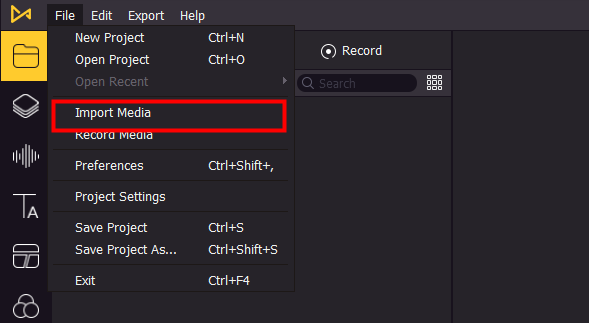
First of all, add the target video file to the VideMake media library. You can click the File button, and hit the Import Media tab. Or you can drag and drop the media file to the track. When you are trying to make a karaoke video with lyrics, you are allowed to add an image or a video as the background. Don't forget to add the audio file to VideMake Video Editor.
Add the media file to the track
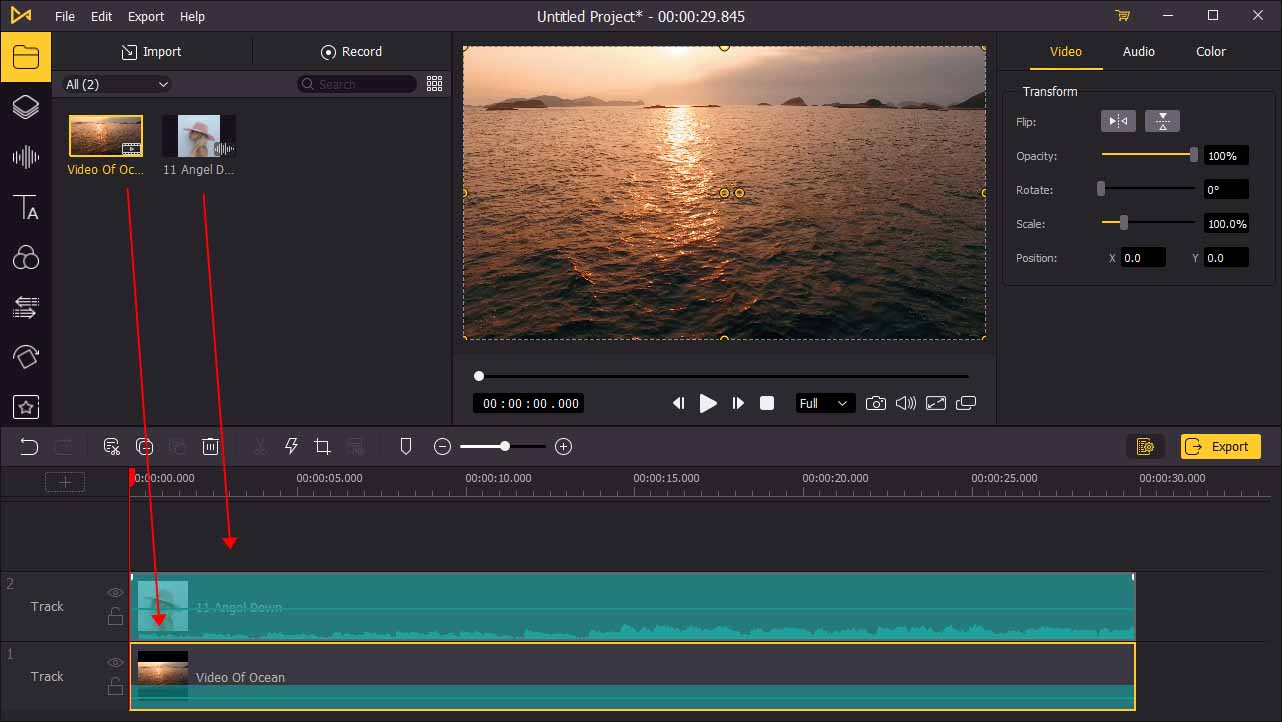
Drag the target video and audio to the track. Then hold and drag the edge of the file to adjust the duration.
Mute the video file
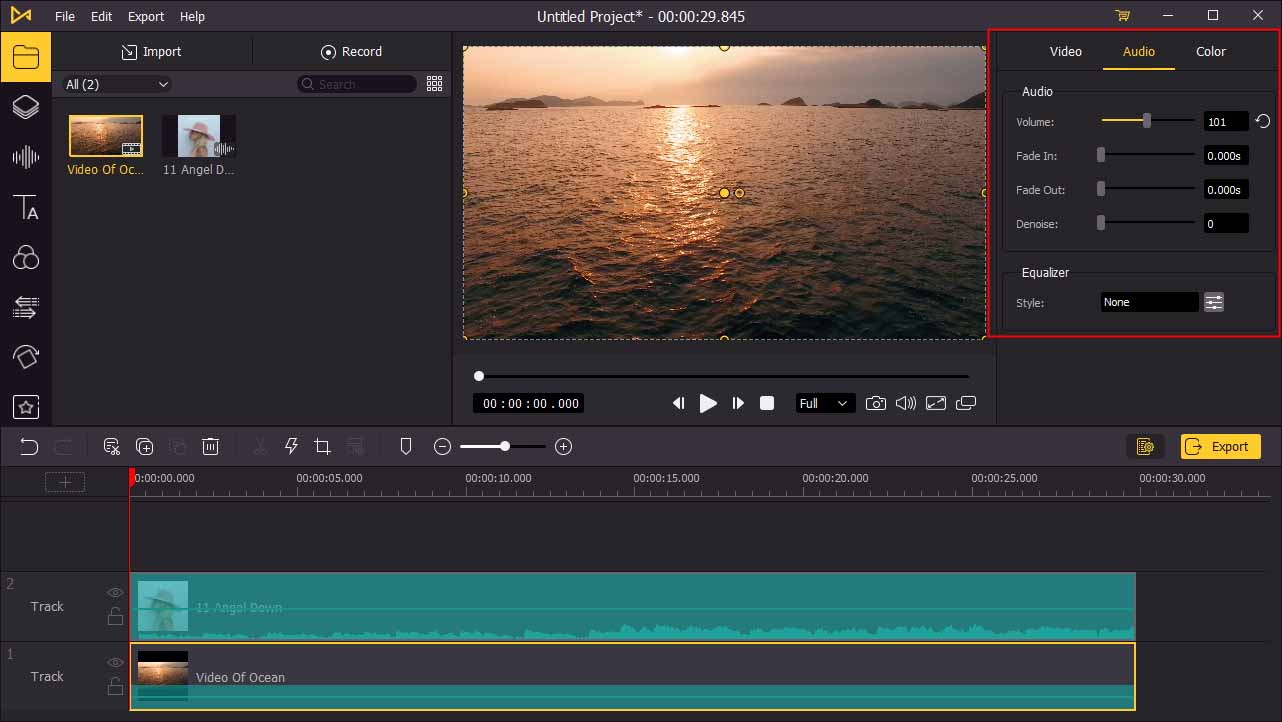
If the background you added is an image, you can skip to Step 4. If you add a video as the background, you need to mute the video file. Select the video you added on the track, then hit the Audio tab on the top-right panel. You can slide the slider to adjust the audio volume.
Add lyrics to the track
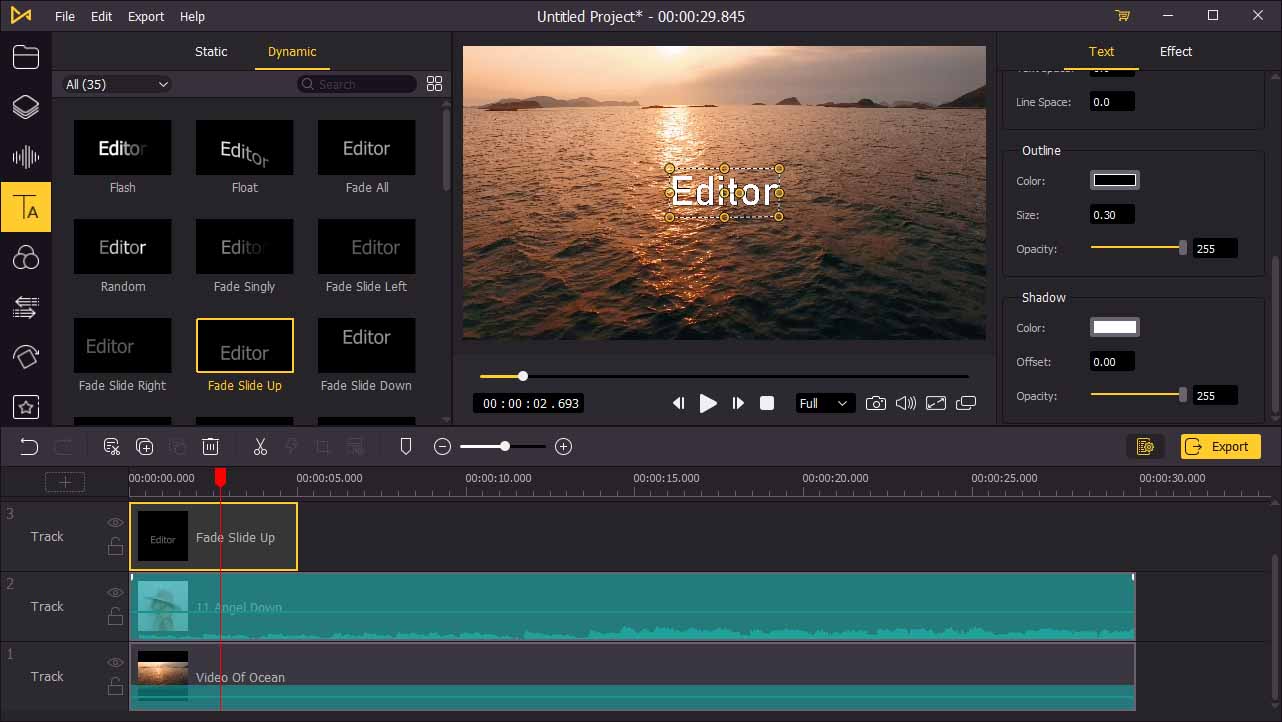
Once you have added the audio and video file to the track, you can add subtitles to the track to finish the karaoke video. Click the Text icon, drag the subtitle to the track. You can customize them in the top-right panel. Hold and drag the edge to adjust the timing. Next, find the lyrics of the song from the web, and then copy the lyric sentence by sentence, and paste them into the text box. Repeat the operations until you add all the lyrics to the track.
Export the video

Once everything is done and the timing of the lyrics is adjusted to the correct point, you can hit the Export button to export the karaoke video. It should be easy to make a karaoke video with lyrics via VideMake Video Editor. When the export process is done, you can enjoy your karaoke video. You are free to export your video to every popular format, as the VideMake Video Editor supports.
Make a karaoke video with lyrics online
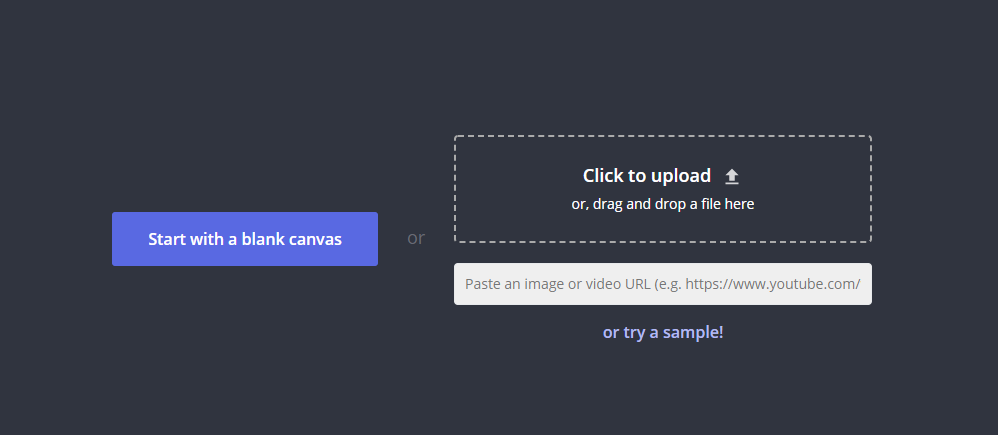
As an online video editing tool, Kapwing, the online image, video, GIF, and audio editor for modern creators, always makes a good job. Using Kapwing can clip your video, trim your video, or join your video effectively. It would be a good choice for you to make a karaoke video with lyrics online. The advantage of an online video editing tool is that you don't need to download anything to your computer. Read the tutorial in the following content.
Step 1: Click the Upload button to upload the video to Kapwing. As an online tool, it supports users to upload media by pasting an URL into the box;
Step 2: Then, click the Audio tab, paste the audio URL into the box or upload the audio you have downloaded to your device;
Step 3: Add subtitles as lyrics. You can copy the lyric from the internet, and paste them to Kapwing. You can customize the text to adjust the timing;
Step 4: Having done the editing, you can download and share the video with your friends or enjoy it yourself. You can upload it to YouTube, Twitter, or Facebook. You can also send the message to your friend so that they can watch the video via Kapwing.
Final word
Nowadays, karaoke is a popular amusement and you can enjoy it at home whenever possible. Besides, learning how to make a karaoke video with lyrics can enable you not only to sing along, but also to make a presentation or speech. Both 2 tools are wonderful that can help you finish it easily. Kapwing, an online tool, supports you to edit your video without downloading anything. Limited to the online feature, uploading and downloading the video will cost you a lot of time.
Compared to VideMake Video Editor, Kapwing comes with fewer features, and you must use it with an internet connection. If you don't mind downloading video editing software, why not take a try with VideMake Video Editor. As a comprehensive video editing software, VideMake Video Editor offers features that can help you make a karaoke video with lyrics, add moving text to video, add music to GIF, and so on.

