Many people would like to spend their free time making videos, so do I. Do you want to learn some video editing skills to enhance your video? Today, I'm going to show you skill about how to add a picture to a video. In what situation do we need to add images to the video? Maybe you need to hide the private information that will be shown on the video, or you can add images as supplementary notes to the video content. It is not a professional skill and you can make it in 4 steps.
Let's go and see the detailed tutorial!
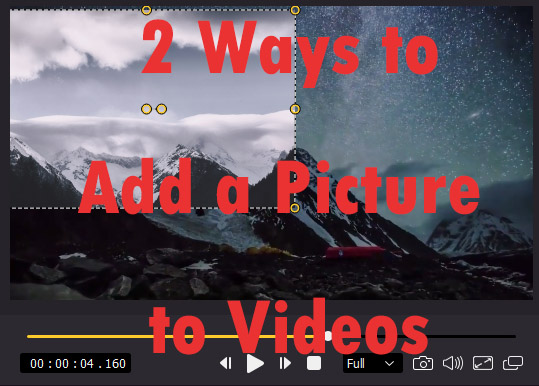
- Part 1. Add pictures to a video with VideMake Video Editor
- Part 2. Add pictures to a video with Kapwing online
- Part 3. Conclusion
Part 1. Add pictures to a video with VideMake Video Editor

VideMake Video Editor is a comprehensive video editor that provides various video editing functions. Including adding pictures to the video, there are features like split-screen, filter, subtitle, crop video, transition, and so on. Whatsmore, though you are a video editing beginner, you won't meet any obstacles using VideMake Video Editor. The concise interface and layout can help you find the feature you want to use immediately.

VideMake Video Editor
Security Verified. 5,481,347 people have downloaded it.
- Easily add pictures to video on PC or Mac
- Provide both basic and advanced editing features to enhance video
- Multiple filters, transitions, text, sound effects, music, etc.
- A variety of output options to choose from, like format, device, social platform
- User-friendly UI and easy to operate
Now I'm gong to show to how to add images to videos with VideMake Video Editor in 4 steps.
Download and install VideMake Video Editor
You can click here to Download VideMake Video Editor for Win or Mac.
Add picture and video files to VideMake Video Editor
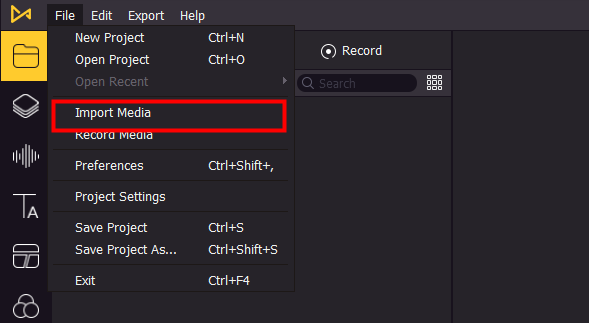
Run VideMake Video Editor on your computer or Mac. The first thing you need to do is import the files to the media box. Click the File button, and you can import your target media file from your computer folder. Or you can drag and drop the media to VideMake Video Editor. Besides, you can use the Record function to record your computer screen and edit it when you have done the recording.
Add picture and video files to the track
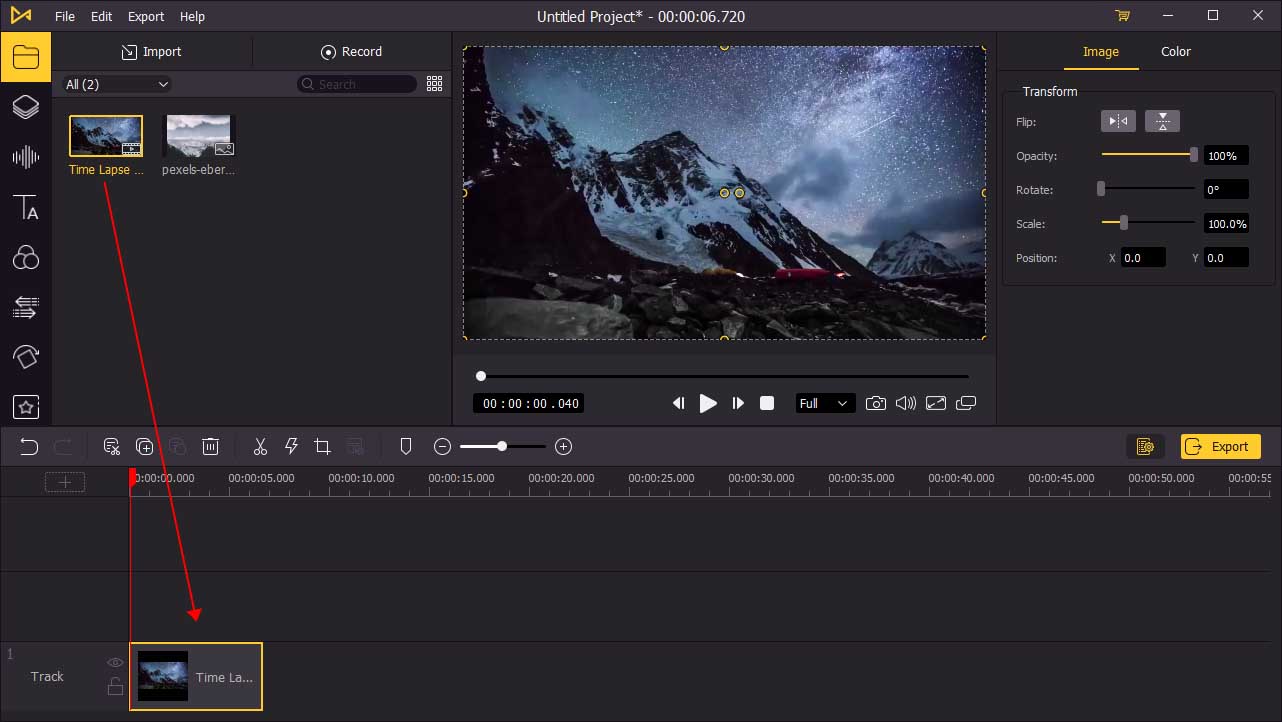
Firstly, you need to drag the video to the track. If you need to add a picture between two videos, you should drag the first video to the track. Then drag the picture to the same track and drop it behind the first video. Finally, drag the second video and drop it behind the picture.
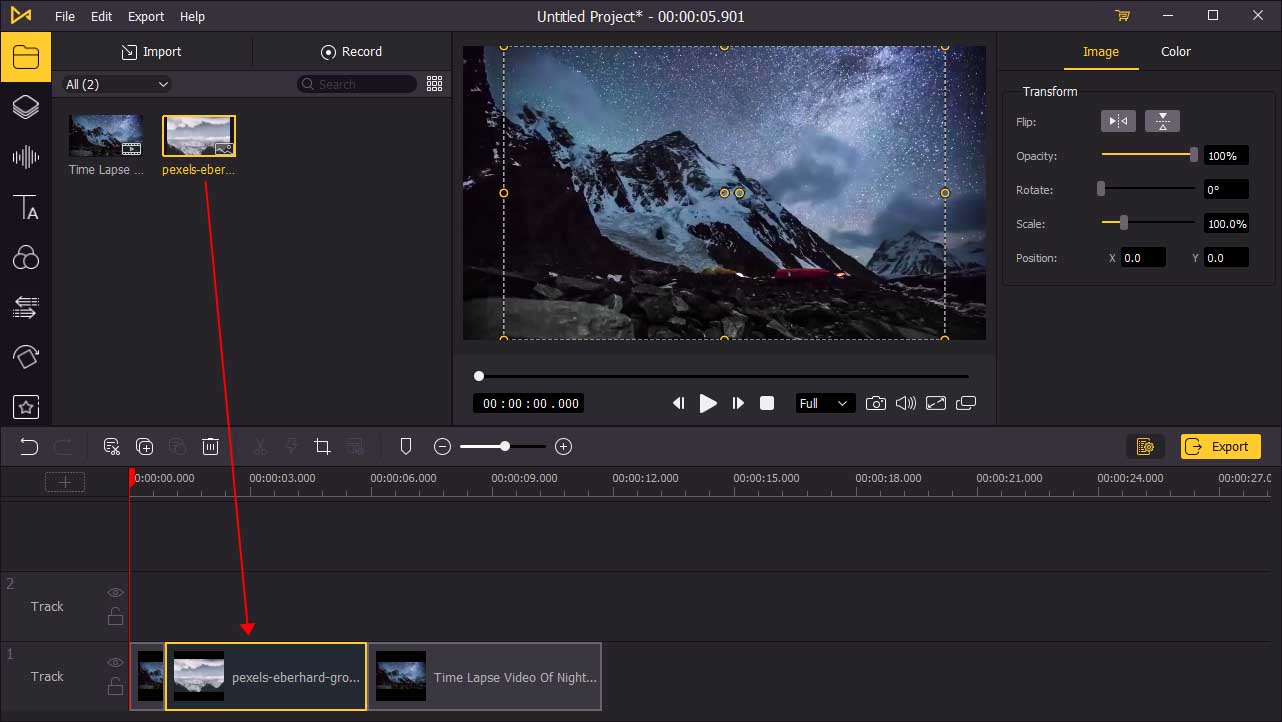
If you need to add images to only one video, find the point of time in the video to which you want to add the picture. Drag and drop the picture to it. When you have done it, you can see the picture you added to the video at the corresponding point in time.
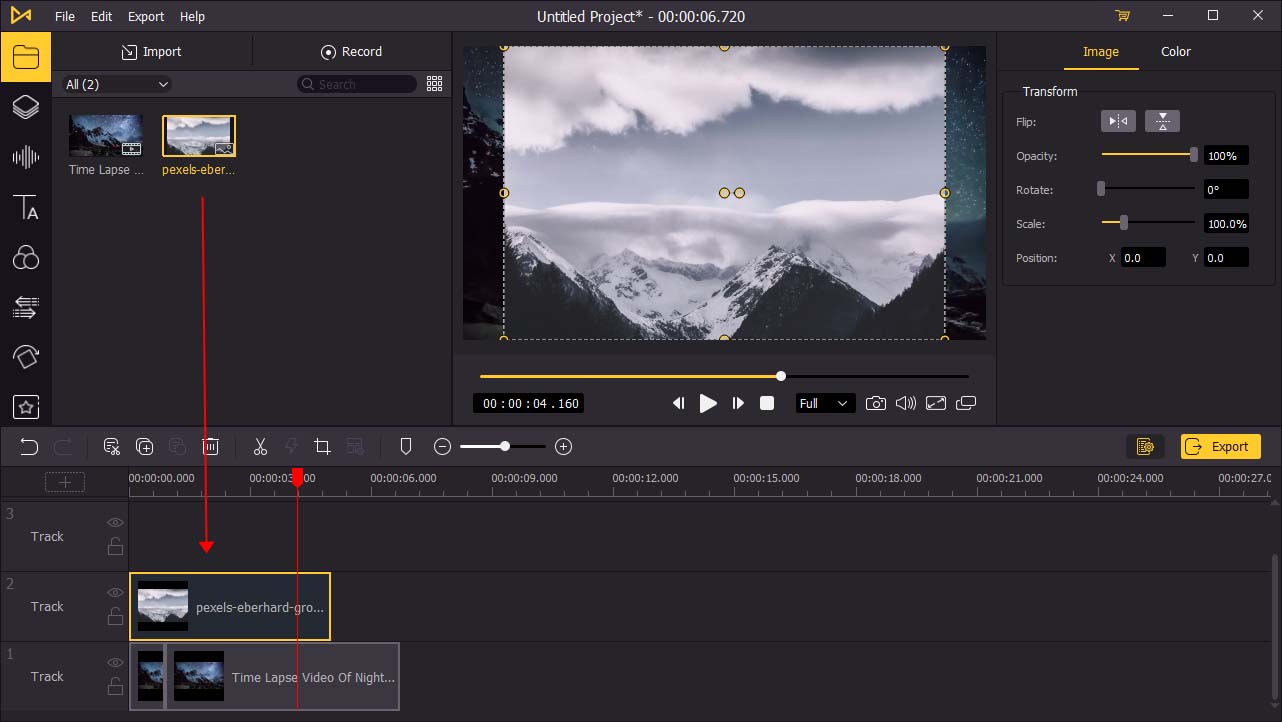
If you need the picture to block out private information in a video, or to use it as a watermark, you just need to drag and drop the picture to the other track. Hold and drag the edge of the picture can adjust the duration.
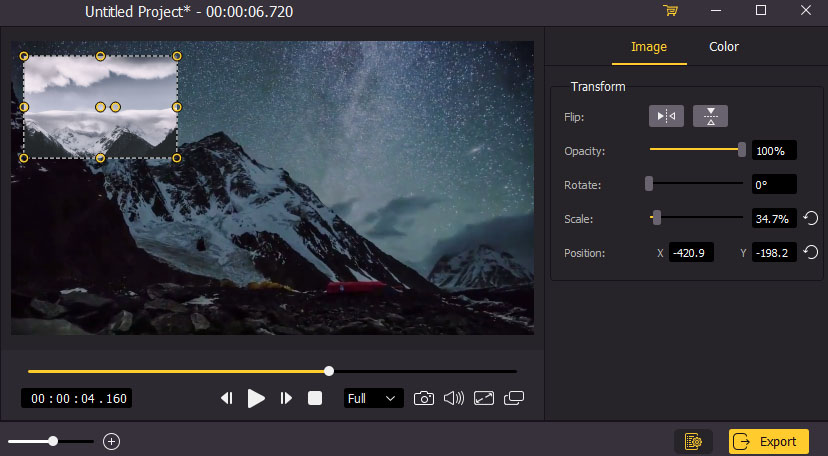
You can transform the flip, opacity, rotate, scale, position, and color of the picture. Use the corners of the layers to resize the picture and position it on top of the video. What you need to know is you can add more than 1 picture to the video.
Export the video

Click the Export button and you can enjoy your edited video after video export is done. Before it, you can rename the video and choose the format and the resolutio
Video Guide: How to Add Image to Video with VideMake
Add pictures to a video with Kapwing online
If you don't want to download any software, I will recommend Kapwing for you. It is a free online website for users to add photos to videos. Head to Kapwing and start editing videos.
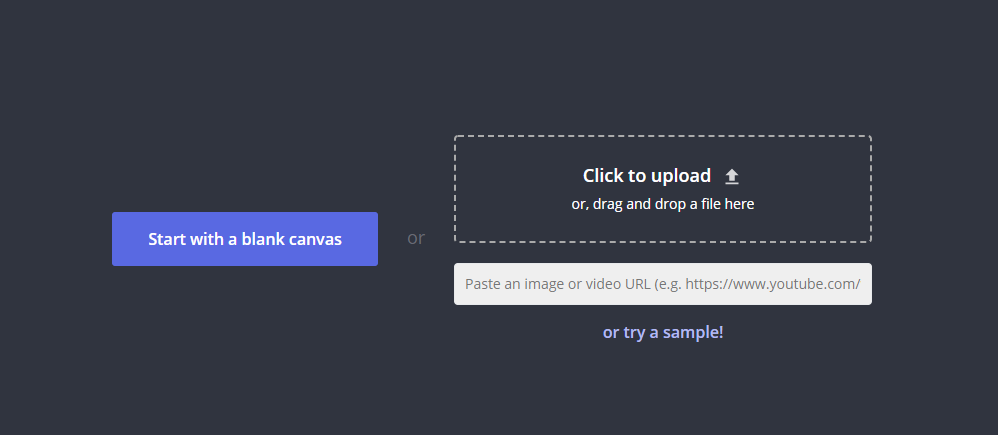
There are 2 options for you to upload your video, drag and drop or paste the URL.
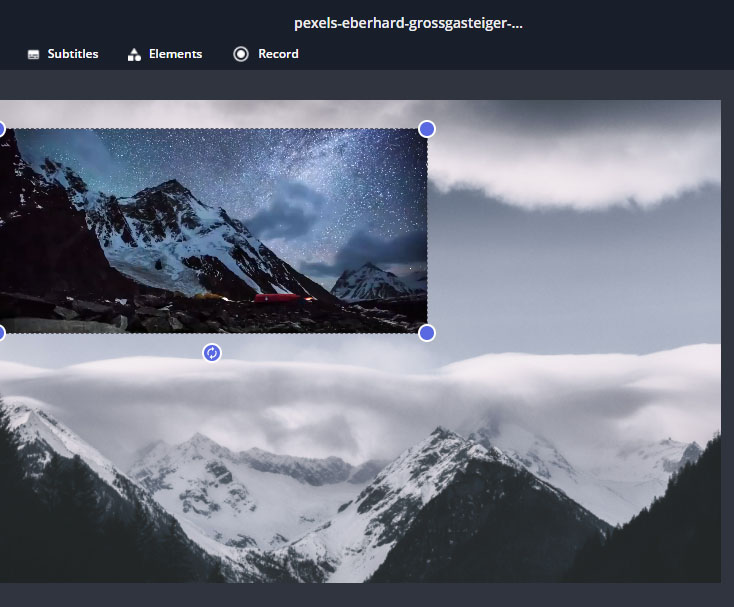
You can use the corners of the layers to resize the picture and position it on top of the video. Once your video preview looks correct, click the Export button to export your video.
Conclusion
Adding images to a video is an easy job for most of us. With this tutorial, you can make it within minutes. What important for us is to choose a nice tool, it can save our time. I introduce 2 tools for you in the text above, Kapwing is suitable for those who just need to add pictures to a video. VideMake Video Editor should be a better choice for you for it is a multifunctional tool. You can use VideMake Video Editor not only to add a photo to a video but also to crop videos, add a watermark to a video, and so on.

