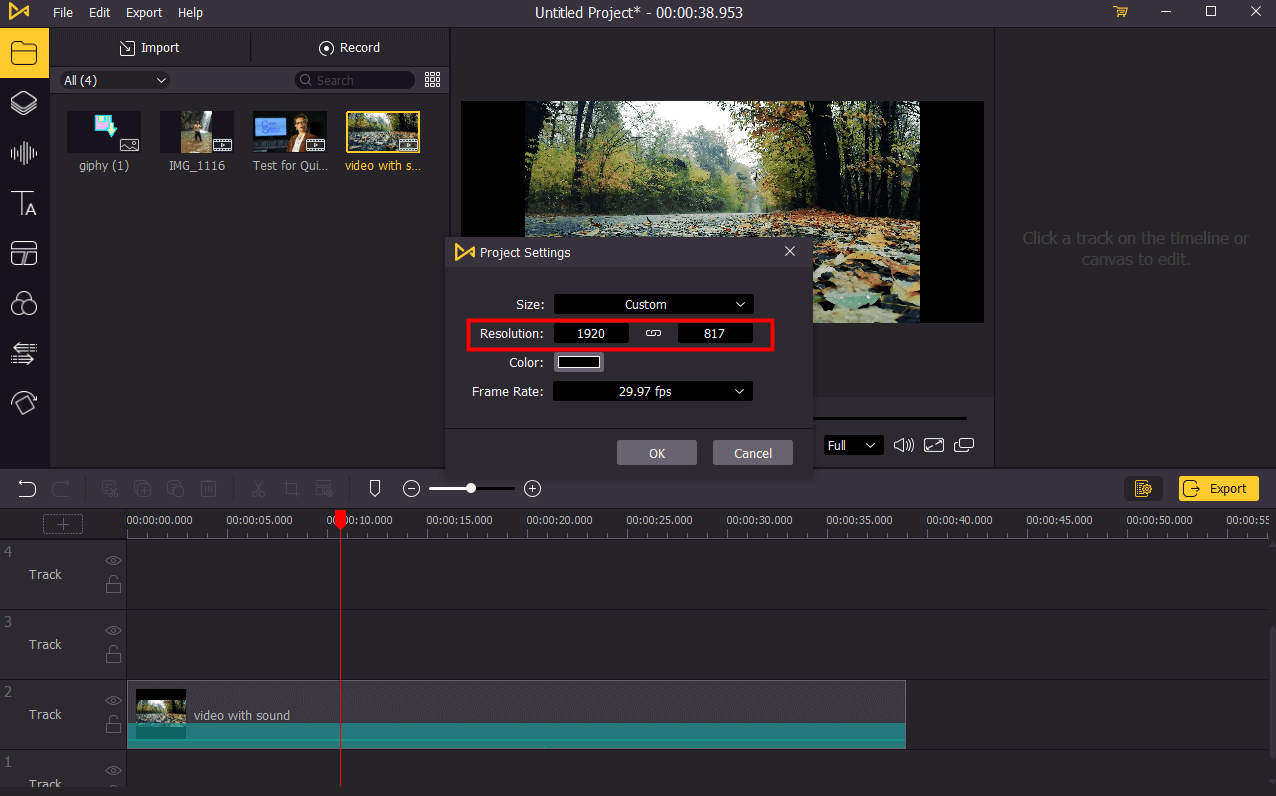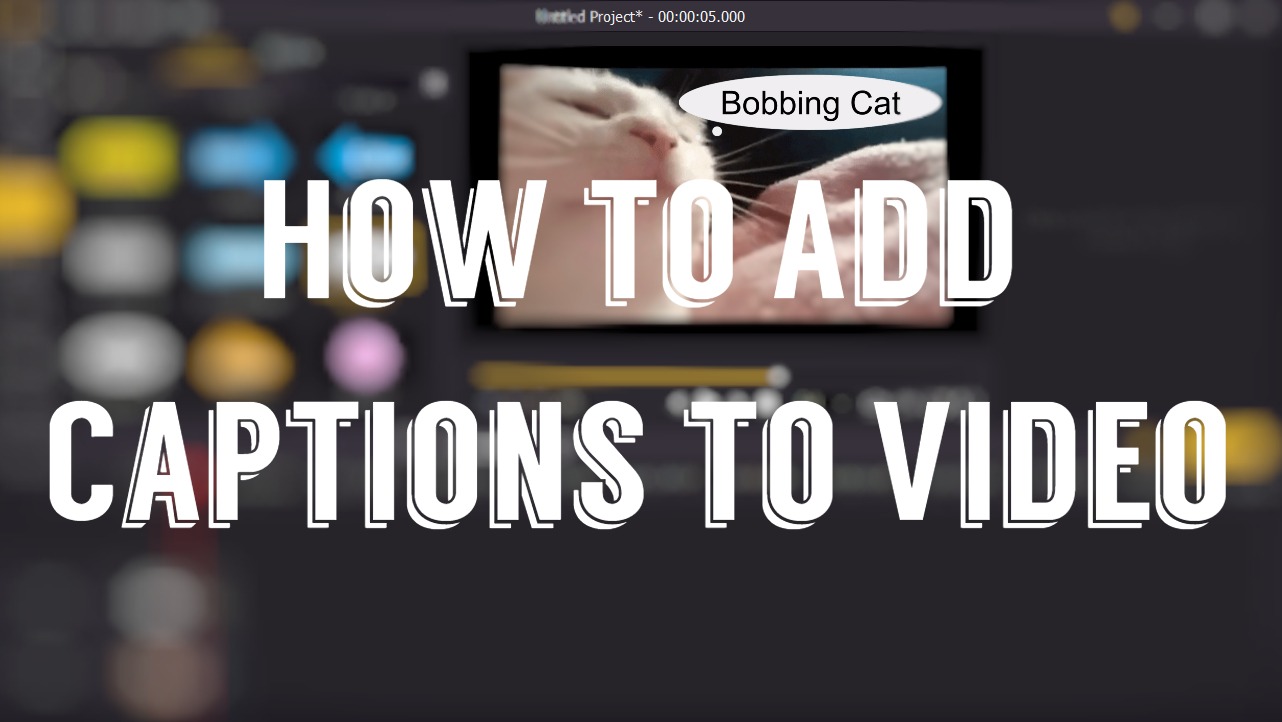
Video content has now become one of the major ways to spread knowledge, creative ideas and news. People watch videos on a daily basis on YouTube, Instagram, TikTok and many more social medias. You might be constantly watching video content throughout the day, but there’re times when you can’t access the sound of the video. It can either be you can’t use the external speaker of your device or you don’t have the headphones with you.
That’s when captions come into play, you can know what the video is talking about with captions even without the sound. And sometimes a caption can tell you more about the story happening in the video. Captions can also be used as introductions and ending credits.
In this post, you’ll learn how to add captions to videos on your computer and some tips to make your captions look more stunning.
- Part 1. App to Add Captions to Video
- Part 2. How to Add Captions to A Video
- Part 3. How do I Add Captions to A YouTube Video
App to Add Captions to Video
To add captions to a video, you’ll need a video editor that can load your video and edit it with ease. VideMake Video Editor is the best tool to add captions to your video with multiple text options including static text and dynamic text. After adding the captions to your video, you can directly edit them such as changing the font, colors, position, size and more.
VideMake Video Editor is a well-established video editor that provides multiple effects and transitions. It comes with a screen recorder which can record images as well as the sound coming out of your computer. As a well-established video editor, VideMake is equipped with features like split screen, filters, animations, texts, music library. By adding static or dynamic texts to your video, you can make them as captions to give your video more potentials to arouse viewers.

VideMake Video Editor
Security Verified. 5,481,347 people have downloaded it.
- Basic and advanced features that make your video better
- Multiple filters, transitions, text, sound effects, music
- Optional texts including static texts and dynamic texts
- A variety of output options to choose from format, device, social platform
- Add captions to video in just a few steps
How to Add Captions to A Video
Before adding captions to your video, make sure that you have already installed VideMake Video Editor on your computer, this software currently supports Windows and Mac systems. Once you have downloaded the installation file, follow the on-screen instructions to complete the setup process.
Add Video Files to VideMake

Open VideMake Video Editor on your computer, then import your video footage to the media box. Or you can directly drag your video to the timeline.
Add Captions to Your Video
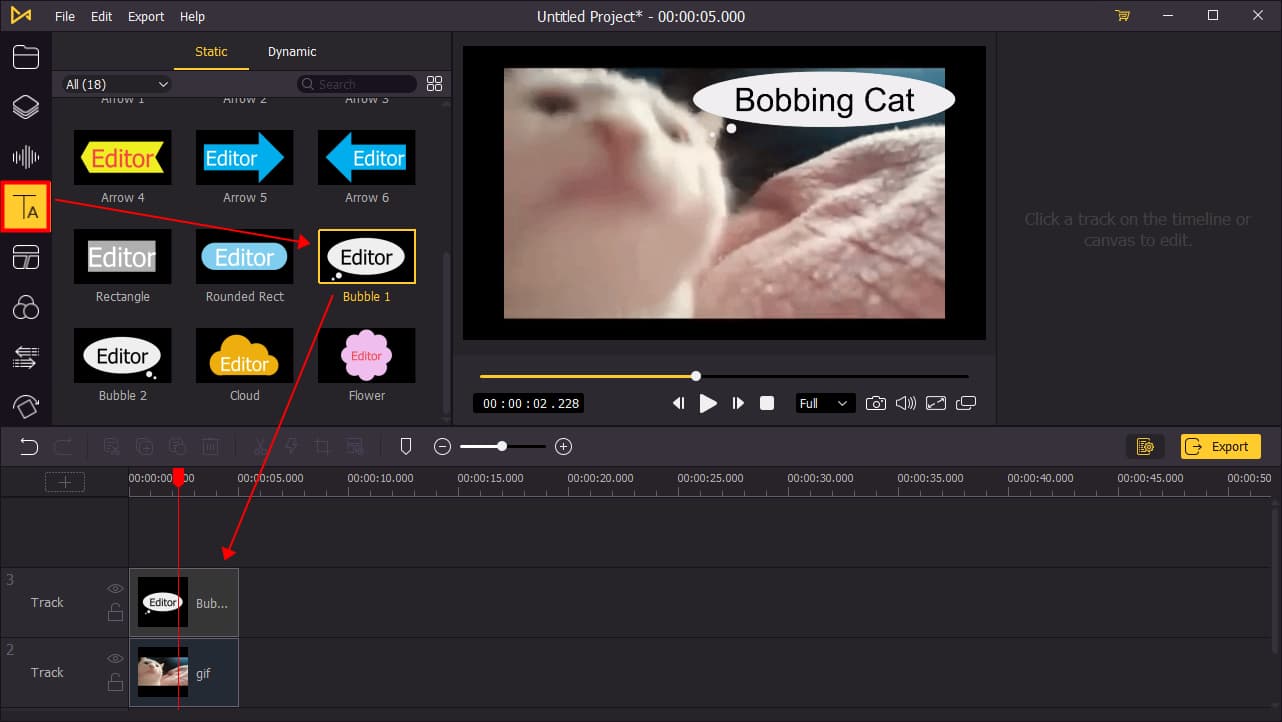
Before you add captions, move the playhead to the point where you want your captions to appear. And then Go to the left menu, click on ![]() , choose a text type and then drag and drop it onto the timeline. To adjust the length of the text, hover the cursor over the end of the text track on the timeline, click on it and hold your cursor to adjust the length.
, choose a text type and then drag and drop it onto the timeline. To adjust the length of the text, hover the cursor over the end of the text track on the timeline, click on it and hold your cursor to adjust the length.
Design Your Captions
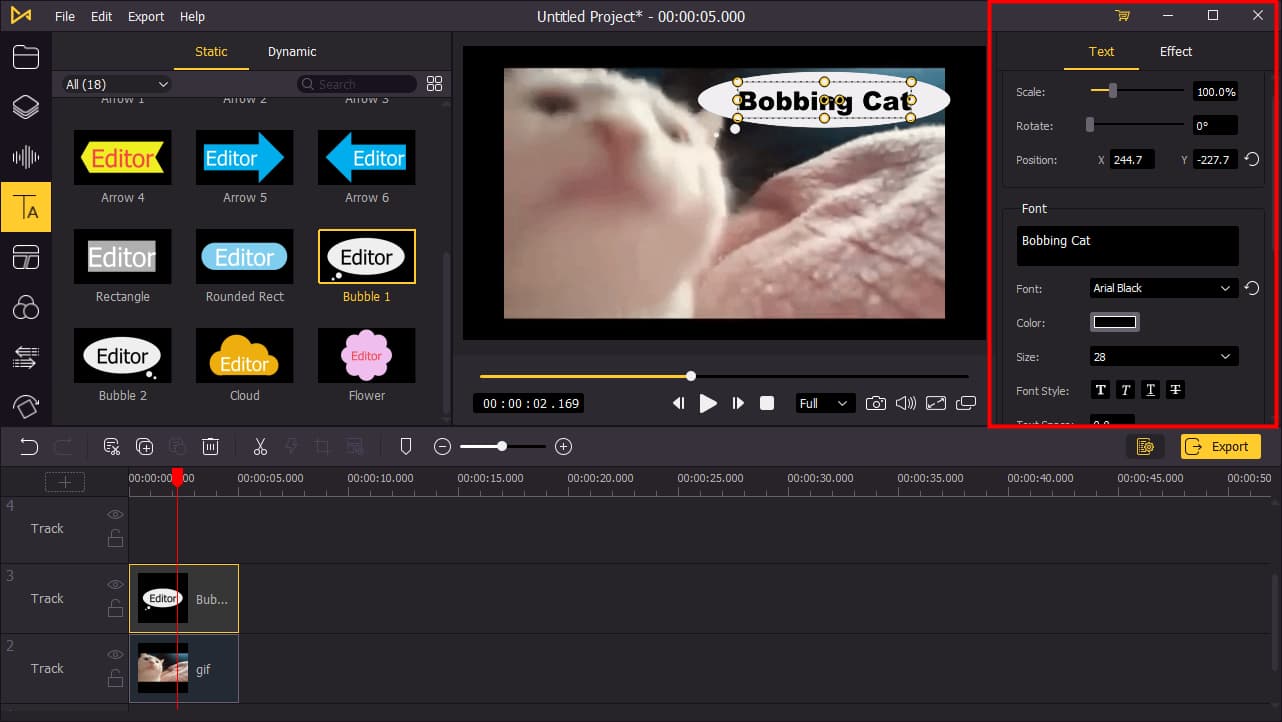
The original text you add might not be at the right position on your video, so you'll need to change the position by directly dragging the text on the canvas. Drag the edge of the text, so that you can scale down or scale up the text.
Then you can do to your text is to change the look of it. Click on your text track on the timeline, then head over to the upper right panel. Under Text you can change the font, text color, size, style and text space. Scroll down a bit, you can add outline and shadow to your captions.
To check if the caption displays properly, move the playhead to the start of the video and then press the Space on your keyboard to play the video.
Export Video

Once done editing, click the Export button on the middle left and export your video. Click the Settings, you'll be able to choose the output parameters. And by clicking the Change button, you can change the output location.
How do I Add Captions to A YouTube Video
You can also add captions to a YouTube video in VideMake Video Editor. You can follow the steps mentioned above to learn how to add captions to your video before you upload it on YouTube.
But one thing you should notice is that the best aspect ratio for a YouTube video is 1920*1080. Before you start editing your video, go to File > Project Settings and change the aspect ratio of your project to 1920*1080. By doing so, all the media added to the timeline will be adjust to the same ratio of the settings.