It is undeniable that GIFs have been widely used in people's daily lives, from online chatting to posts on social platforms. GIF means Graphics Interchange Format. In other words, it represents animated images that are grouped in the correct order. The reason why GIFs are so popular is that this special visual format is really funny and can attract viewers to focus on these GIFs. Sending a GIF to or sharing it with your friends is not a hard thing. But did you think about how to add GIFs to videos? Overlaying GIF to video is not difficult with the help of a good GIF video editor. You see the 3 easy and direct ways to add GIF to video in a couple of clicks.
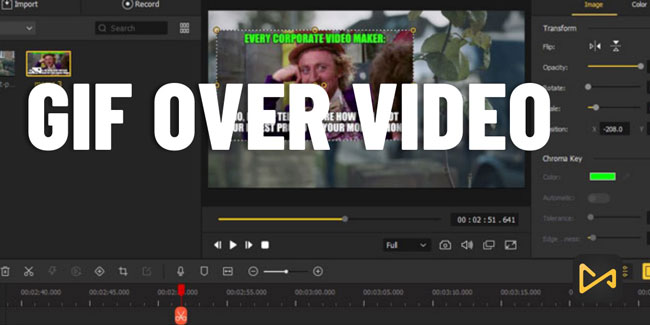
- How to Add Overlay GIF on Video on Computer
- How to Add GIF to Video iPhone and Android
- How to Insert a GIF into a Video Online
- Final Words
VideMake: How to Add GIFs to YouTube Video or Other Video
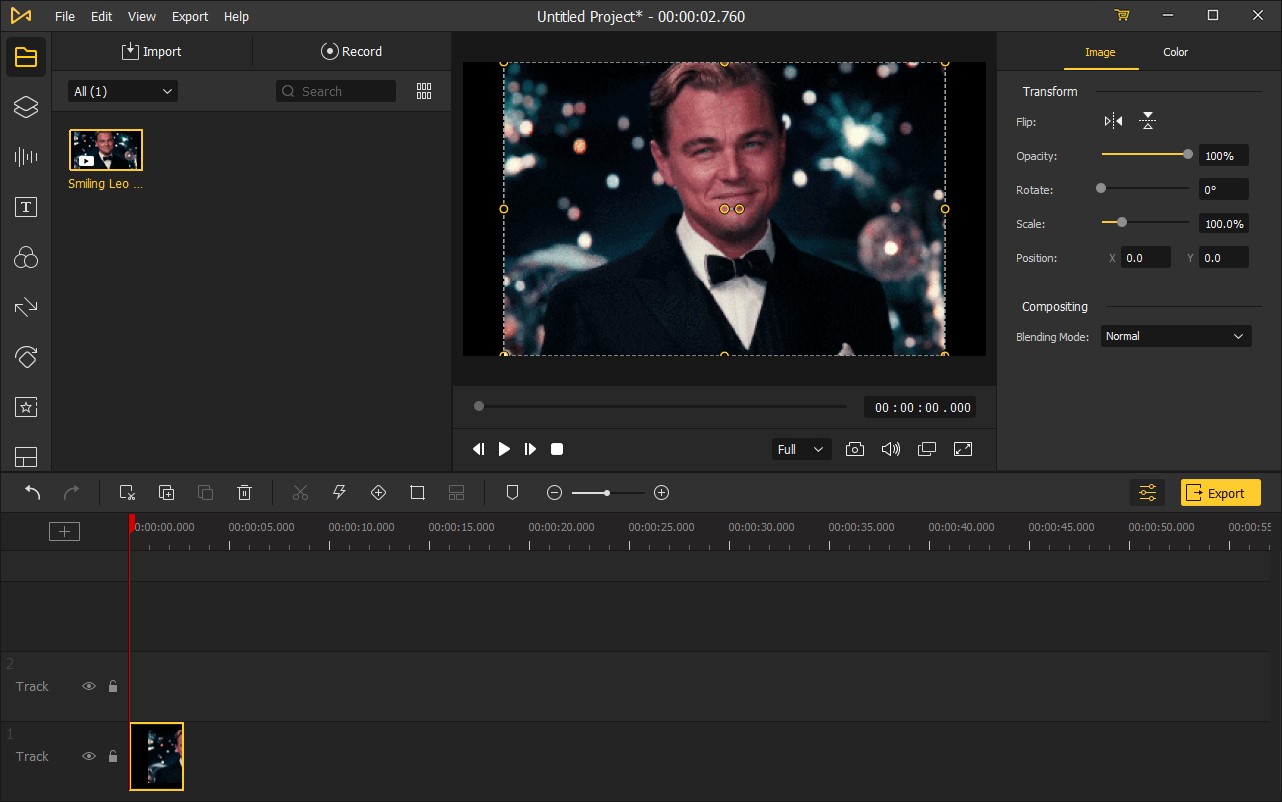
I would like to introduce desktop software as your primary choice. Inspiringly, this software has no limitations in editing videos like expiry and exporting opportunities. Ranging from uploading a video file to exporting the final file, it can deal with your video at a fast speed.
Here, I want to take VideMake GIF Editor as an example. Due to its user-centered philosophy, VideMake now has been valued and praised by millions of users worldwide. What makes VideMake stand out from other counterparts lies in its intuitive interface and easy-to-use clicks. Even if you are eager to add GIFs to a video, you do not need to learn any editing skills. As for some basic functions, VideMake can crop, trim, merge or split your video files with a few clicks. Other characteristics recommended to try include inserting stickers, applying filters, adding transitions, dynamic texts, etc.

VideMake Video Editor
Security Verified. 13,002,000 people have downloaded it.
- Add GIF to the video with simple steps
- Export at the GIFs format directly
- A library of audio effect templates and video templates
- Additonal ability to record a video
- Windows or Mac version for users to choose
- Make a GIF with texts and VFX
- Able to edit videos on low-end PCs
Pros:
- VideMake needs more buttons to edit color
Cons:
Learn How to Add gif over Video
Now, the interesting part is coming, and you will have a clear knowledge about how to add GIF to video. Downloading VideMake is needed.
Download and Open VideMake to Add Your Video and GIF
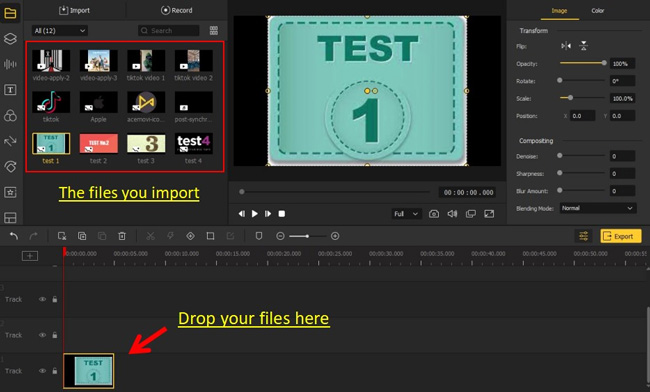
When VideMake (Windows or Mac) is downloaded on your computer, open and launch it to add your media file. To import the file, drog-n-drop the files under the interface or you can try one of the following methods: Select and drag the video and GIF file from your desktop to the biggest red box; Tap on "Import", or tap "File" > "Open Project"/"Import Media", or click the biggest red box; and Press Ctrl+O.
Add Both the Videos and GIFs to the Timeline
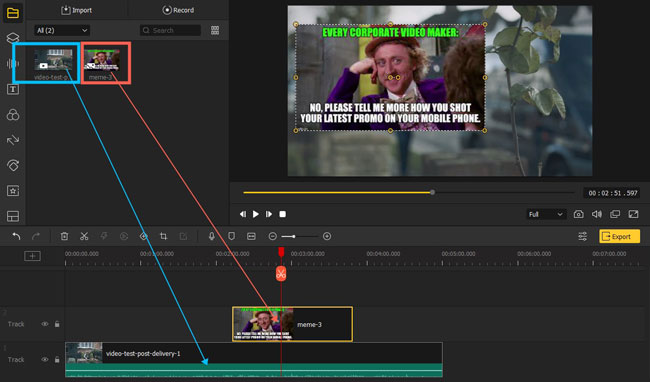
Now, users can drag and drop the video to the track below and then drag and drop the GIF file to the other track. You can choose to tap and move the GIF track right or left to the place you wish.
Adjust the GIFs (Optional)
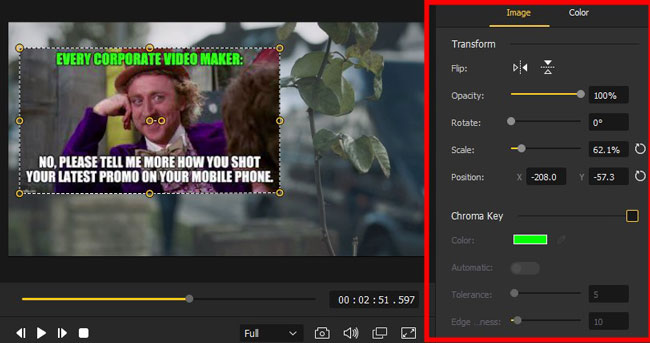
When users tap the GIF track, they can see an editing panel that will occur on the right side. This is for users to adjust the GIF size, position, brightness, saturation, etc. If users are not satisfied with these elements, they can move the yellow slider to make adjustments.
Export Files
Before exporting your final video, you can preview and check if there is an error. Then, click "Export" to save your video with GIF. A pop-up window will appear for you to confirm the file name, format, output path, and many other metadata.
How to Add GIF to Video iMovie on iPhone and iPad
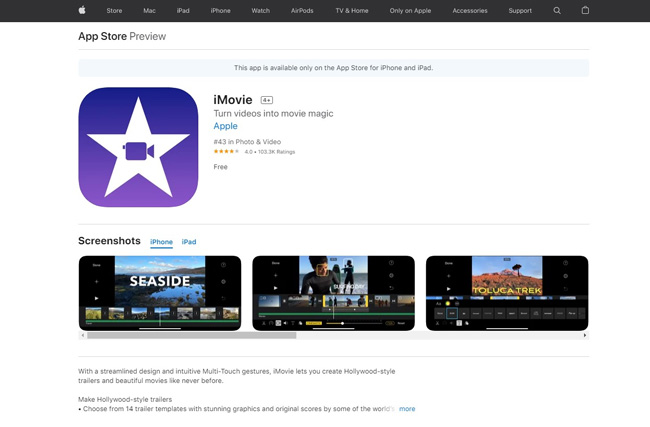
iMovie is free and easy to use, and rolling out for iOS and Mac users, and it's watermark-removed. You don't need to make extra downloads on your phone, yet you need to download its installation package on your Macbook. iMovie brings a variety of styled stickers, simplified soundtracks, and high-fidelity filters. You can edit as a professional content maker with iMovie. As for adding GIFs to video on iPhone and Mac, you need to use the "Picture-in-Picture" feature. Ready? Keep reading!
Import GIFs and Videos
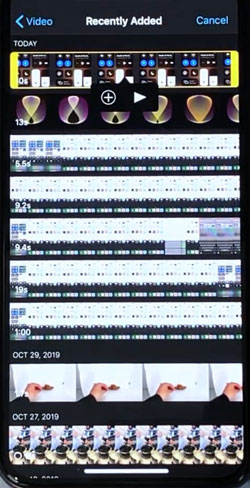
How to put gifs on videos with iMovie? You need to get into this video editor and click the "Import" to make files uploaded. Here you can make multiple video editing workflows.
Make GIF over Video
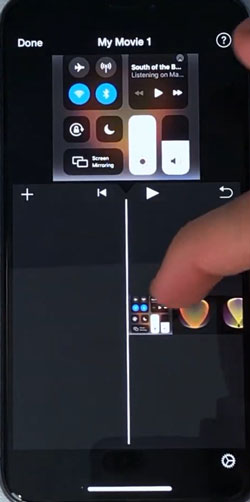
Now you have successfully inserted videos and GIFs into iMovie. Next up, you can trim out unwanted clips on the interface. To do this, just drag, hold, and drop the edges of the beginning and the ending points of the clip.
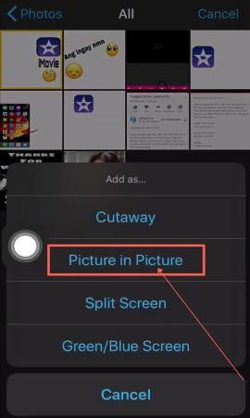
Here to click into the built-in your phone's album, and then double right-click the clip to choose the "Picture-Picture" feature to make your GIFs added to the wanted video.
Make Video and GIFs Exported
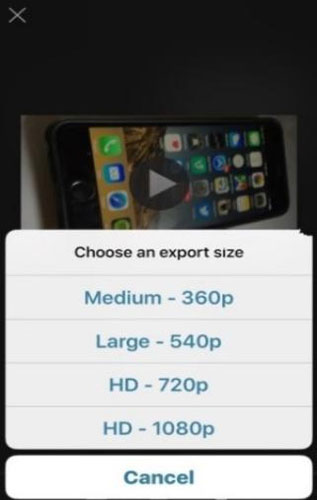
It is quick and free to download your video at HD(1080p) resolution on your iPhone with iMovie. Preview your videos to make the final check. By the way, if you want to add GIF to video Android, VN will be a better choice, which is a multi-media video editing application.
How to Add GIF to Video Online with Clipchamp
Here, I also provide an alternative tool for you, especially for those who do not want to download desktop software and applications. There are several online video editing tools that are powerful in adding GIF to video online for free. The following part will introduce how to use Clipchamp.
Log in
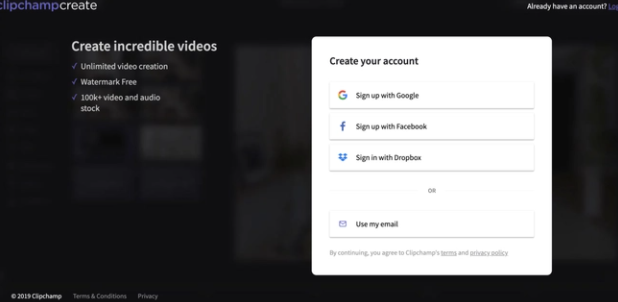
Open its official website and log into your Clipchamp account. If you do not have an account, you may need to create it or sign up with Google, Facebook, or Dropbox.
Add GIF to Video Online
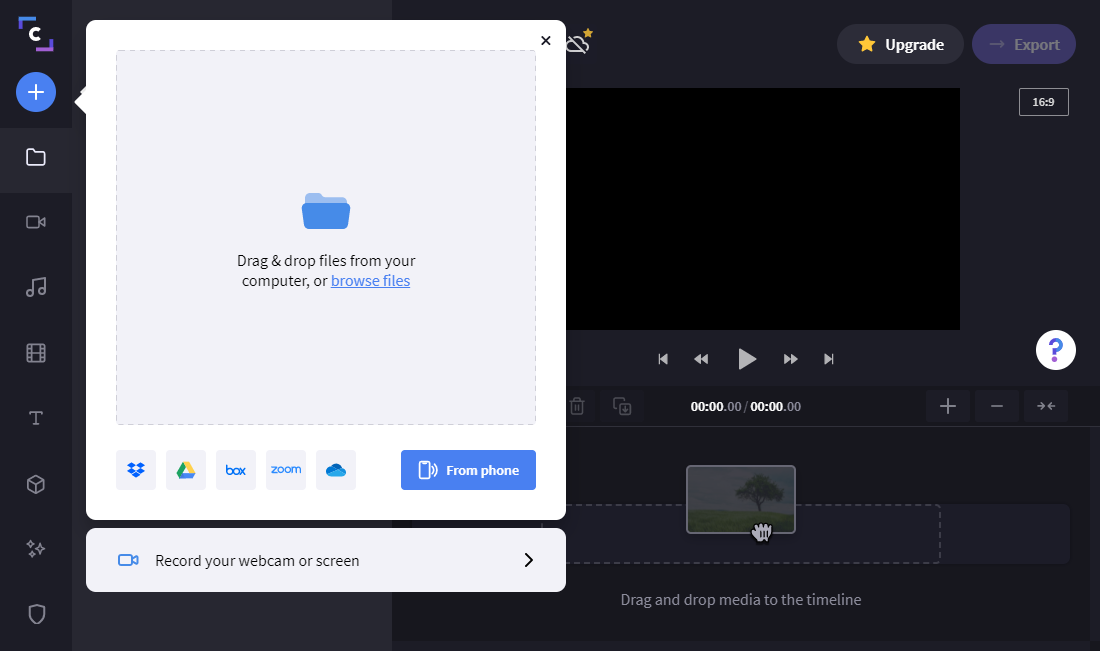
Click "+" on the left sidebar to add the video and GIF file.
Now, you can drag and drop the video and GIF to the timeline. You can click the GIF image to decrease the size and move it to the other positions. Or you can also use buttons on the top sidebar to edit your GIF as you like.
Add GIF to Video Online
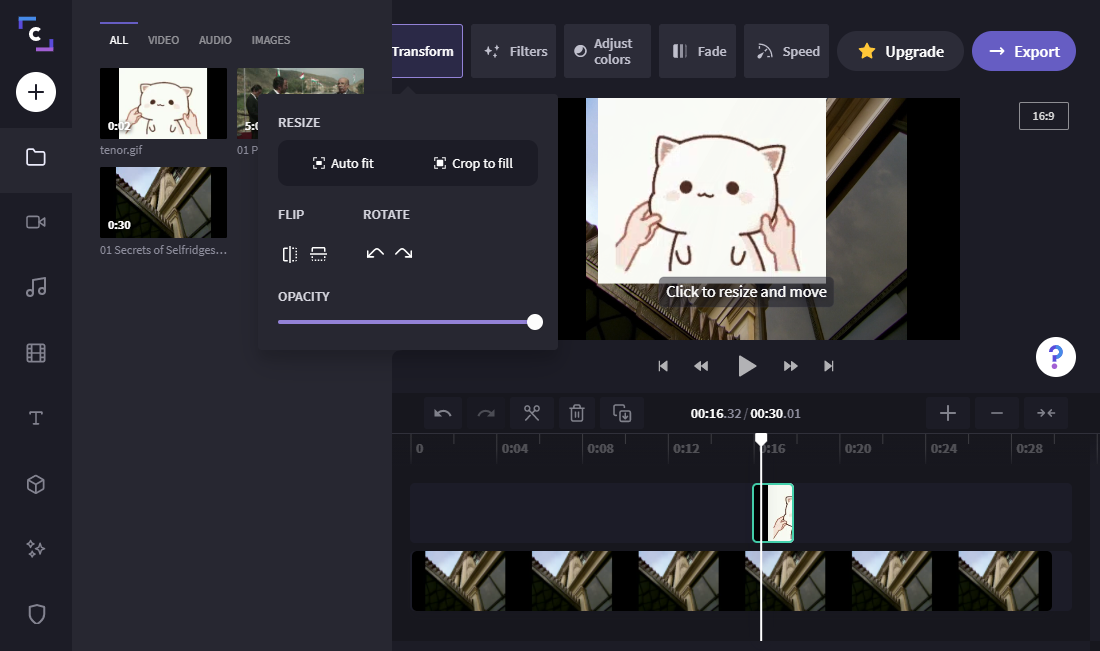
You can just add animated GIF to video. When all is done, click the purple "Export" button in the top right corner of the editor. From here, you can change your resolution settings based on the destination for your video and whether or not you want to compress the file. Finally, click the "Continue" button and wait for your video to export.
Final Words
Desktop software, applications, and online editors are effective in adding GIF to video, but the three tools also vary. Compared with powerful video editing software, online tools may require a longer time to upload and export your video and be subject to a limited number of projects you can create or network dependency, etc. If you dislike waiting for too long, feel free to use VideMake or iMovie.

