The video text is supposed to deliver more information in a clear and straight manner. Nonetheless, static texts may be too plain and play as a narrator only. If you add additional effects, not only can the text itself be more startling, but your video will be animated and further appeal to more viewers. After mastering how to add static subtitles to a video, you may want to learn how to transform your texts to be cool and moving. Now that floating texts are all the rage these days, people may wonder which tool can let them add moving text to video without delay. Herein we will give you a step-by-step guide on this topic. Through this tutorial, learning the simple steps, so as to add animated texts with a few clicks of buttons.
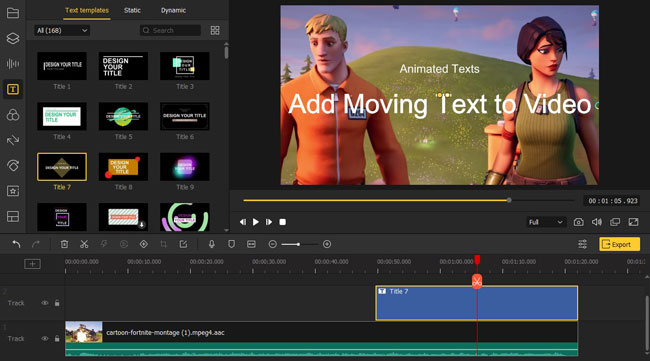
- How to Add Moving Text to Video on Windows & Mac
- How to Add Animated Cool Texts to Video Online
- How to Add Overlay Text on Video for iPhones
- Finally
How to Add Moving Text to Video with Templates - VideMake
To add moving text to video, the first tool we will recommend is the multimedia and all-in-one desktop toolkit VideMake. Compared with online tools or phone apps, this kind of tool will not be limited by video file size and can ensure a fast processing rate.
VideMake is an easy-to-use video titler endowed with a plethora of elements, such as background music and stickers. Even if you are a novice in video editing, you can quickly master this tool from the customer-centered bare-bones user interface. Low-end computers are compatible with VideMake.
To begin with adding moving texts, a rich template of dynamic texts is provided. With a few clicks, you can pick up the genre you like. Then set parameters of the font, color, shadow, location, duration, opacity, and scale. At present, millions of active users are enjoying rich experiences with more special effects like adding transition, applying filters or animations, and grading background color.
VideMake MP4 Subtitler
- Edit meticulous
- Easy-to-use interface and multiple functions
- A library of audio effect templates
- Additonal ability to record a video
- Hundreds of ready-designed moving text templates
- Windows or Mac version for users to choose
Video Tutorial: How to Add Animated Text to Video
As VideMake is a desktop software, you need to download and install it on your computer before referring to the following guideline.
Add YouTube Videos
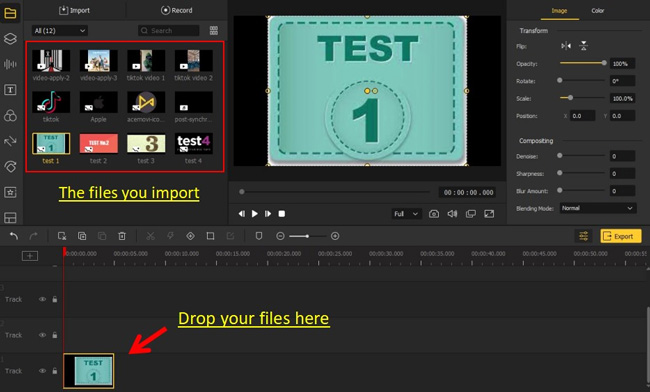
Click "File" and "Import Media" to add your clips to VideMake. Then use the drag-n-drop interface to add them to the timeline.
Time to Add Moving Text
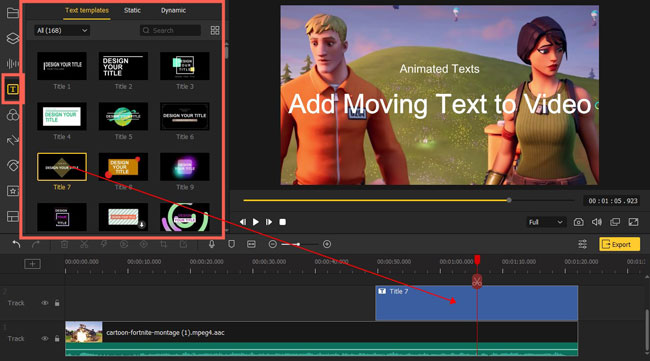
Before applying moving text, it is better if you can chop the video segment you want to edit. To do this, click the "Trim" button from the toolbar. Then, find the "Text" panel and choose "Dynamic". Various dynamic texts are provided for you. Go to choose a template you like and then drag it to the timeline or right-click it to add to the Timeline.
Set Parameters of Texts
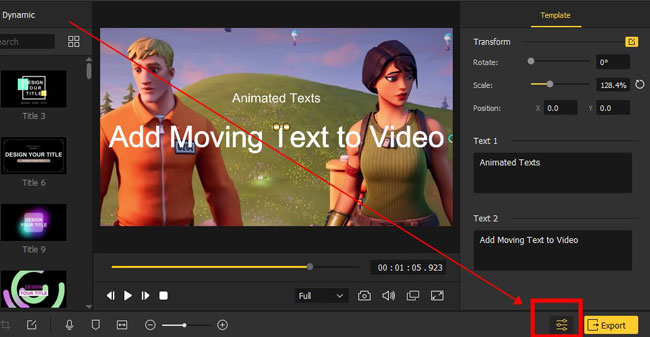
You may now need to rotate, scale, position the text or change the content. Go to the "Properties" on your right-hand panel where is available to alter the template.
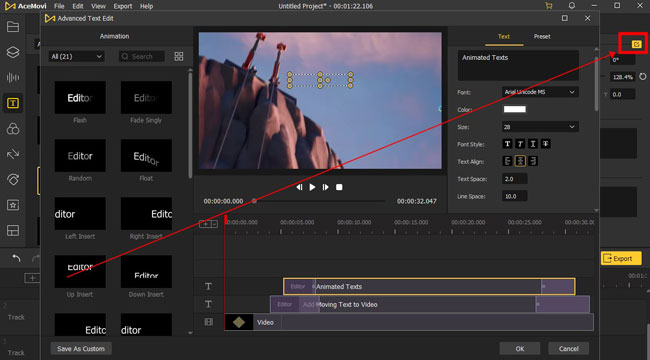
To edit advanced parameters of the moving text you just applied on video clips. Click the button at the top right corner. When a new plate pops up, you can make adjustments to the font, color, size, font style, text space, opacity, etc.
Ouput Your Video
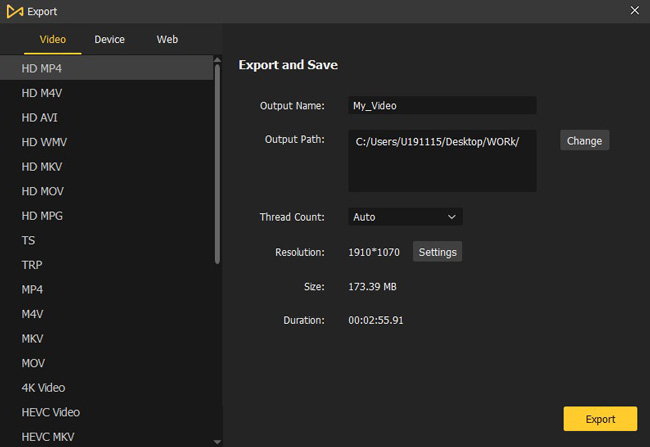
It is easy to convert your videos to MP4, M4V, AVI, MPG, MOV, WMV, etc. VideMake has HD formats of those genres, with the preset resolution, codec, thread count, bitrate, quality, and framerate. That's all for how to edit video with moving text. For editing video with split-screen, green screen, color correction, volume counterbalance, or slow-motion, download VideMake Video Editor.
How to Add Animated Text to Video Online
We know some users will search on Google about how to add moving text to a video online, so we also discuss the steps to make your texts move with online tools. If you do not want to download software or there is a decent internet connection, you may follow this way.
After a close study, Kapwing text editor is suggested here. This online tool will offer moving texts that will make your video look more lively. Follow the steps below to learn how to add animated text to a video. Besides, there is a vast library of video templates, such as YouTube intro videos and Instagram landscape videos. With some of them, it is accessible to use the inside moving text templates.
Have Your Media Imported
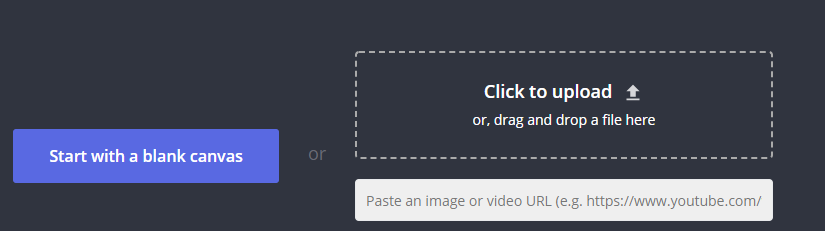
Go to its official website. You may choose to sign in to enter your workplace if you have registered an account, or simply click "Start Editing" on its home page. Then, tap "Click" to upload or drag the file to the frame. Keep in mind that you’ll need a Pro account if your video file is larger than 500 MB or to be downloaded on the full HD resolution.
Add Text to Video
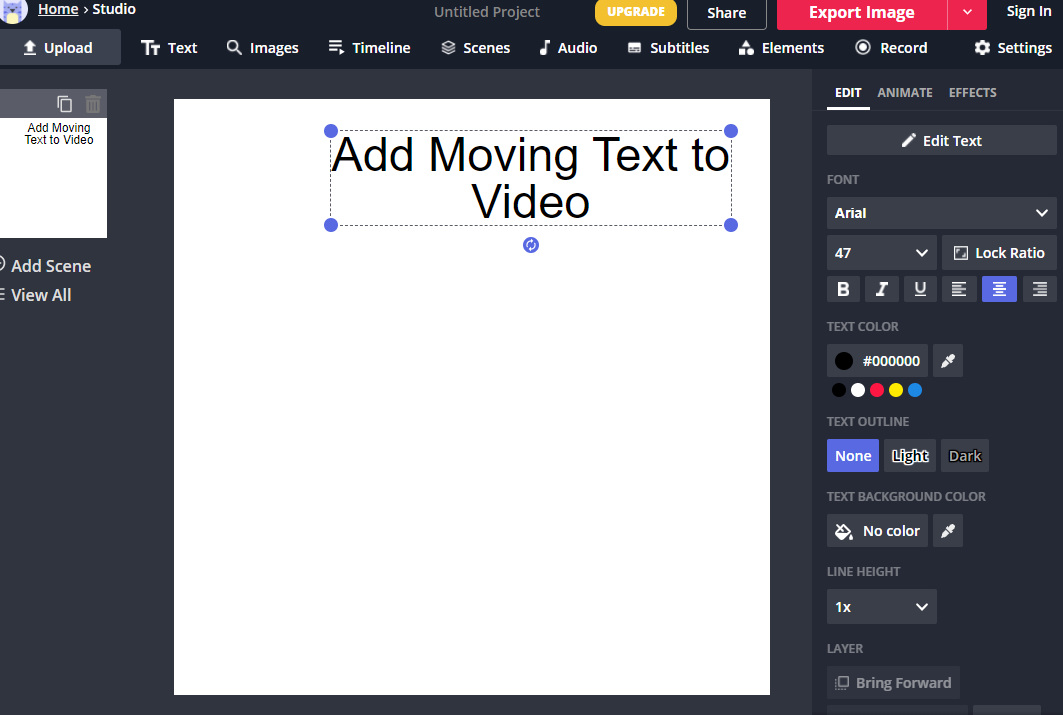
After the video is uploaded, it’s time to add text to your videos. You need to click the "Text" icon on the top-left to type in your text content. Then, based on your needs, you change the font, color, outline, height, layer, and background.
Animate the Texts
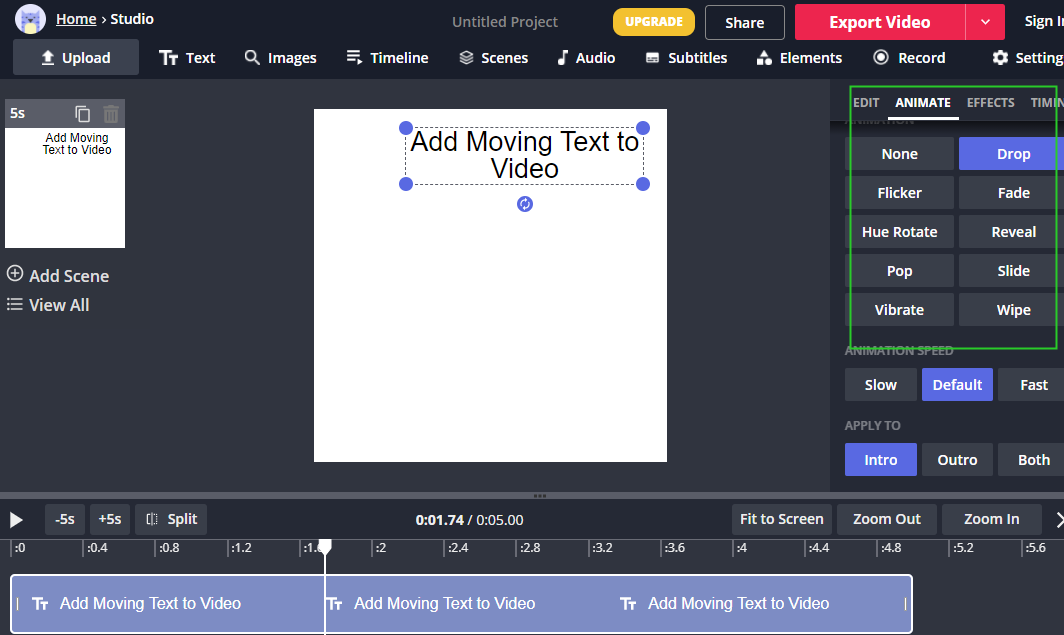
Now, try your moving texts. Just click "Animate" in the right-hand corner. This feature will allow you to select an animation, such as flicker, fade, hue rotate, and so on. Next, you can select the animation speed. Once you’re finished, simply click "Done".
Export Video
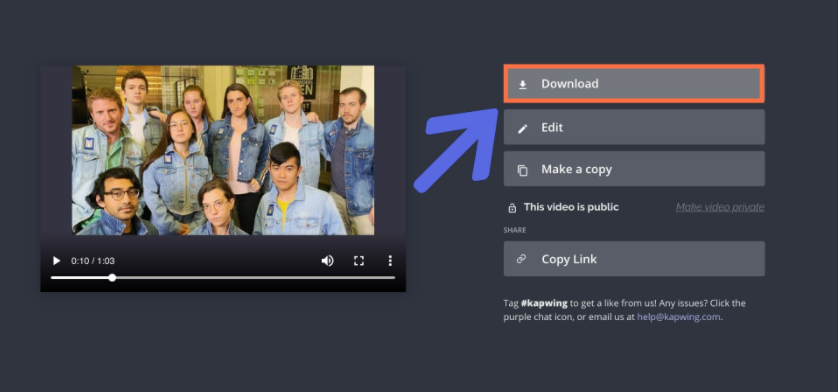
Lastly, your video with animated text will be ready. Simply hit "Export Video", then download the video to your computer or use the provided links to share it even more easily.
How to Add Moving Text to iPhone with iMovie
iMovie is a default application for editing videos with texts, music, overlays, filters, and more on your iPhone and iPad. It is completely free to use and facilitates you to trim out unwanted clips. As one of the best apps to add moving text to video, iMovie compiles high-fidelity transitions and filters. You can save the video swiftly and share it via your social media account. Here is the guide to adding moving text to a video with iMovie.
Upload Video from Album
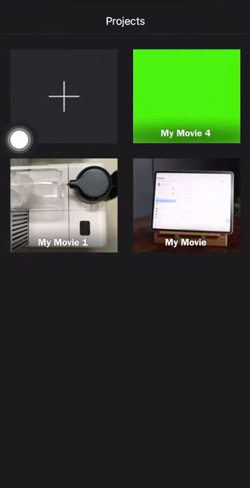
Use the iMovie app to edit videos from your album. Click "+" to start a new project with it. Then you will see a streamlined user interface with a trackless timeline.
Choose a Moving Text Genre
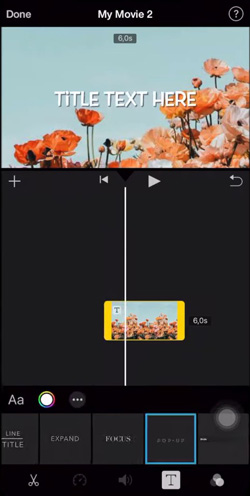
Find your designated moving text from the toolbar. There is a load of text templates to preview. You just drop any of them under the canvas. You can click "Aa" to adjust the text.
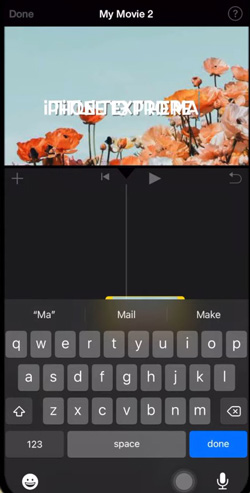
You may want to fill in your content. You can directly click the added moving test on the window. Then write your texts with the input method editor.
Final Words
Two different options are offered here and we believe you can always find a suitable way. Whether VideMake, Kapwing, or iMovie, they are good tools to add moving text to video. In terms of processing rate or more powerful effects, VideMake has been tested and proven to be better. It will not depress you whenever you want to edit your video; while Kapwing offers more video templates for your various projects.

