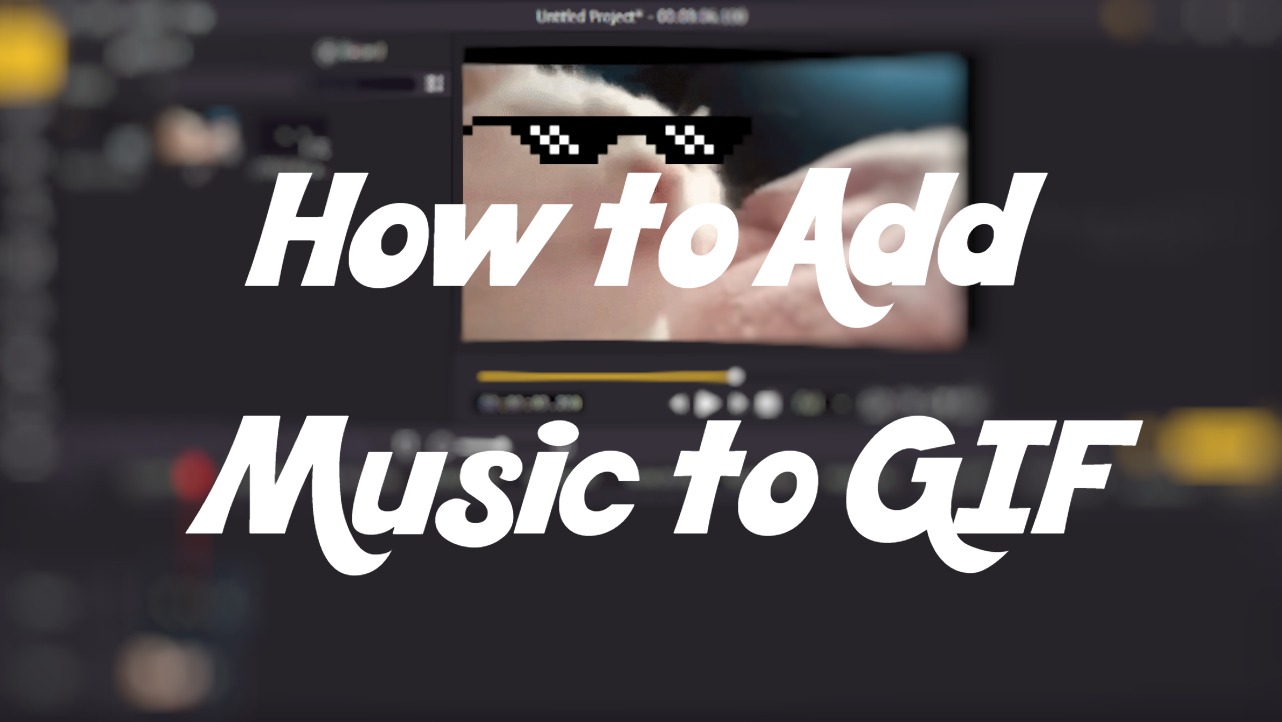
GIFs are great to share to your friends and promote your business with, it has become ubiquitous on the internet. Whether you’re chatting with your friends on Snapchat or swiping feeds on Instagram, you can see GIFs everywhere. But one of the downsides of GIF images is that they can’t have sound because the file extension does not support sound, they can only contain animated image data. The good thing is you can actually add audio to GIFs and make them even funnier with hilarious background sound.
In the following parts, I’m going to show you how to add music to a GIF and make the GIF available to be shared on different social media.
- Part 1. Best Way to Add Music to GIF
- Part 2. Alternative Way to Add Music to GIF Online
- Part 3. Bottomline
Best Way to Add Music to GIF
Since you can’t directly put sound in a GIF file, you’ll need to convert it into an alternative file, more specifically, an MP4 file. Then you can add a soundtrack in the file and get the video with background music.
To convert GIF to MP4 and edit it, VideMake Video Editor is hands down the best choice. You can directly import GIF files into this tool and then edit them with music, then export them as an MP4 files in just a few simple steps.

VideMake Video Editor is a versatile video editor that provides multiple effects and transitions. It comes with a screen recorder which can record images as well as the sound coming out of your computer. As a well-established video editor, VideMake is mounted with features like split screen, filters, animations, texts, and music library. It supports a wide range of files including GIF, you can directly import GIF into VideMake and add background music in it.

VideMake Video Editor
Security Verified. 7,271,066 people have downloaded it.
- Basic and advanced features that make your video better
- Multiple filters, transitions, text, sound effects, music
- User-friendly interface
- Import as many photos or footage as you want
- Add music to GIF in just a few steps
Next up, I'm going to show you how to add music in GIF in VideMake Video Editor. Before you edit your GIF image, make sure that you have already installed VideMake Video Editor on your computer, this software currently supports Windows and Mac systems.
Add GIF File to VideMake Video Editor

Open VideMake Video Editor on your computer, then import your GIF files to the media box. You can click on the import button to upload or directly drag and drop the files into the box.
Add GIF to the Timeline
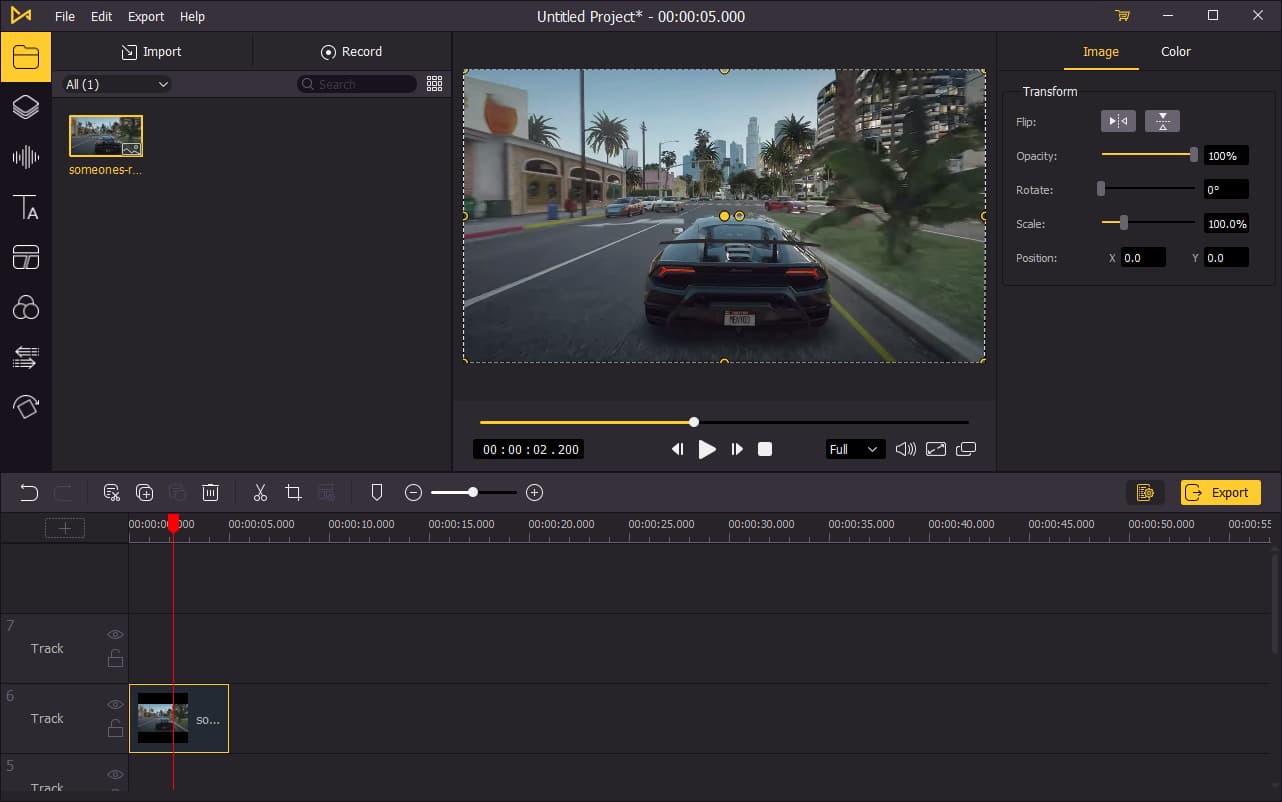
To add your GIF to the timeline, you can directly drag and drop it. If you have multiple GIFs to add, you can press Ctrl+A to select all the GIF files and drag them to the timeline. To adjust the order of the GIFs, directly drag the one you want to change and drop it to the place you want.
Add Music to GIF
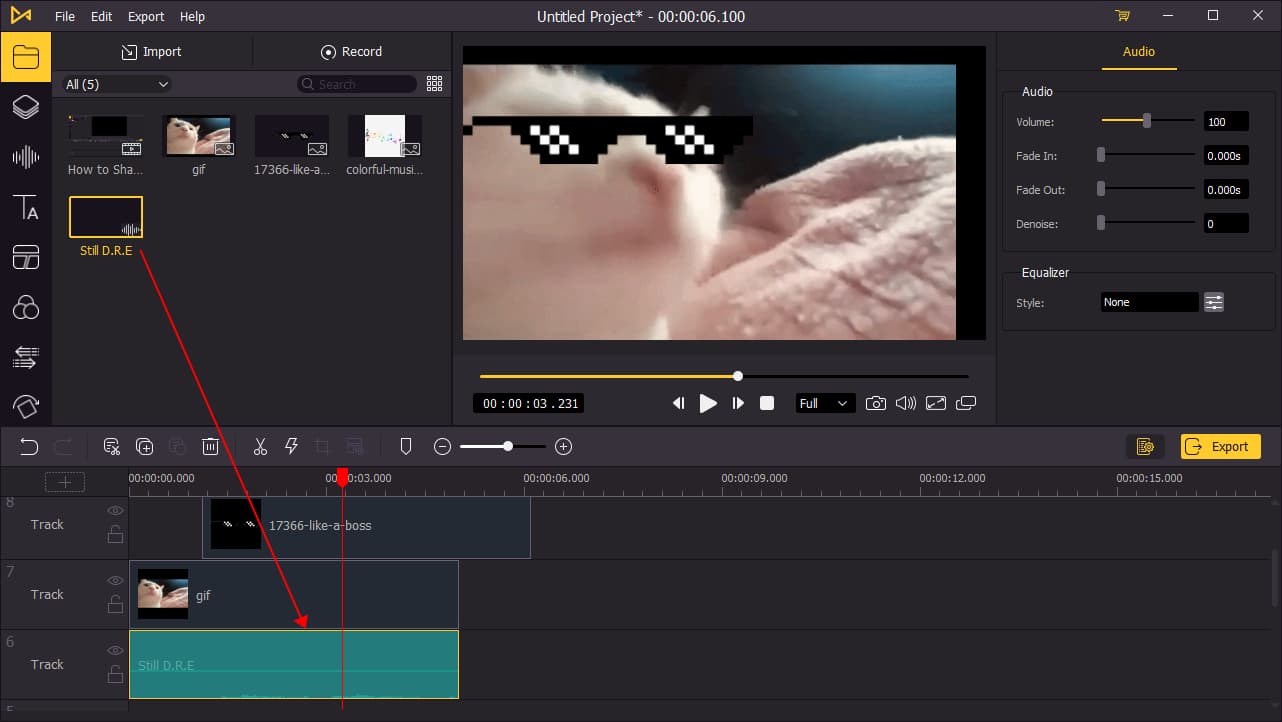
To add music to your GIF, you can click on the Audio button on the left menu and choose a background music or sound effects to your GIF. If you already have a background song, import it to the media box then add it to the timeline.
The background track might be longer than your GIF, you'll need to drag the edge of the music track on the timeline and adjust its length.
Export GIF as Video

Once done editing your GIF, click the Export button on the middle left and export your GIF as a video file. Click the Settings, you'll be able to choose the output parameters. And by clicking the Change button, you can change the output location.
Share Your Video on Social Media
Since you have converted the GIF file to MP4 and added music in it, you can directly share it on the social media that support MP4 file. Your GIF is now cooler and funnier than others with music in it.
Video Tutorial: How to Make a Video Montage
Alternative Way to Add Music to GIF Online
You can also add audio to GIF using online tools. Kapwing allows you to add custom music, watermark or a logo to your GIF and export it as an MP4 file online. Simply upload your GIF file and the audio, they will be then automatically added to the timeline. Edit your GIF with music and export it without watermark, and you can share it on social media.
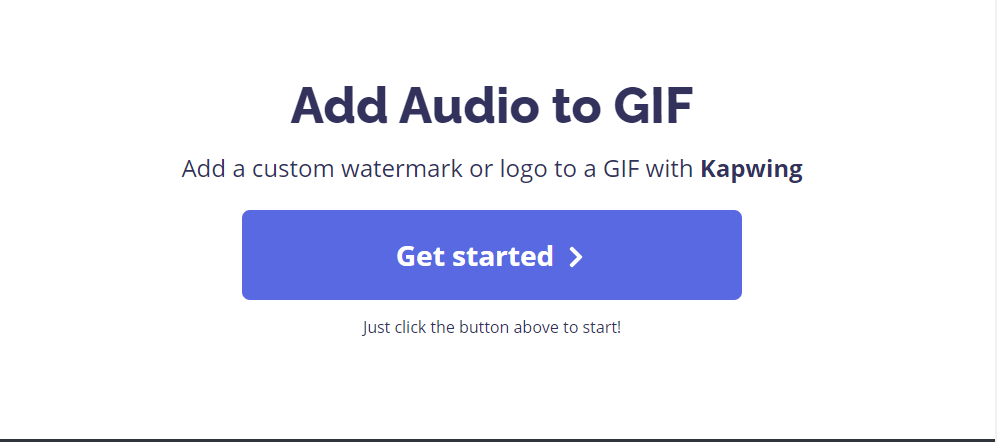
Bottomline
You can either choose VideMake Video Editor or an online tool to add music to GIF. With VideMake Video Editor, you can directly find the music you need in the software and edit it right away. And it will only take a few seconds to export your GIF with music. On the online tool Kapwing, it will take longer time to generate the file before it is available for downloading, and it may fail from time to time. So to save your time and for better quality of the output file, VideMake Video Editor is always recommended.

