So many video aspect ratio requirements are crowded in the digital video creation world. One of the most mind-boggling platforms that are packed with sorts of video resolutions for different projects is Instagram. To be specific, the Stories/Reels/IGTV of Instagram needs a 9:16 aspect ratio size, the Carousel part can be 1:1 or 4:5, the Landscape is 1.91:1, while the Square gets 1:1. It is just one of the typical cases display before us, normally, YouTubers, TikTokers, and Facebookers are also confronting the question about how to change the aspect ratio of a video to suffice the uploading terms. No worry! This page will show you four ways to change video width and height automatically or manually.
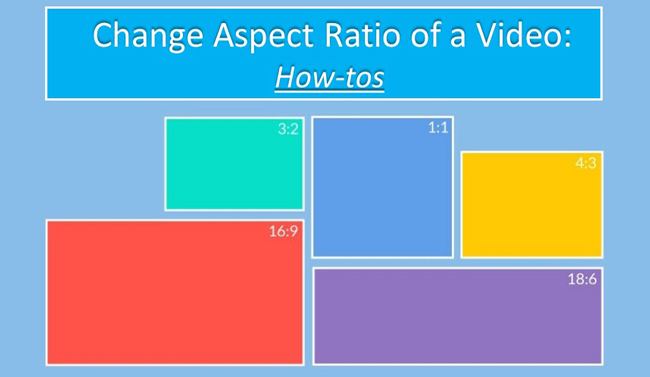
- Smart Software to Change Aspect Ratio of a Video in Windows/Mac
- Adjust Aspect Ratio of Your Video Clip in Adobe After Effects CC
- Edit MP4 Video Files’ Width and Height for Social Media Online
- Convert the Video Size and Aspect Ratio on iPhone or Android
- FAQs to the Aspect Ratio of a Video
- Wrap Up
VideMake Video Editor to Change/Crop Video Aspect Ratio in PCs
The canvas is flexible in VideMake Video Editor, with which users can manually change the width and height of any format of imported videos to cover the needs required by YouTube, Instagram, or other social platforms. Also, the built-in video cropping feature comprises pre-made aspect ratios of 16:9, 4:3, 1:1, and more to promote your efficiency.
When it comes to the resolution settings, SD, HD, Full HD, 2K, and 4K options are offered by this software, meaning that finding the according resolution to match the aspect ratio of the video is pretty convenient. The output channels allow you to download the files in the best format for Vimeo, Facebook, YouTube, etc.
VideMake Aspect Ratio Changer
- Customize the canvas manually or automatically
- Presets of the aspect ratio include 16:9 and more
- Export your video for social media platforms
- Multiple tracks for mixing and compounding files
- Top-notch music effects, titles, stickers, etc.
- Video recorder, trimmer, speeder, and converter
VideMake Users Guide to Change Aspect Ratio of a Video
Download VideMake Video Editor. Add your videos to interface
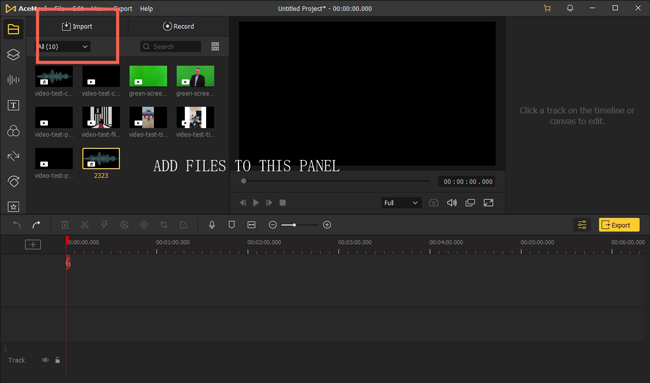
100% safe downloading buttons are given below. You can download AceqMovi on your Windows or Mac. Enter the interface of it, click "Import" to select the videos you want to edit, then put the clip thumbnails under the timeline.
Change the aspect ratio of the video canvas manually
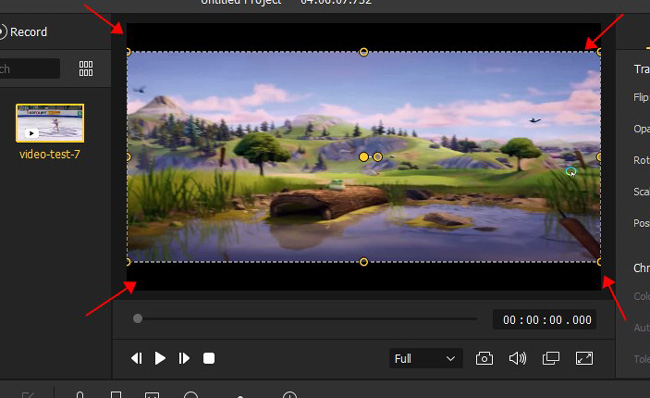
You see the monitor performance on the screen, with which you can drag and drop the edges of the canvas flexibly. Your video size will be changed in real time after any adjustment. If you drag the edge of the window to the end, the canvas will automatically attach the edge.
Click "Crop" on the timeline. Customize the size or use a preset
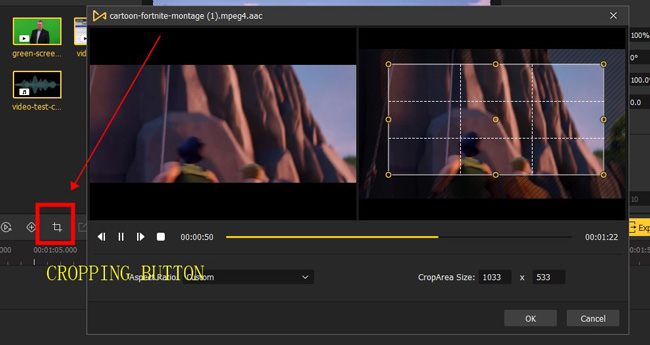
Find and tap on the "Cropping" icon from the toolbar. Then the video cropping workspace will pop up with pre-made aspect ratio options as well as individual customizations. For example, if you want to make the video cinematic, pick up "Custom" from "Aspect Ratio", and turn the window to 2.35:1.
Set output parameters of audio and video. Export it to your folder
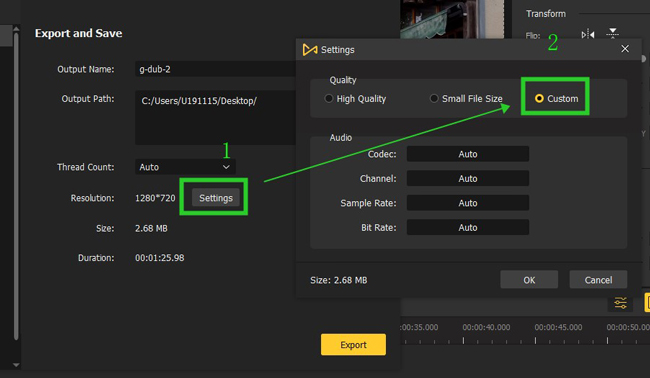
This step needs you to set the output format, save path, and some settings to enhance the video and audio like bit rate and resolution. You can pick up lots of exporting formats from the dialogue such as MP4, AVI, MOV, and M4A. Auto high file size or low file size is set inside the "Setting" panel.
How to Change Aspect Ratio of a Video in After Effects CC
Want to know the tutorials on changing the aspect ratio of a video in After Effects? This software is developed by Adobe System and used for filmmaking, TV production, video games, 3D animations, etc. Spending time learning complicated yet comprehensive video editing skills through After Effects is a good idea. Anyone who downloads it will have a 7-day free trial. This program provides an auto fit-to-canvas feature as well as smart scale adjustment dialogues.
Download and use After Effects. Right click to make composition settings
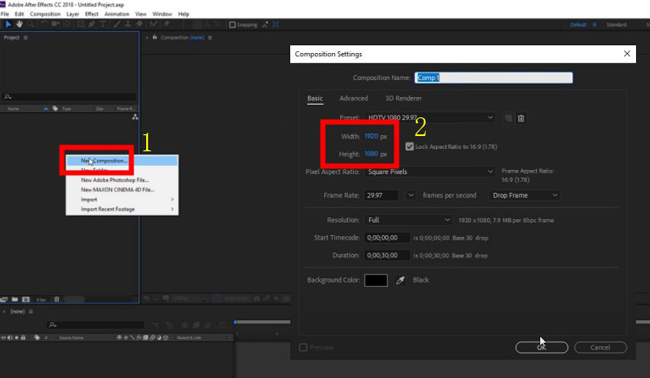
First of all, right click the left part to start a new project. You need to perform basic composition settings of the project width and height, frame rate, resolution, and background color. Advanced settings and 3D Renderer are available.
Create a new layer and import your video to this software
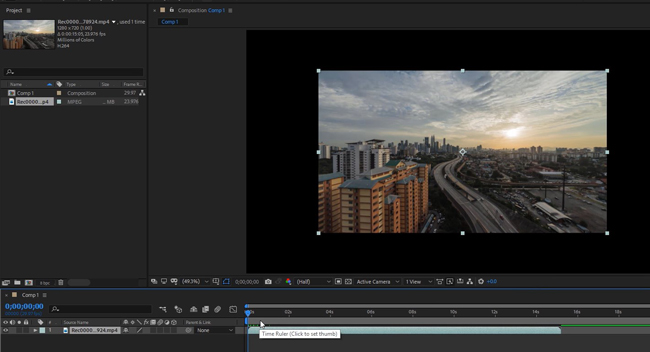
Add your video to the layer you are using now. You can drag and drop the video under the timeline directly. After that, you may find the size of the video isn't match the canvas.
Drag, move and drop the edge of the canvas to the right place
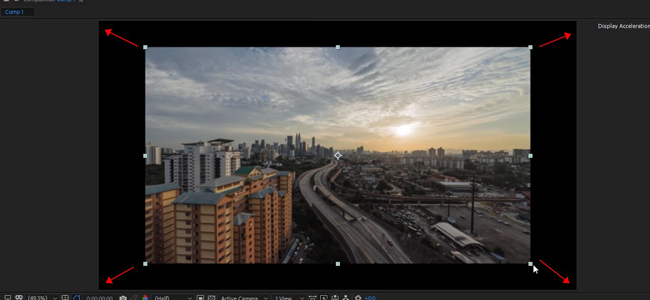
The first option to change video aspect ratio in After Effects is manually put the edge of the window to the place you want. You can easily change the location of the playback area. The output result comes with black bars if you haven't put the edge of the video to the end.
Input the scale percentage to resize the aspect ratio in real time
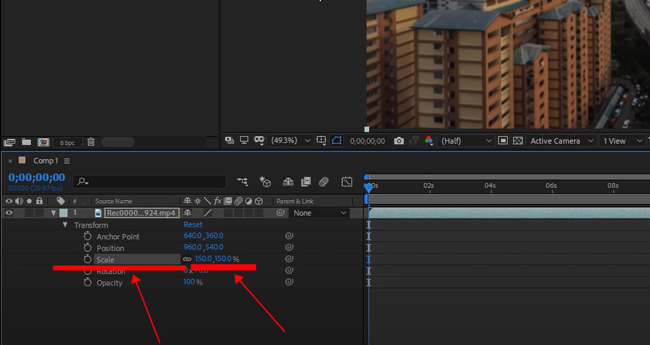
Another method is to change the value of the scale in the left bottom area. You highlight the current layer and navigate to "Transform" > "Scale". Now, enter the percentage of the with and height of your video. Hit "Enter" after each input.
Fit the display area to the canvas automatically
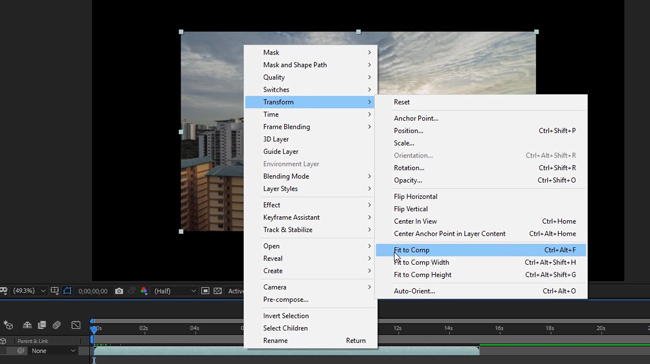
If you want to use the auto-fit video aspect ratio changing feature, all you need to do is right-click the clip, and choose "Transform" > "Fit to Comp". Then the playback screen will automatically fit into the canvas without leaving black bars.
Change the Aspect Ratio of a Video Oline for Social Media - Clideo
Clideo is the best online video aspect ratio changer and converter for social platforms including Instagram, YouTube, LinkedIn, and Facebook. On the beginner-friendly, linear video editing interface, users can choose the correct aspect ratio for a specific term to complete the mission. The file size limit is 500 MB for free. And you can only edit one video at a time, with watermarks.
Choose "Video Resizer Online" from "Tools" on Clideo
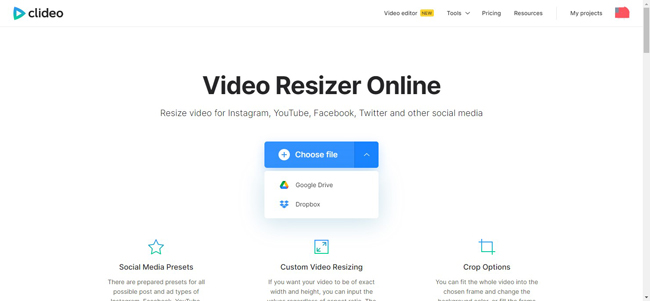
You can log in at the very beginning. On the interface of Clideo, navigate to "Tools" > "Video Resizer". In this case, you see the webpage to import videos to this program by clicking on "Choose File". The video resources can be local folders, Google Drive, and Dropbox.
Select the social media and set the aspect ratio for your video
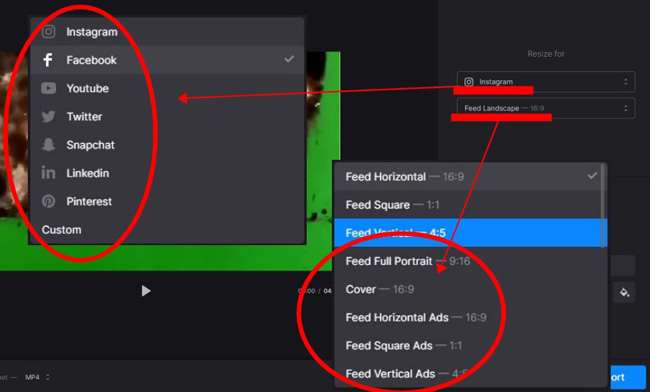
All video aspect ratio presets are set inside the dropdowns. Firstly, pick up the social platform, and then choose the project you want. For example, if you want to change the aspect ratio of your video to Instagram Cover, just opt for "Instagram" and "Cover - 16:9". On the screen, you can set the output video format like MP4, AVI, DivX, and WebM.
Dowoad the video from Clideo, or choose to edit it with other tools
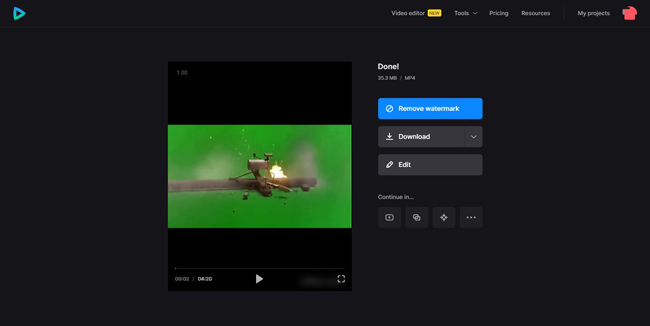
Preview the video to check the effect. If you like it, you can choose to directly export it with or without watermarks. And only with premium accounts can you remove the watermarks completely. At the same time, Clideo allows you to edit the video with more features like audio editor and video trimmer.
How to Edit Aspect Ratio of MP4 Videos in Android and iPhone - VN
You may want to know which app is the best option for adjusting the video aspect ratio without effort, right? Several apps are capable of doing that like KineMaster and iMovie. Yet the problem is you find the built-in features are not enough, most of the video aspect ratio changing apps perform not so well in this mission. But VN can be the best app to change video size because of the versatile options available.
Launch VN on your phone. Click "New Project" to begin
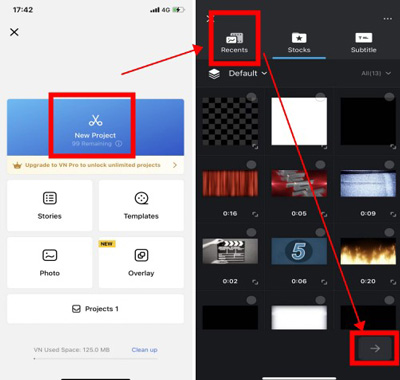
VN is an all-in-one video editor with video templates for quick video editing and a photo slideshow maker with music. You need to click "New Project" to commence a new project. And pick up the videos, audios, and images to add to the track. You can add them later as well.
Set the output parameters. Give description and title when sharing
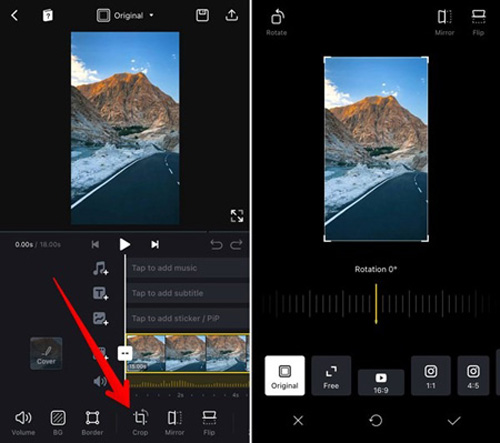
Most of the features are set above the toolbar like Volume Changer and Border. For changing the aspect ratio of videos, you select "Crop" from the toolbar. In the workspace for cropping, you can customize the canvas at will, or tap on a ready-to-use video size based on specific requirements.
Manipulate the output FPS and project resolution before sharing it
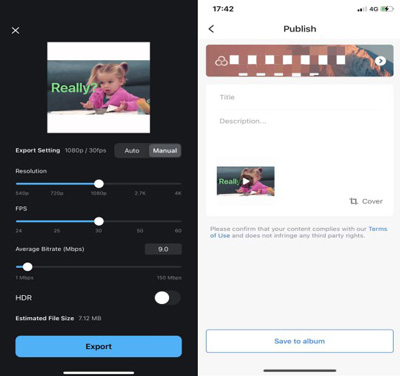
When exporting the file, you can set the resolution, FPS, and average bit rate. The outputting video won't come with watermarks like other tools like InShot and TikTok. If you want to share the content on your social account, giving the title and description is advised.
Video Aspect Ratio Changing Frequently Asked Questions
1. What aspect ratio is cinematic?
Video clips are generally shot in different widths and heights, and people need to crop out a part of the screen content from it for satisfying the requirements of movie projects. The best aspect ratios for a film are 2.35:1 (Cinemascope) and 1.85:1 (Cinematic Film in the US). Apart from that, the Computer Displays is 5:4, HDTV, Widescreen SDTV, and Smartphones need 16:9, you can check out the table for more information.
| Aspect Ratio | Used For |
|---|---|
| 16:9 | HDTV, Widescreen SDTV, Smartphones |
| 4:3 | SDTV, Computer Displays |
| 1.85:1 | Cinematic Film |
| 2.35:1 | Cinemascope |
| 5:4 | Computer Displays |
| 16:18 | Widescreen, Computer Displays, Smartphones |
| 3:2 | 35mm Film, DSLR Cameras, Smartphones |
2. What aspect ratio is 4K?
The size for 4K resolution is 3840*2160, with 8,294,400 pixels in total. 4K is clearer than 2K (2048*1536) and Full HD (1920*1080) resolution, which actually double the width and height of 1080p. Also, a 4K monitor gives twice the count of pixels and display resolution quality compared with the 2K, as a result, the 4K monitor is more expensive.
3. Is video resolution the same as the aspect ratio?
No, they’re different but related to some degree. Based on the measurement of the proportional height and width of the display result, the aspect ratio decides the screen size. By comparison, resolution refers to pixel numbers. In most cases, the aspect ratio is positively related to the resolution. For example, we name the aspect ratio 16:9 as high-definition, which is widely used for today’s video posting on platforms like YouTube.
Wrap Up
Above are the best video aspect ratio changers for online, Windows and Mac, or mobile phones. For quick video size changing, you'd better pick a pre-made aspect ratio for a project directly like the "Cover - 16:9" for YouTube uploading. But if you want to make your video look like a movie, you should leave some black bars while editing the aspect ratio.

