In a lot of conditions, extracting or recording the frames from an impressive episode and then making a GIF or meme with your personalized marks are so exciting. At the moment, sharing GIFs among social communities is so widely, and even professional series GIF editors have emerged beside us.
We Apple and QuickTime users all know that MOV is the default format to encode and keep a video on our devices. So, you must want to figure out the best MOV to GIF converter when you’re about to make a GIF solely. By reviewing this posting, you’ll be supposed to learn 3 methods to readily convert MOV to GIF within several minutes.
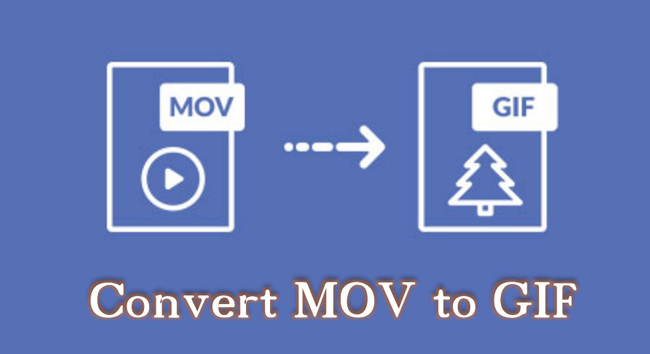
- MOV Vs GIF: What's the Differences?
- Way 1. How to Convert MOV to GIF in Windows & Mac
- Way 2. How to Make an Animated GIF from MOV Online
- Way 3. How to Turn MOV Files to GIFs on iPhone & Andriod
- Finally
The Differences between MOV & GIF
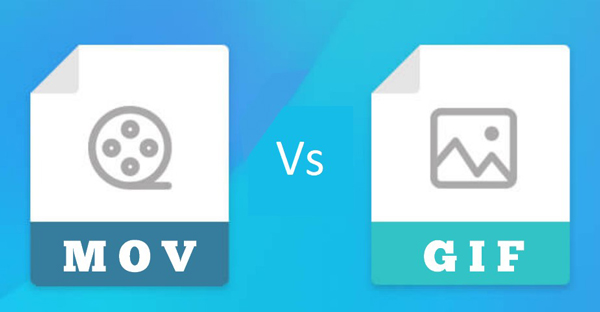
As the most significant format type created by QuickTime Player and Apple, MOV is compatible with macOS, iOS, and even Windows. MOV videos are designed to store multiple tracks for videos, sounds, graphics, and texts. Many people want to know how to choose from .mov and .mp4, and by comparison, .mp4 is used for more streaming protocols and more international.
GIF, whose full name a Graphic Interchange Format that is applied for conveying information in dialogues on chatting platforms widely. Strictly speaking, GIF is an animated image that uses lossless file compression way to reduce the file opacity without decreasing the quality. In other words, the file size of GIF is much smaller than MOV.
VideMake Video Editor: How to Convert .mov to .gif in Windows & Mac
For making GIFs from videos, VideMake Video Editor can be your best pick. This software is compatible with both Windows and Mac. MOV, GIF, MP4, WMV, MKV, M4A, and DivX are supported by VideMake, meaning that you can convert other popular video formats to GIF or convert between two different files as well.
You may want to set the aspect ratio of the GIF at 1:1 and 480 * 480 resolution. VideMake Video Editor is supposed to change the dimension of MOV as wanted and change resolution variously. On top of that, the non-linear editing (NLE) interface can convert multiple MOV files to GIFs at once. Learn the tutorials now!
VideMake GIF Maker
- Set the resolution of GIF as 480 * 480
- Convert video aspect ratio to square
- Manipulate GIF speed from 0.1x to 100x
- Decent, easy-to-follow user tutorial
- A vast library of stickers and subtitles
- MOV, GIF, MP4, MP3, DivX, & more formats
- Export video without frame and quality loss
How to Convert .mov to gif with VideMake Video Editor
Download VideMake Video Editor. Import files to timeline directly
Drop your files to the timeline to start a new project directly is suggested, or you can choose to upload videos, music, and images by clicking "+" and then putting the thumbnails under the track.
Pick a subtitle sample from the leftside bar "Text" and add it to new track
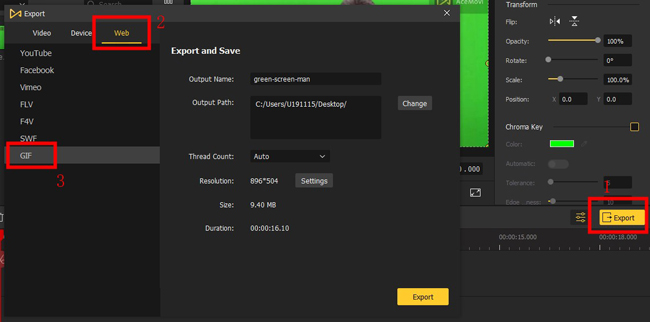
Go to "Export" first, then find "Web" and "GIF" from the downloading workspace. In this case, your MOV videos will be set in the format of .gif automatically. In addition, it's accessible to change output name, path, and resolution per your requirements.
(Optional) Customize the parameter settings of the GIF before exporting
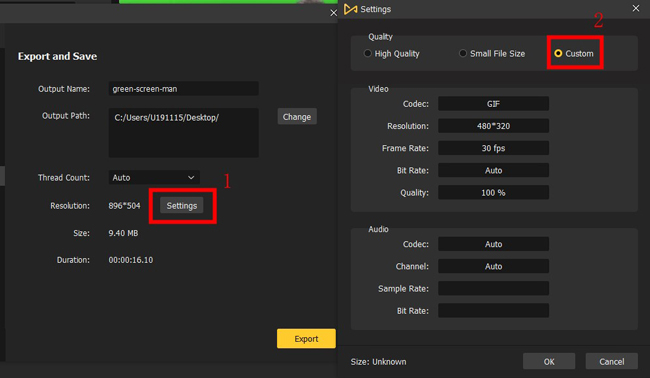
For enhancing the quality of the converted GIF or changing related codec, resolution, frame rate, bit rate, etc. You need to click the "Settings" under the "Export and Save" interface. For creating GIFs with more features, download VideMake first!
AConvert: How to Convert MOV to GIF Online Free
Want to know which one is the best online MOV to GIF converter? Using an online media changer, users don't need to download an app or software. We recommend you try AConvert, which is a brilliant website to convert any file format of the video, audio, GIF, PDF, and more. In addition to no downloading, this website won't require you to log in in case of the leakage of personal information. In the following, you will learn a 2-step guide to converting files with AConvert.
Find AConvert on a browser, then navigate to "Video" and import files
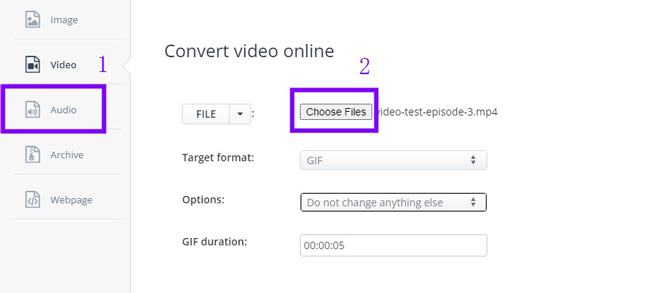
All the functions can be found on the left side bar. You need to switch into the video-conversion mode firsthand by selecting "Video". In the workspace, tap on "Choose Files" to upload your MOV videos to this website. Besides that, importing video by URL is supported as well.
Command the file settings of the GIF and download it online free
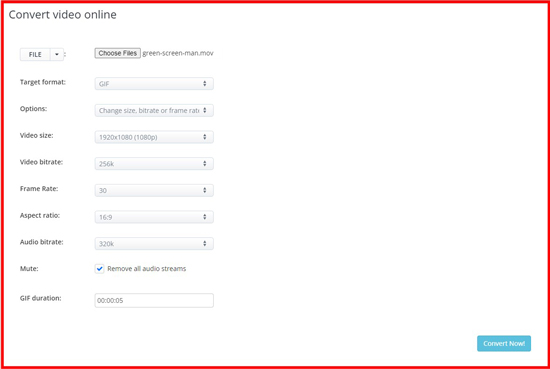
If you want to convert .mov to gif without changing anything, just choose the "GIF" option as the output file and click "Convert Now1". For advanced settings, you're allowed to set video size, video bitrate, frame rate, aspect ratio, audio bit rate, and GIF duration.
Video to GIF: GIF Maker: How to Convert MOV to GIF on Phones
Video to GIF: GIF Maker is a free, user-friendly MOV-to-GIF converter for editors who want to make an animated GIF on mobile phones. However, multiple file editing is not suggested on mobile phones because it takes a lot of time. Expect from converting a video to a GIF, users can create their own GIF with different texts, colors, sizes, and backgrounds. Just follow the guides below.
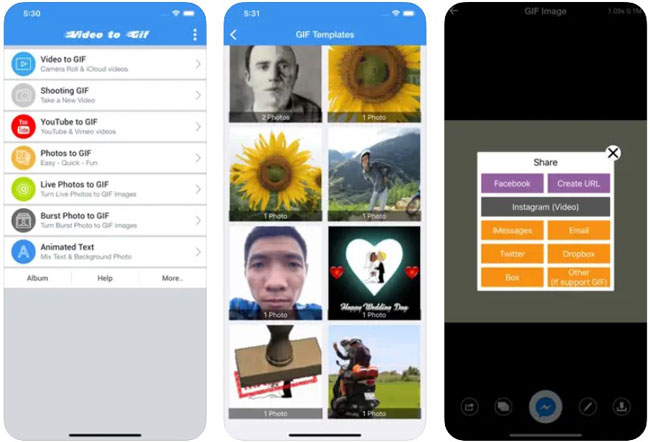
When you enter into this app, use the mode of "Video to GIF". Afterward, you can choose files from the photo album on your cell phone. After a while, Video to GIF: GIF Maker will automatically convert MOV to GIF. In the final step, you're empowered to share your GIFs on some social media like Facebook, Instagram, Twitter, or Dropbox. Also, the files will be saved to the photo album.
Finally
There are so many GIF makers you can use and find, but few of them are able to convert MOV to GIF. Three best video to gif converters has been introduced for you, along with step-by-step user guides. Apart from converting .mov to .gif, you can crop, speed, loop, resize, and operate more settings on the GIF.

