
Many find it difficult to use the advanced video editing features offered by computer software because they are either inexperienced or have difficulty finding a suitable video editor. For example, the method of changing the pitch of AVI video or trimming MP4 video clips, of course, the rotation of MOV files is no exception. And if you’re striving to understand how to rotate MOV videos, just scroll down to read this post herein we’ll show you the 3 easiest methods of rotating MOV files on the desktop, mobile phone, and online. Let us hit the road!
- Easiest Way of Rotating MOV Files for Windows 10 & Mac - VideMake Video Editor
- How to Rotate MOV Files for Mobile Phone - VN Video Editor
- How to Rotate MOV Files Online - RotateMyVideo.net
- Final Verdict
How to Rotate MOV Files for PC & Mac by VideMake Video Editor
Being an all-in-one & pragmatic video editor, VideMake Video Editor has embedded with a plethora of basic & advanced MOV file editing features. Specifically, VideMake not only grants users to try all MOV video editing workflow like trimming, rotating, converting, reversing, cutting, chopping, cropping, etc., but users are allowed to make slideshow videos, react/duet videos, and slow-mo videos.
At present, you can download both VideMake’s free version and the full version for free. The free version is designed with a clutter-free interface where you’re navigated to 200+ text templates, 160+ video stickers, and 80+ filters & overlays. While the full version gives you the service of removing the brand watermark completely.
More importantly, the pricing of VideMake’s subscription is dirty cheap to $59.95/Perpetual, $39.95/Annually, and $19.95/Monthly. After ordering it, you won’t be required to pay any purchase-in and updating fees. Just click the button to download VideMake for fun.

VideMake Video Editor
Security Verified. 5,481,347 people have downloaded it.
- Simple & easy-to-learn user interface
- Rotate MOV files easily and quickly
- You can set the .mov files at 90 degrees precisely [0-360 degrees]
- Allows converting MOV files into MP4, MKV, AVI, WMV, and more formats after the rotation workflow
- Comes built-in with the stock library of images and videos
- Advanced features like PiP, Mosaic, Reverse, Chroma Key, Split-Screen, ColorNot, Blurring, Slow-Mo, Fast-Mo, etc.
Pros:
- Few user languages supported
Cons
Guide to Use VideMake Video Editor to Rotate MOV Files for PC & Mac
Download VideMake
First thing first! You should make sure that you’ve downloaded VideMake on your desktop. After that, just click VideMake’s logo under your desktop to launch it.
Import MOV Clips
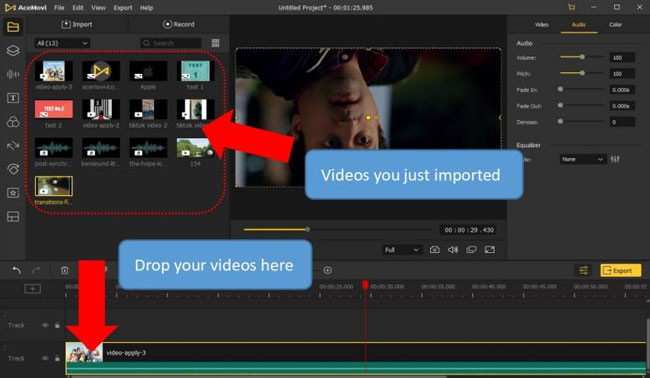
You can just drop your MOV files under the track. Or go to click the tabs of File > Import Videos > Add to Timeline.
Begin to Rotate MOV Files
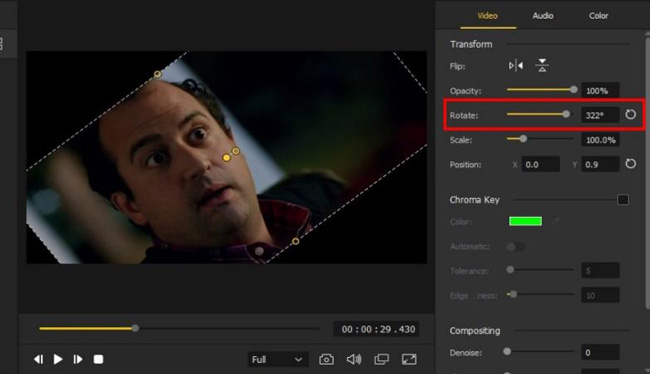
Rotating MOV files requires you to select the Properties icon on your right hand. Alternatively, you can right-click on the video to open the Editing Tools menu and choose the Rotate option. Here you need to go to Video > Rotate Slider > And adjust stop sliding until it’s fit.
You’re accessible to rotate MOV files 90 degrees by filling in the blank line with numbers as well. If you’re unsatisfied with it, just click the leftmost tab to reset it.
Export the Rotated MOV Videos
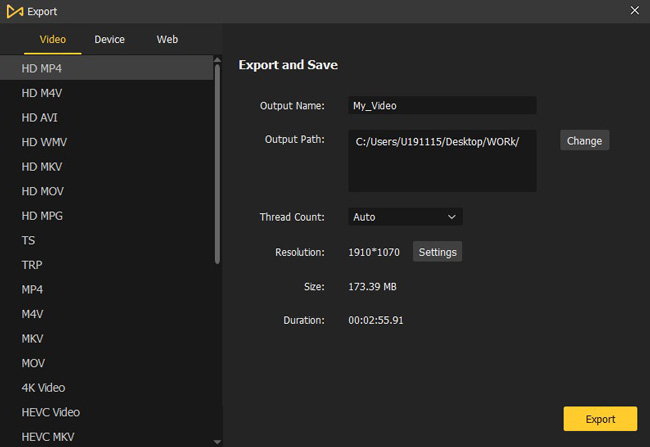
After completing rotating MOV files, click the yellow Export button to save the file. Then, you can export the file to a computer, device or share it on social media. For example, if you want to save the file in HD MOV format, choose the Video > HD MOV. After this, VideMake will help you set the AutoFit MOV video resolution, aspect ratio, bit rate, etc.
How to Rotate MOV Files for Mobile Phone - VN Video Editor
Planning to rotate MOV files on your mobile phone? Got you! In the following, we’ll be sharing with you the guides of rotating MOV files on iPhone and Android devices. And the app we recommended today is VN Video Editor.
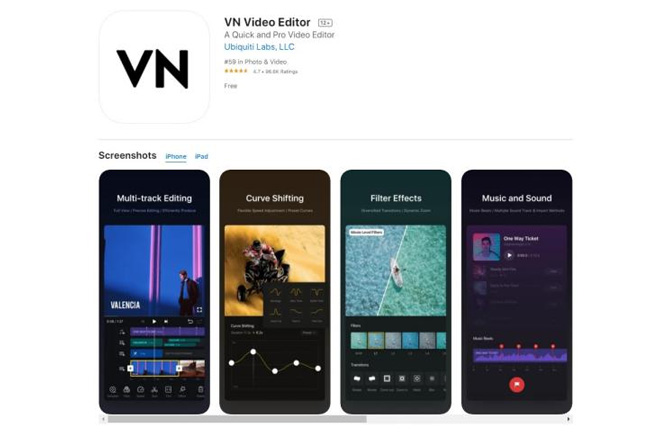
VN is a very good tool to rotate .mov files on iPhone and Android devices, and you can download it for free from platforms like GooglePlay and Apple Store. Besides rotating MOV videos, you’re allowed to add popular, graphics, stickers, and filters with VN. More importantly, your rotated MOV video won’t be left with any watermark. Interested in it? Let’s get started now!
Import MOV Files
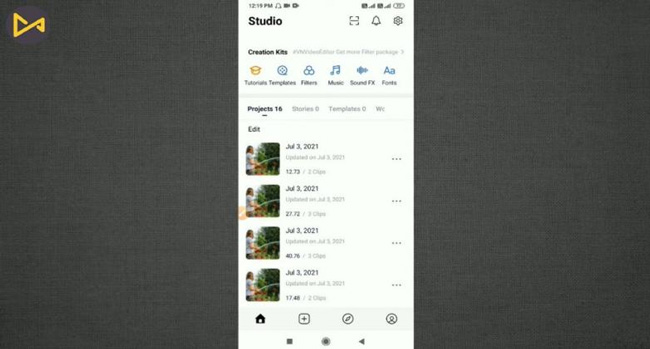
You can click the + icon to upload the wanted MOV videos from your album. And if you’d like to reedit the MOV files afterward, just click the history savings and it will be applied to the editing process again.
Begin to Rotate MOV Files 90 Degrees
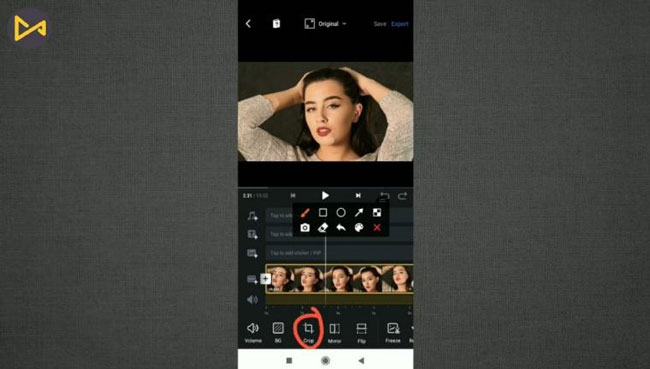
As the above image depicts, you need to scroll the toolbar to right and then click the Crop plate.
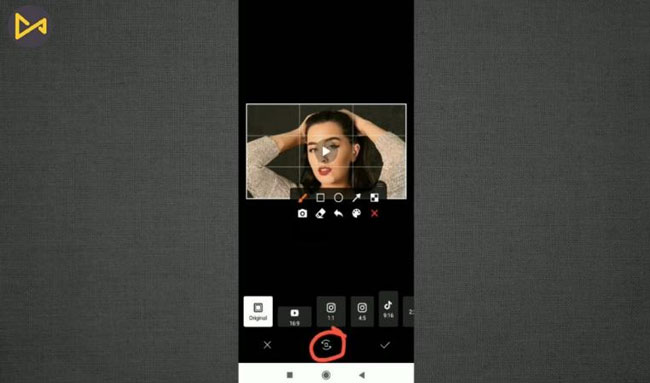
Next, just rotate .mov files 90 degrees by clicking the middle Rotate icon. And if your video should be rotated 90 degrees anticlockwise, you need to click that icon three times.
Export Videos
Well done! You just rotate the MOV files successfully. And here you can download the MOV videos on your iPhone/Android devices or share them on social webs like YouTube and Facebook.
How to Rotate MOV Files Online - RotateMyVideo.net
In this section, we’re going to give you tutorials on how to rotate MOV files by an online video editing tool - RotateMyVideo.net. You can use it for free anytime and enjoy the service of watermark-free. Yet you’re likely to encounter some annoying Ads and better internet quality is needed as well. Now, let’s see the details together!
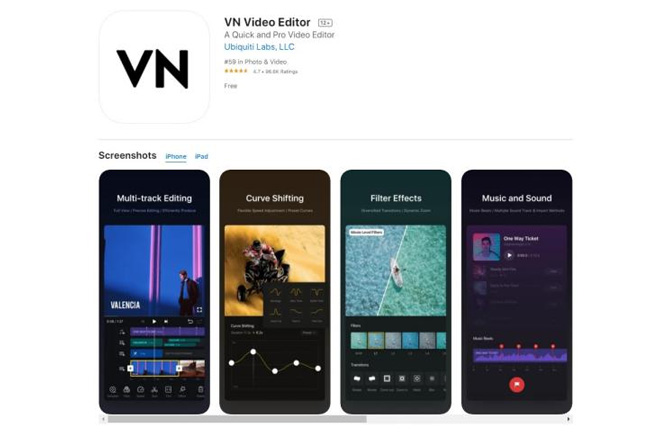
VN is a very good tool to rotate .mov files on iPhone and Android devices, and you can download it for free from platforms like GooglePlay and Apple Store. Besides rotating MOV videos, you’re allowed to add popular, graphics, stickers, and filters with VN. More importantly, your rotated MOV video won’t be left with any watermark. Interested in it? Let’s get started now!
Visit RotateMyVideo.net
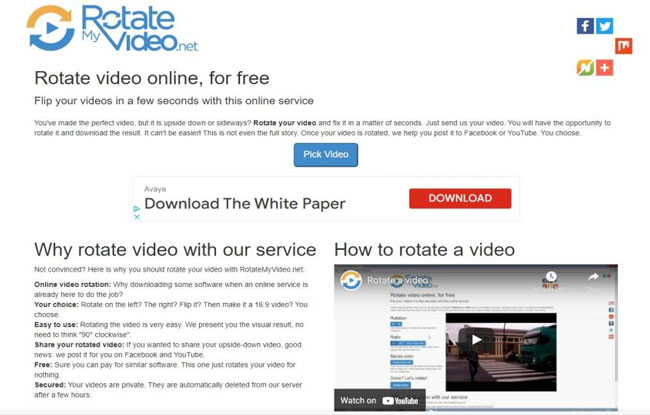
You can click here to browse RotateMyVideo.net directly. To import MOV videos, you need to hit the Pick Video option and later choose the wanted file from folders.
Commence Rotating .mov Files
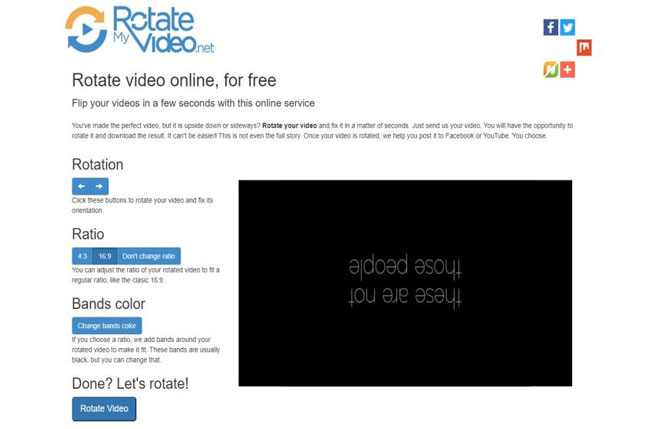
For rotating MOV files 90 degrees, you need to tap the Rotation icons and the left one will rotate clockwise while right anti-clockwise.
Download the Rotated Videos Online
Congratulations! You just made it. Here you can download the newly rotated MOV files directly on your desktop. And as we said before, the videos won’t be printed with any watermark.
Conclusion
Whether you're adding a new video or an old video file, you'll need an excellent video editor before sharing online or using it for the individual. And today, you learned about VideMake Video Editor that helps you rotate MOV videos with the step-by-step guide, VN which you can use to rotate MOV files on your iPhone/Android, as well as the tool RotateMyVideo.net.
All in all, hoping they can be helpful for you. And if you have any questions, just leave your comment below, we’ll reply to you ASAP.

