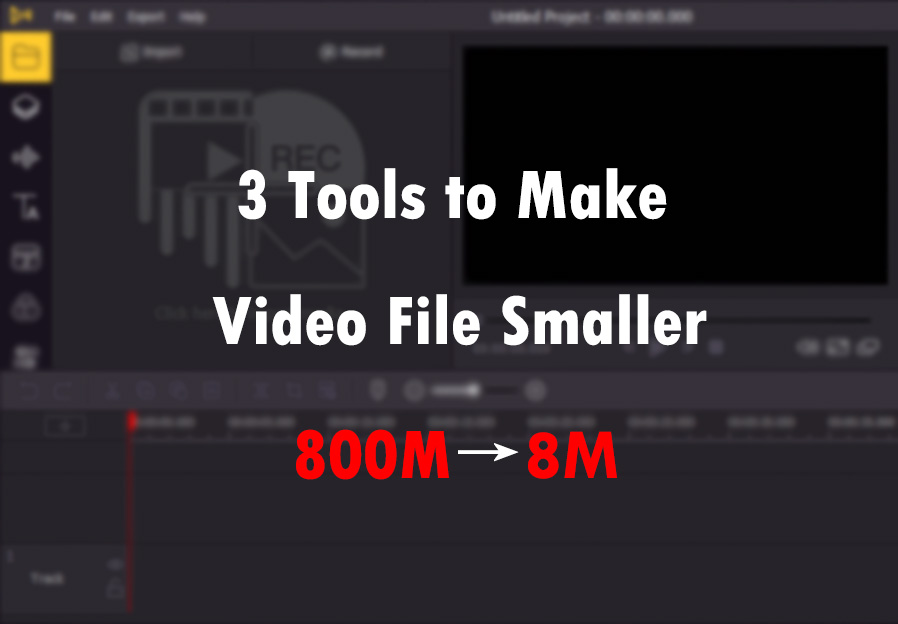
When we see an interesting video, it should be a funny thing to share it with our friends. But a video usually a big file and it will cost a lot of time to send. Is there any way for us to make a video file smaller? After using different tools, I list up the top 3 tools for users to make a smaller video. In this passage, I will show you what software is suitable, and this tutorial is beginner-friendly so you can make it in several steps.
Top 1. VideMake Video Editor

VideMake Video Editor is a comprehensive video editor and you can make your video file smaller. It comes with a screen recorder which can record images as well as the sound coming out of your computer. With the essential features of VideMake, you can edit your video freely and easily, such as adding a watermark to a video, making a video slow motion, or remove black bars. As a beginner-friendly tool, you can use it to finish your editing without expertise requirement.

VideMake Video Editor
Security Verified. 5,481,347 people have downloaded it.
- Basic and advanced features that make your video better
- Multiple filters, transitions, text, sound effects, music
- User-friendly interface
- Import as many photos or footage as you want
- Make a video file smaller in just a few steps
Here, I will show you the detailed steps using VideMake to make a video file smaller.
Import your media file
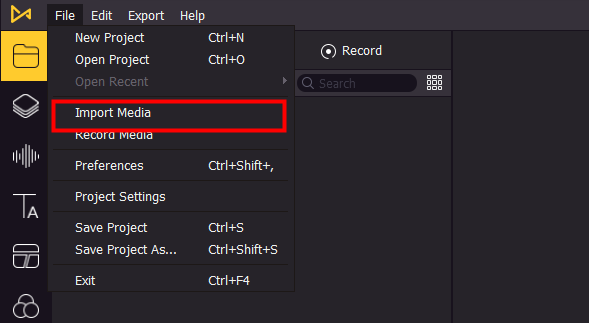
First, you need to import a media file to VideMake Video Editor so that you can start editing the video. Click the File button, and you can see the option Import Media. Or you can drag and drop the video to the VideMake library.
Drag the media file to the track
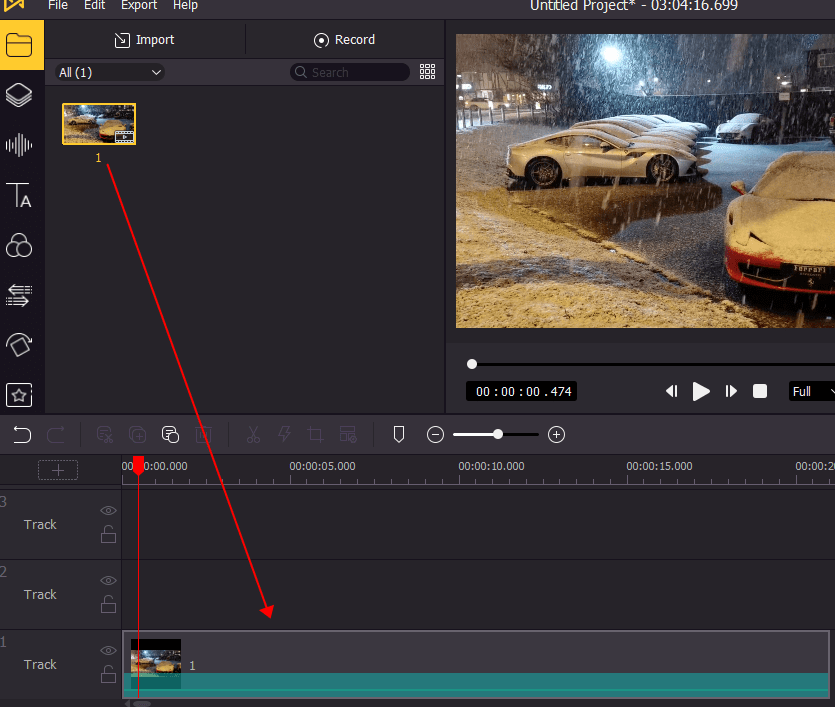
The next step is to drag the video file to the track. If you need to merge videos, you can add different videos to the same track in order.
See More: Merge Video Files: There is a Best Way for You.
Export the video

Click the Export button, you can see the pop-up window. In this window, you can choose your video format. The format of the video has a lot to do with the size of the video.
Generally speaking, a 4K video usually in large size because of the high resolution. The video resolution refers to the number of distinct pixels that could be displayed in each dimension. High resolution means the large size and high definition, if you need to make a small size video, the fastest way for you is to choose the low resolution. Click the Settings button to the next step.
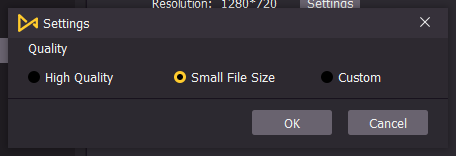
VideMake Video Editor provides a Small File Size option for users and you can select this option to export a small size video without too many definitions loss. Click the Export button, when the exporting process is done, the video size is smaller than before.
Top 2. Joyoshare VidiKit
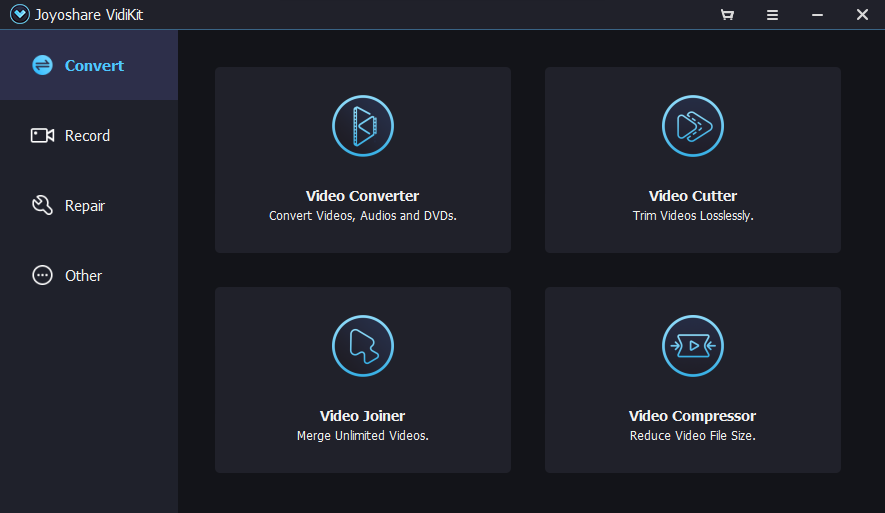
Joyoshare VidiKit is the multifunctional software that contains numerous features for users to convert their video, join the videos, compress the video to a small size, and so on. If you need to make the video size smaller, the Video Compressor is the feature your need to notice. Click it to start editing.

You can add the media file to Video Compressor by clicking the Add File button or drag and drop the video file to it.
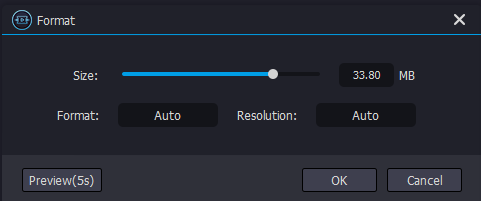
Click the Edit button and you can adjust the video size as you want. Or you can click the Number button next to the Compress word, the higer the number is, the size is smaller.
When you adjust the size to the wanted number, click the Compress button and the edited video will be exported.
Top 3. Online UniConverter
Different from the above software, Online UniConverter is an online tool. You can compress your video to small size without downloading anything. Here are the detailed steps.
Step 1: Upload your video.
Step 2: Choose resolution, reset size, and format.
Step 3: Compress the video.
Step 4: Download and enjoy your video!
Final word
As for the 3 compressing tools, all of them can make your video smaller. Online UniConverter is suitable for those who don't want to download software. You just need to open the website and start compressing. Limited to the online tool, Online UniConvert needs to upload and download the video, which will bring slow uploading if you are going to compress large size video.
VideMake Video Editor and Joyoshare VidiKit are both very nice video tools with various features. If you are a video editor or trying to edit a video, such as hide your face in the video, freeze video, or remove the TikTok watermark, VideMake Video Editor is a wonderful choice for you. If you are going to convert the videos, join the videos, or cut the videos, Joyoshare VidiKit can be a better choice.

