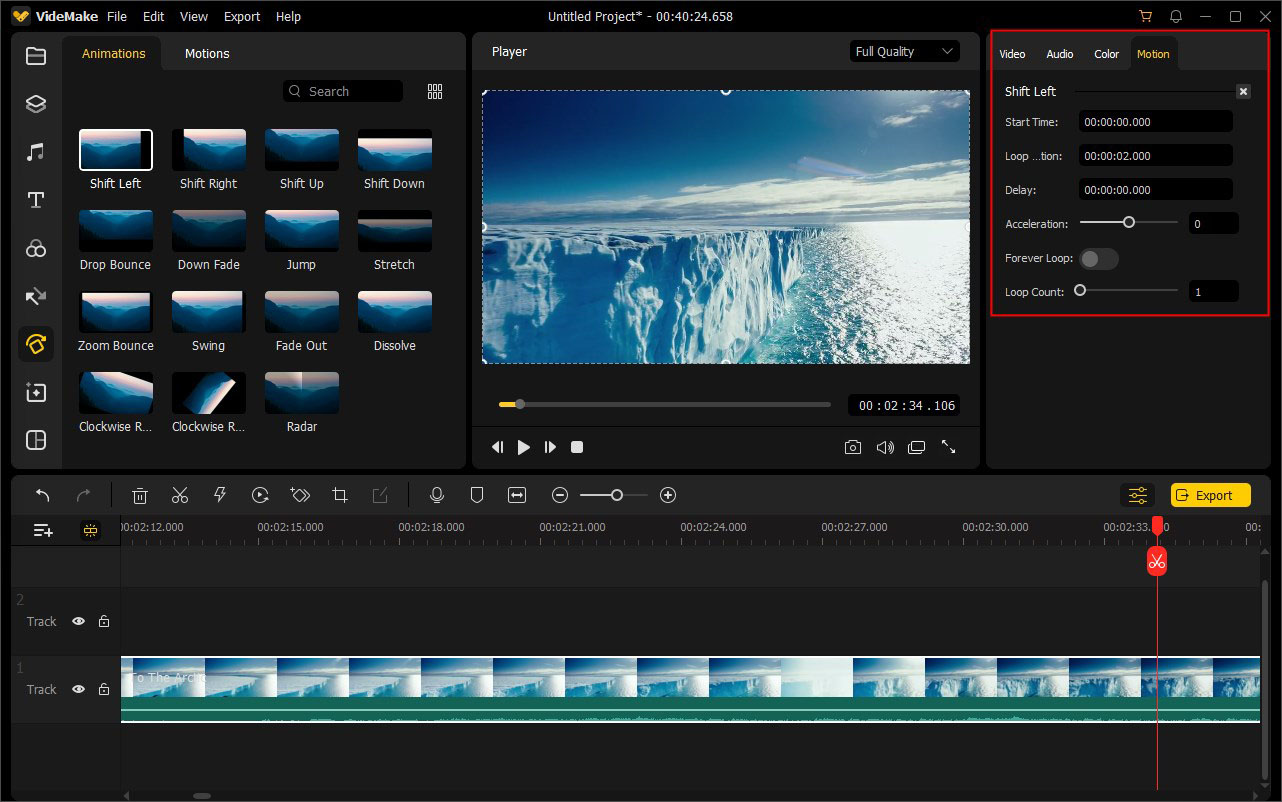VideMake enables users to apply one or more animations to images, graphics, photos, pictures, icons, etc. in order to make your video more interesting.
To add animation effects to your target image, you can choose the Animations icon ![]() on the left sidebar. Choose one effect you like and drag it to the image you want to add. Of course, you can add multiple animations to the image as you like.
on the left sidebar. Choose one effect you like and drag it to the image you want to add. Of course, you can add multiple animations to the image as you like.
To remove animation effects from your image, just click on the image and press the Properties icon ![]() . Under the Motion tab in the Edit Window, all the animation effects will be list here one by one, with a Delete icon on the right corner of each panel. Click this icon and the animation will be removed.
. Under the Motion tab in the Edit Window, all the animation effects will be list here one by one, with a Delete icon on the right corner of each panel. Click this icon and the animation will be removed.
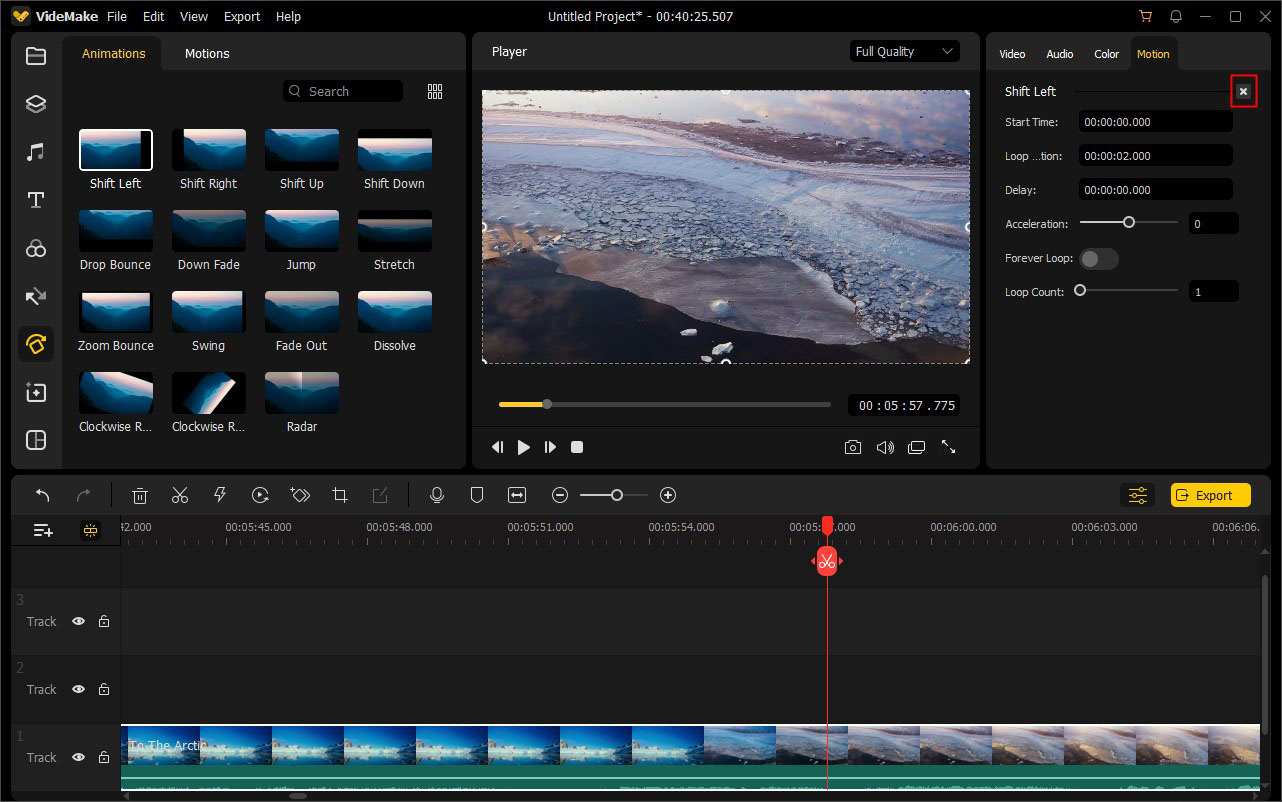
In this Motion tab, you're allowed to customize the animation effect according to your preferences, including the Start Time, Loop Duration, Delay, Acceleration, Forever Loop, Loop Count, and more.