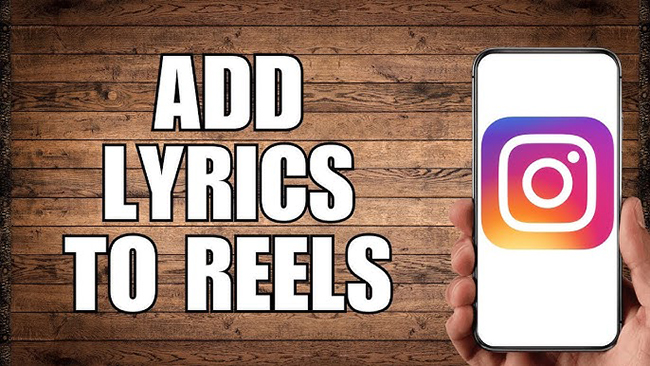
Reels is a short video feature launched by Instagram which is called “The TikTok on Instagram.” Now, the length of each Instagram Reels video is 90 seconds. Users can use this feature to record, shoot and edit videos or photos. In addition, background music can be added to their videos just like their posts before. Thousands of users post their Reels on Instagram, so how can your Reels impress others? If you just want to make a music video, adding lyrics to your Instagram Reels would be a good way to attract audience attention. To make you know how to add lyrics to Instagram Reels, we make some detailed tutorials to help you make delicate lyrics videos.
- Part 1. Why We Need to Add Lyrics to Instagram Reels
- Part 2. Add Lyrics to Instagram Reels via Instagram 1. Add Lyrics in the Instagram Reel 2. Add Lyrics in Instagram Story
- Part 3. Creative Method: Add Lyrics to Instagram Reels via VideMake Video Editor

Part 1. Why We Need to Add Lyrics to Instagram Reels
Before learning, we need to know the reason to add lyrics to Instagram Reels. Of course, the most important reason is to make our Reels more attractive. But there are some detailed aspects to explain how this way helps us catch others’ eyes.
Send clear information
A video includes a lot of elements. When you want to emphasize the content of lyrics in your video, adding the corresponding lyrics in your videos is a good way to let viewers learn your intention clearly so that viewer can resonate with your video and music. This interaction with viewers is good for cultivating a sense of community and increasing attention for your account.
Show your creativity
Although the way to make a lyrics video is similar, everyone has different ideas about the style, color and animation of the lyrics. Those elements will show your unique style and aesthetic which may well impress more viewers.
Improve discoverability
Instagram prefers to recommend attractive works. Reels with lyrics perform better so those videos are more likely to be shown on the Explore page, which would help you get more followers.
Part 2. Add Lyrics to Instagram Reels via Instagram
As a video posting on Instagram, using Instagram to add lyrics is the easiest way. There are two methods to add lyrics to Reel via Instagram. You can complete your Reel by following the steps below.
Method 1. Add Lyrics in the Instagram Reel
Step 1: Open the Instagram app on your phone;
Step 2: Tap on the + icon at the center of the screen;
Step 3: Tap on the REEL option on the bottom of the screen and then tap on the three stars icon to open the effect page;
Step 4: Find the 3D Lyrics option and choose it;
Step 5: Then tap on the note icon on the left of the screen to find a song with lyrics; you can use the features on that screen to custom the lyrics as you want;

Step 6: Tap on the button on the center of the screen to record your Reel and then post it to Instagram.
Method 2. Add Lyrics in Instagram Story
Step 1: Open the Instagram app on your phone and tap the + icon;
Step 2: Tap on the STORY option at the bottom of the screen and then tap on the Sticker icon on the top of the screen;

Step 3: Find the Music sticker on the sticker list; select a song you like to add to your Story;
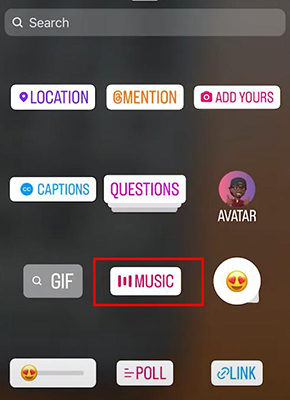
Step 4: On this page, you can choose which song clip you use and how to custom it; when you finish, tap on the Done button on the top right of the screen;
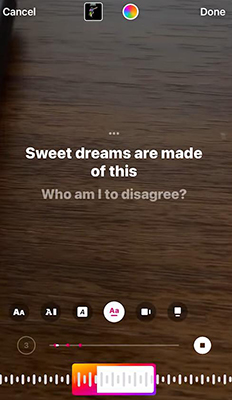
Step 5: Tap on the three dots at the top right of the screen and choose the Save option; the video with lyrics will be saved to your Photos app;
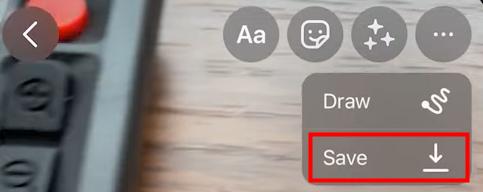
Step 6: Back to the record screen and then tap on the REEL option;
Step 7: Tap on the Upload icon on the bottom left of the screen to import the Story you just saved;
Step 8: Tap on the note icon to choose the same song and clips as you choose in Story; tap on to Done button and post it to Instagram Reel.
Part 3. Creative Method: Add Lyrics to Instagram Reels via VideMake Video Editor
If Instagram gives you the easiest way to make a lyrics Reel, then VideMake Video Editor can give you a creative way to make your unique lyrics Reel.
VideMake Video Editor is a surprising video editor. It has various text options for you to make a good lyric video. Its kinds include static, dynamic and other text templates. There are more than 50 kinds of options for you. Except for plenty of lyric styles, VideMake Video Editor has rich video editing features. Before you add lyrics to your video, you can polish your video according to your needs.

VideMake Video Editor
Security Verified. 5,481,347 people have downloaded it.
- Basic and advanced features that make your video better
- Multiple filters, transitions, text, sound effects, music
- User-friendly interface
- A variety of output options to choose from format, device, social platform
Here are the steps to add lyrics to a video with VideMake Video Editor.
Download and install software
Visit the official website of VideMake Video Editor to download the corresponding version, Windows or Mac;
Import a video
Open the software and click the Import icon to add the video you want to add lyrics to the Media panel;
Add the video to the timeline
Drag and drop the video to the timeline at the bottom of the page;
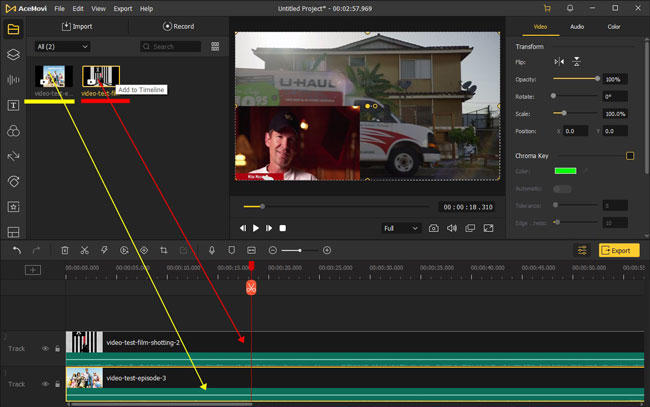
Edit the video
If there is no song in the video, you can add one to it; you can also use other features on the page to edit your video like cropping and splitting video or adding filters to the video;
Add lyrics to the video
Click the Text icon on the left of the page and choose a text style; drag and drop the text to the timeline track above the video and adjust its place; on the left of the screen, there are some settings for the text such as its font, size and effects;
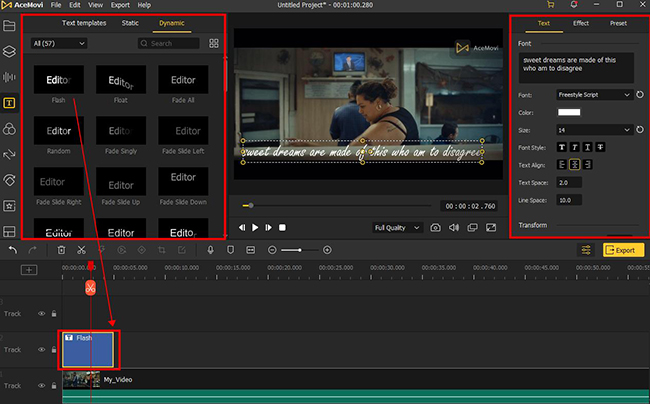
Export the video
Click the Export icon to choose its output format; you can click the Web > Instagram options directly to get the format compatible with Instagram; click the Export icon again to save the video to your computer; you can upload it to your Instagram.
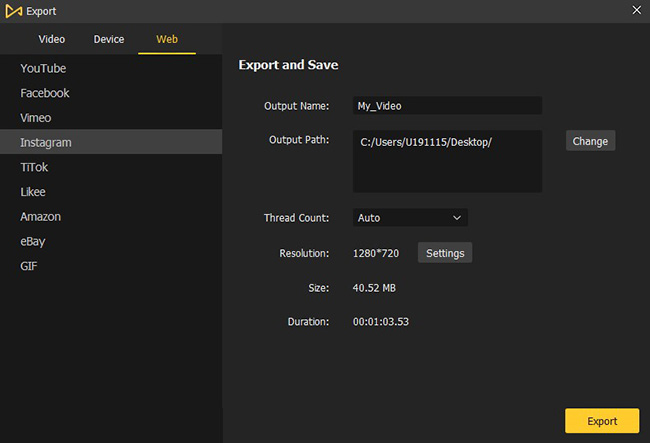
Conclusion
After reading this article, you must have known how to add lyrics to Instagram Reels and make them attractive. VideMake Video Editor is a more creative method to achieve the purpose which is worth trying. Hope this tutorial can help you in a way. Good luck to you.

