As one of the most popular social media platforms, Instagram has been mounted with powerful features including slideshows. You can add multiple media such as photos and videos in a single post. Up to 10 images or videos can be added and shared on the feed. Just like any other Instagram post, you can include captions, alt-image texts, a geotag in Instagram slideshow post. People can like, comment, and share your slideshow post, just like any other.
Different from the traditional slideshow, users have to swipe left to see other photos or videos in a post on Instagram. Each photo or video in the slideshow post will be uniformed, which means the shape of the first slide will also be applied to the rest.

In this post, I'm going to walk you through how to do a slideshow on Instagram and how to create slideshow for Instagram with a third-party tool.
- Part 1. How to Make A Slideshow for Instagram (Recommended)
- Part 2. How to Make A Slideshow on Instagram
- Part 3. Bottomline
How to Make A Slideshow for Instagram (Recommended)
The slideshow feature on Instagram is not genuinely a slideshow because you'll have to swipe to see all the photos and videos. But with VideMake Video Editor, you can create a slideshow for Instagram without having viewers to swipe through. You can adjust the size of each media and add transitions between photos or videos.

VideMake Video Editor is a one-stop video editor that provides multiple effects and transitions. It comes with a screen recorder that can record images as well as the sound coming out of your computer. As a well-established video editor, VideMake is mounted with features like split screen, filters, animations, texts, and music library. The self-explanatory user interface comes with all the effects and tools you need to embellish your video. You can import as many photos and videos as you want to VideMake and make a slideshow for Instagram.

VideMake Video Editor
Security Verified. 5,481,347 people have downloaded it.
- Basic and advanced features that make your video better
- Multiple filters, transitions, text, sound effects, music
- User-friendly interface
- Import as many photos or footage as you want
- Make a slideshow for Instagram in just a few steps
Next up, I'm going to show you how to make a slideshow for Instagram in VideMake Video Editor. Before you create a slideshow, make sure that you have already installed VideMake Video Editor on your computer, this software currently supports Windows and Mac systems.
Add Media Files to VideMake Video Editor

Open VideMake Video Editor on your computer, then import your photos and videos to the media box. You can click on the import button to upload or directly drag and drop the photo files into the box.
Add Media to the Timeline
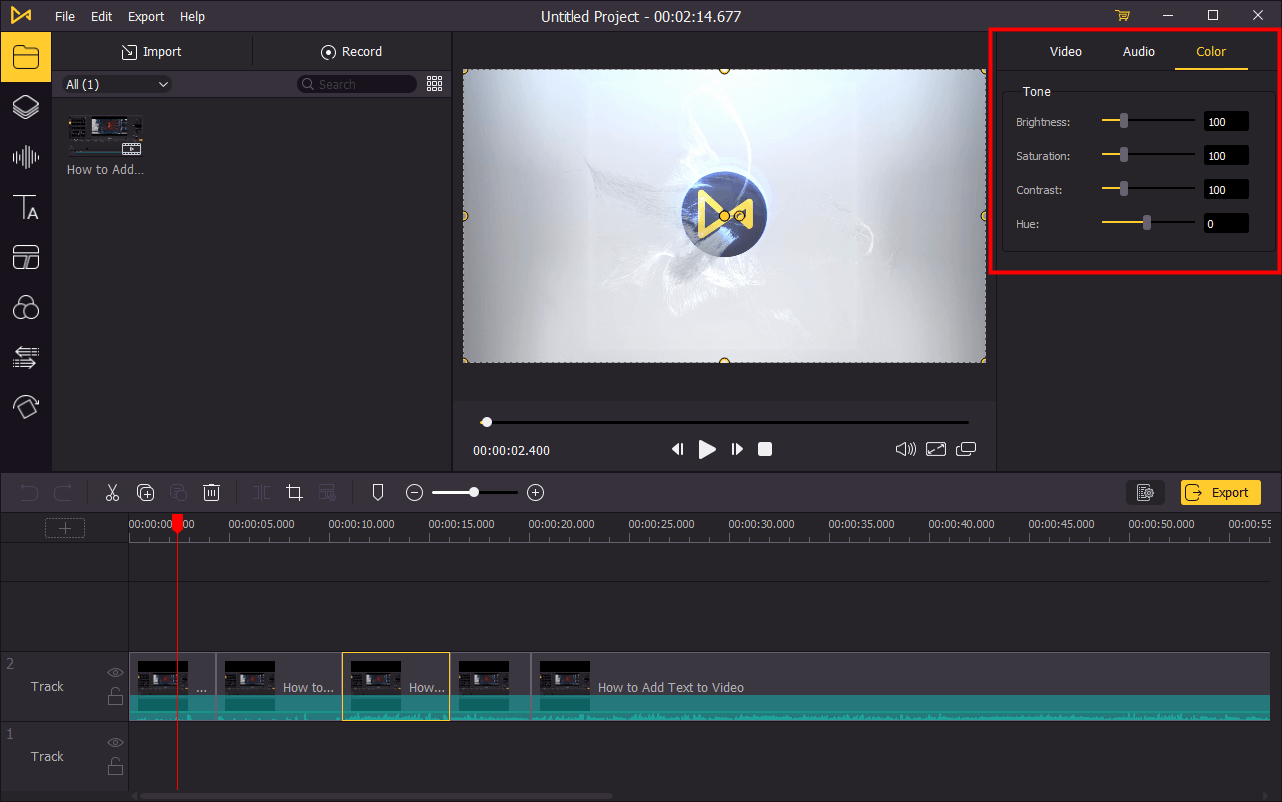
To add your photos and videos to the timeline, you can directly drag and drop them one by one. Or you can press Ctrl+A to select all the media and drag them to the timeline. To adjust the order of the photos, directly drag the photo you want to change and drop it to the place you want. This won't cover the original photo so you don't have to add the photo from media box again.
Add Transitions
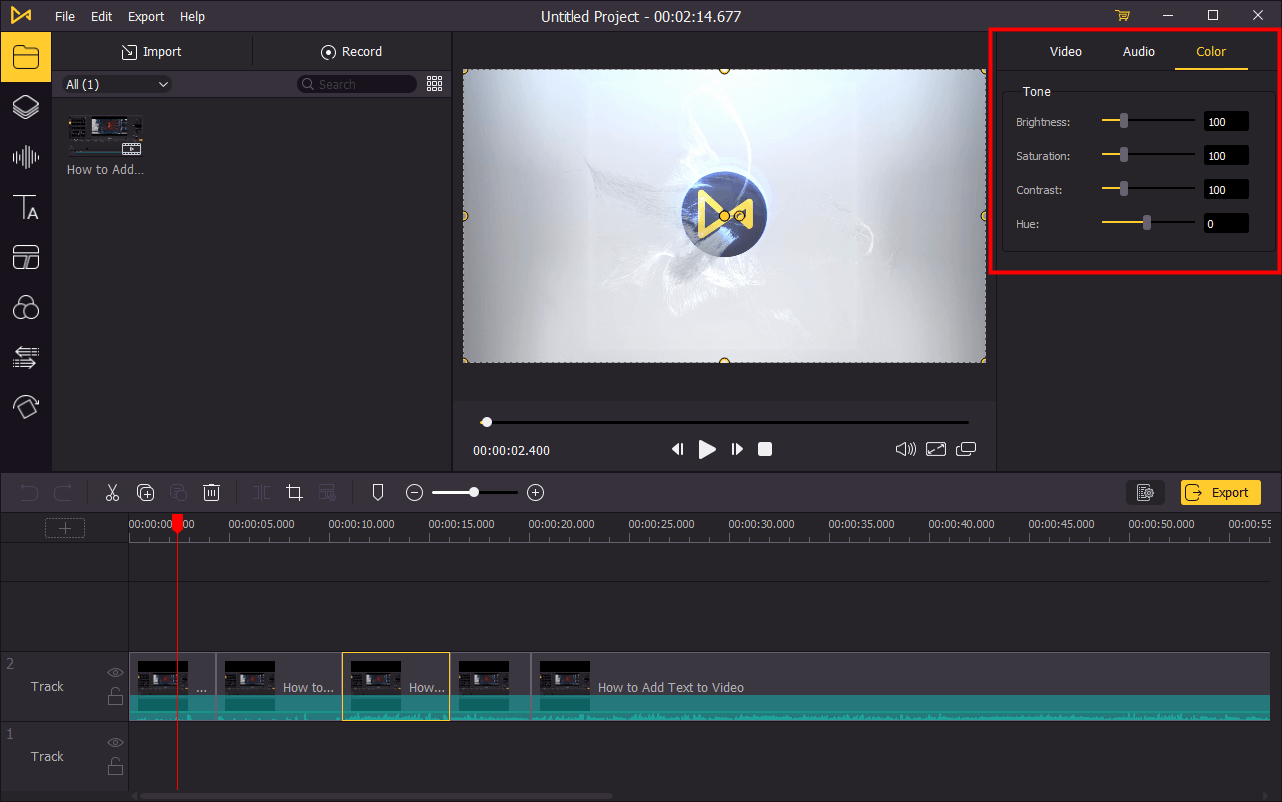
You have basically finished making the slideshow, but to make your slideshow look smoother, you'll need to add transitions between photos or videos. Click on the ![]() and then drag and drop a transition in between every two media, you can add different transitions in the whole slideshow. To edit the transition, go to the top right panel to change the duration and mode.
and then drag and drop a transition in between every two media, you can add different transitions in the whole slideshow. To edit the transition, go to the top right panel to change the duration and mode.
Export Video

Once done editing your video, click the Export button on the middle left and export your video. Click the Settings, you'll be able to choose the output parameters. And by clicking the Change button, you can change the output location. Then you can go ahead and share the slideshow to your Instagram post.
How to Make A Slideshow on Instagram
It's pretty simple to make a slideshow inside your Instagram app. To make sure this feature is on your Instagram, make sure that you've installed the latest app. Follow up, I'm going to show you how to make a slideshow on Instagram:
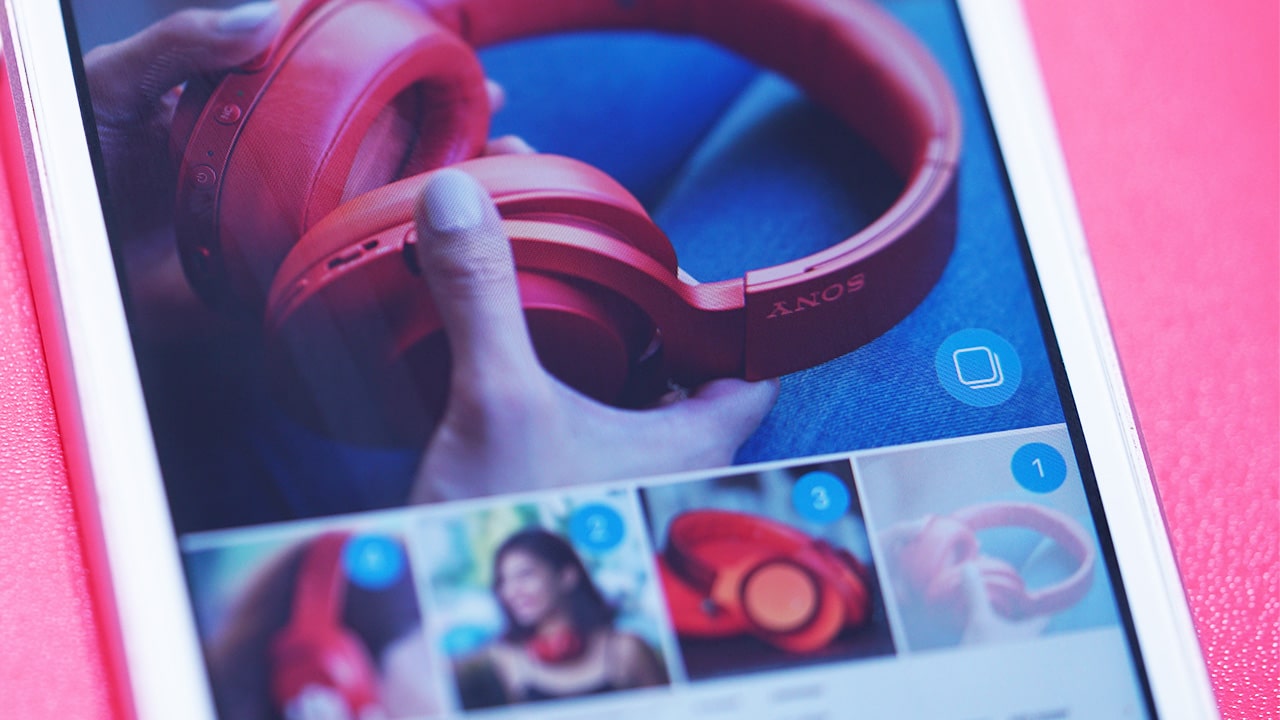
Step 1: Open your Instagram and tap on the Plus in the middle bottom of the screen.
Step 2: Select a photo or video you want to make a slideshow with. Then tap Next.
Step 3: On the next page, tap "select multiple". Then select more photos or videos to the slideshow, you can add up to 10 videos or photos from your device memory.
Step 4: You can now go ahead and choose filters, captions and tags for your slideshow. As well, you can add a geotag to show your fans where you are currently.
Step 5: Post the Instagram slideshow as a feed.
Bottom Line
Making a slideshow for Instagram is not that hard with VideMake Video Editor. You can add unlimited photos and videos to your slideshow with VideMake and embellish it with filters, effects and transitions. While in the Instagram app, you can show a photo or video clip at a time and users have to swipe left to see all the content. So what I'd recommend, is to make a real slideshow with VideMake and post it on Instagram for better viewing experience.

