Instagram is a globally popular social media platform that allows users to upload pictures and videos to it. And it is one of the most fashionable video-sharing platforms to upload video among the youths. As more and more people become Instagram users, how to upload a video to Instagram has become a common question on the internet. It will not be a tough job uploading videos from your smartphone. In today's post, I would like to show you how to upload a picture or video to Instagram from your computer. Here are the Instagram video uploader recommendations.
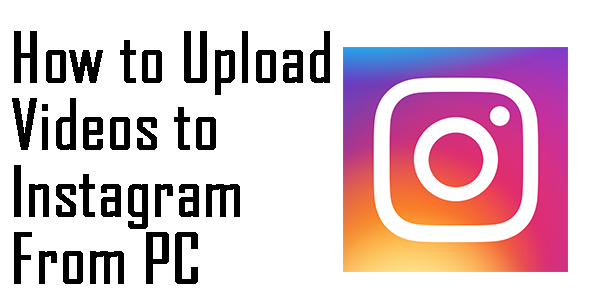
- Part 1. How to upload video to Instagram from computers
- Part 2. How to upload a video to Instagram using other tools
- Part 3. The Best Instagram Video Editor - VideMake Video Editor
- Part 4. Summary
How to upload video to Instagram from computers
Actually, Instagram has a web-based version that users can use online. Please access Instagram.com and then login in with your email or phone number. On the Instagram homepage, you can view the wonderful content that others post and leave a like to them. If you want to post a video to Instagram, you can find a plus icon on the top menu, hit it to create new content. Here is the step-by-step tutorial on how to upload video to Instagram from computers.
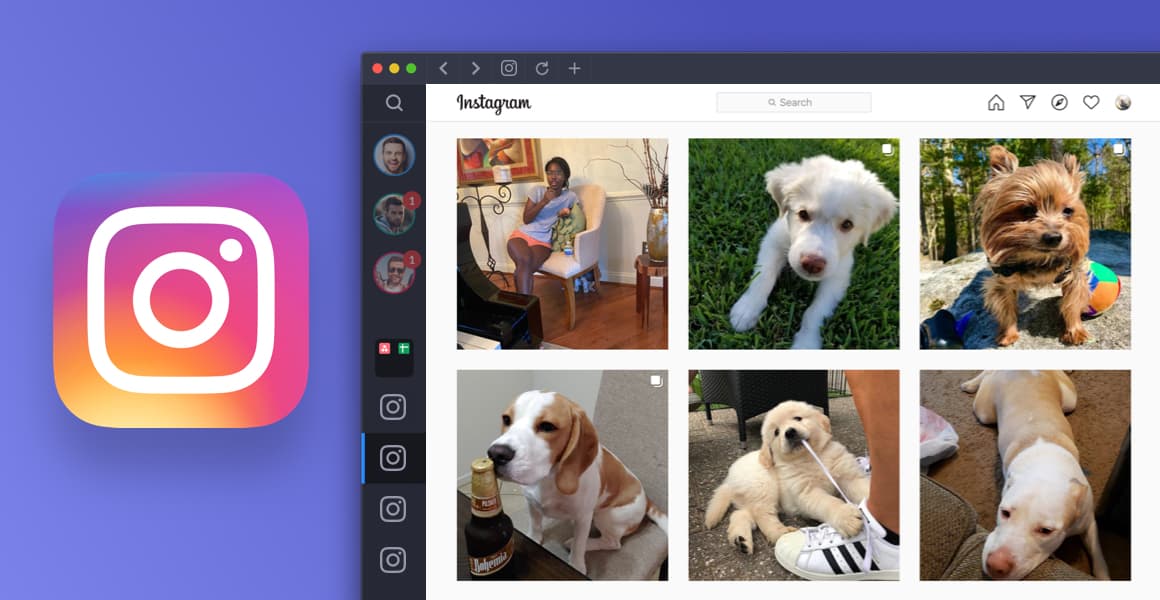
Step 1: You can select the photos and videos from your local files. Dragging and dropping them to the website is also an alternative way.
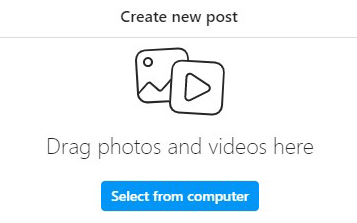
Step 2: Then, you will be required to crop your video, and you can choose the video ratio by clicking the bottom-left icon. There are original, 1:1, 9:16, and 16:9 for you to crop. If you need to add more video clips, click the bottom-right icon, and then hit on the plus icon to add additional video clips to Instagram.
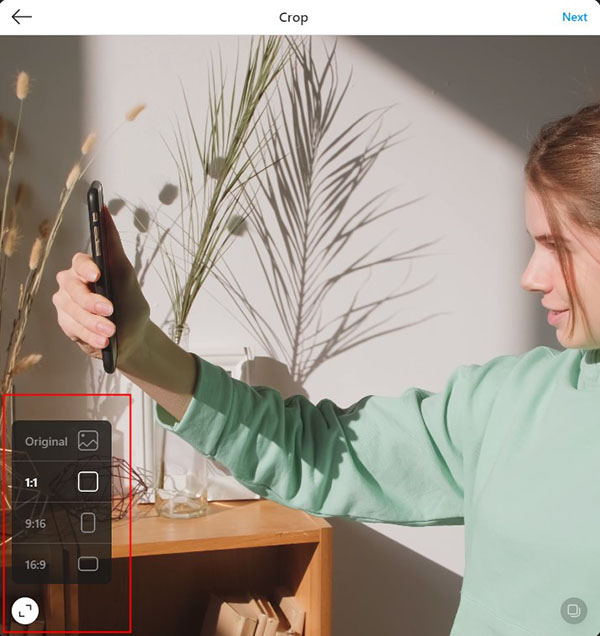
Step 3: Select a cover photo from the video clips or local picture files. And you can trim your video if you want. Besides, there is a built-in switcher for users to mute the video.
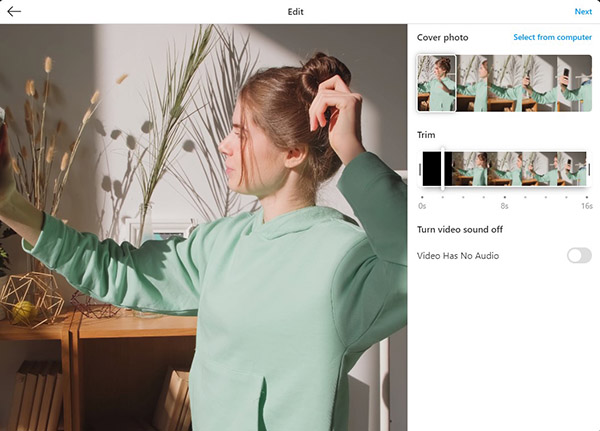
Step 4: Finally, you can write a caption for this post. Adding location and alt text is an optional choice if you need it. Click the Share button to post your videos and images to Instagram.
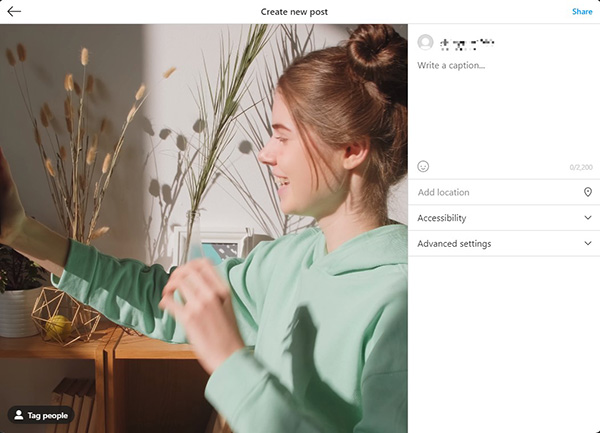
How to upload a video to Instagram using other tools
BlueStacks
Though BlueStack is often used for playing Android games, it is alternatively a wonderful Instagram video uploader. It is an Android emulator that allows you to run Android applications and games on a computer.
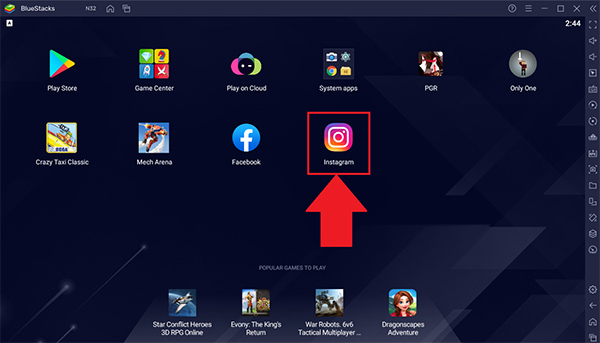
Step 1: Download and Install BlueStacks from the official website.
Step 2: Sign in to your Google account, and then download Instagram from Google Play.
Step 3: When the installation is finished, open Instagram and sign in to your Instagram account. Click the plus icon to upload your video to Instagram.
INSSIST
INSSIST is a Chrome extension that helps you to use the Instagram mobile interface and change your browser to an Instagram video uploader. You can use it as you are using the mobile Instagram version.
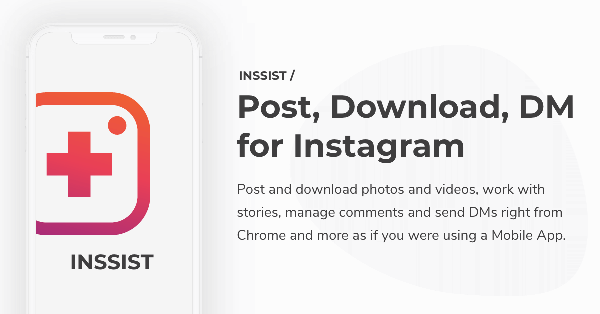
Step 1: Launch Chrome browser on your computer, and visit the chrome extension store.
Step 2: Type INSSIST in the search box and press enter. Then, click on the INSSIST | Web Client for Instagram. Add it to chrome and click it on the top-right toolbar to open Instagram.
Step 3: Sign in to your Instagram account, click the Plus button to create a new post by uploading videos and images from your computer.
The Best Instagram Video Editor - VideMake Video Editor
How to upload a video to Instagram is now not a difficult question after learning the above methods. As for many Instagram users, editing a video on a mobile phone is not as convenient as on a computer. Here, I recommend VideMake Video Editor to you. VideMake Video Editor is an all-in-one and professional video editing tool that helps you make your Instagram videos better. It comes with video editing features like Stickers, Audio, Text, Filter, Transitions, Animations, and Split-screen. It is available on Win and Mac and supports mainstream video formats. .


VideMake Video Editor
Security Verified. 5,481,347 people have downloaded it.
- Best easy-to-use non-linear video editor for beginners
- Basic and advanced features that make your video better
- Multiple filters, transitions, background music, sound effects, text, templates etc.
- Various output options to choose from format, device, social platform
- Edit your Instagram video with simple steps
Import the Instagram videos to VideMake Video Editor
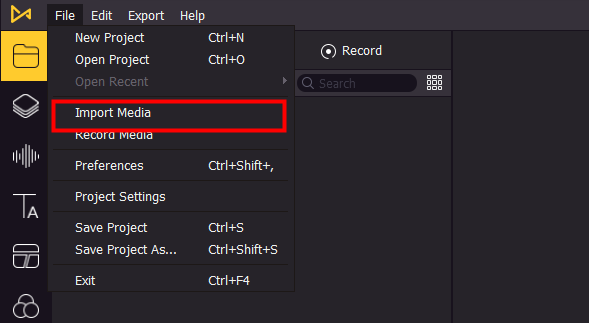
To begin with, click the Import button to add video files to the VideMake Video Editor library. Or you can drag and drop the video files to VideMake Video Editor directly.
Edit your Instagram video
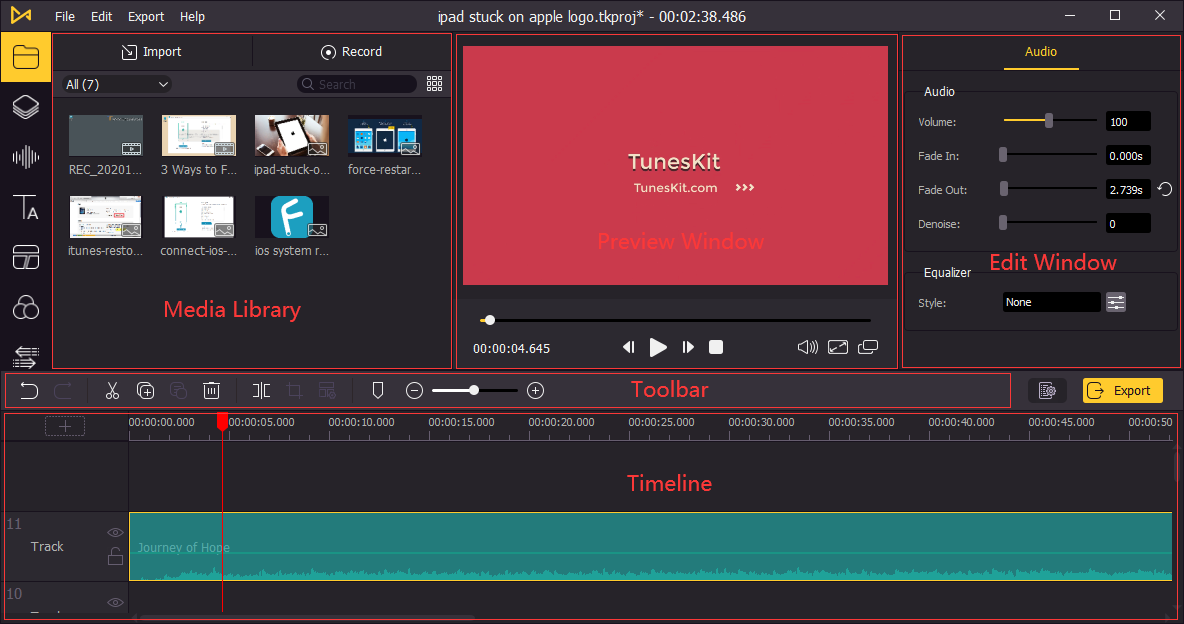
Drag and drop the videos to the VideMake timeline. You are able to customize the video on the top-right panel. If you want, dragging video effects to the timeline can make your video looks better.
Export your video

When you finish the editing, click the Export button to export your video. VideMake Video Editor allows you to export your video to any video format you want.
Summary
Using an Instagram video uploader is the best choice for Instagram users to upload their local videos from a computer. Also, VideMake Video Editor is the best-selected video editor for Instagram content creators. Because of its powerful editing features, concise interface, and best user experience. No matther whether you are a beginner or a pro, VideMake Video Editor can meet all your needs.

