MKV is easily the most underrated video format as it comes with a large storage size. However, MKV comes up with better video quality, and even the MP4 video format doesn't come up with this type of quality.
Since MKV has a large video size, you'll need to look for a professional MKV splitter if you intend to split a particular part of the MKV video.
With this guide, you don't have to go anywhere to put things in order. You can dig into the post to explore the 8 eye-catching and high-quality MKV splitters.

- Top 1. VideMake Video Editor

- Top 2. MooO Video Cutter
- Top 3. VSDC Free Video Editor
- Top 4. Avidemux
- Top 5. Gihosoft Free Video Cutter
- Top 6. VideoPad
- Top 7. Shotcut
- Top 8. iMovie
Top 1. VideMake Video Editor - Best MKV Splitter
While searching for the MKV splitter, everyone wants to go for a tool that provides them with complete control over the video editing. VideMake Video Editor comes out all guns blazing, coming up with some of the most unique and astonishing video editing operations.
Apart from granting you complete control over the video editing, VideMake Video Editor also doesn't affect the video quality even a tiny bit. Whether you want to split the video or would love to perform other editing operations on the video, VideMake Video Editor has surely got you covered.

VideMake Video Editor
Security Verified. 5,481,347 people have downloaded it.
- Support to output the audio track merely
- MP3, AAC, AC3, FLAC, M4A, and more audio formats
- 22.05 kHz to 48 kHz are easy to set in one click
- Denoise and sync the audio and video
- Able to extract and edit the audio from a video file
- More features like reversion and fade -in/-out
Here's the detailed guide below to learn how to split an MKV through VideMake Video Editor.
Import a video
Visit the official webpage of the VideMake Video Editor and install the software on your computer. After starting the program, you'll need to click on the ''Import Media'' button to import the video you'd like to edit.
Split the video
Once the video is uploaded into the interface of the VideMake Video Editor Video, it starts playing automatically. You can choose the part of your video by using the slider you'd like to split. Repeat the process to determine the ending point of the split process. Next, you'll need to navigate to the toolbar and select the ''Split'' icon from there.
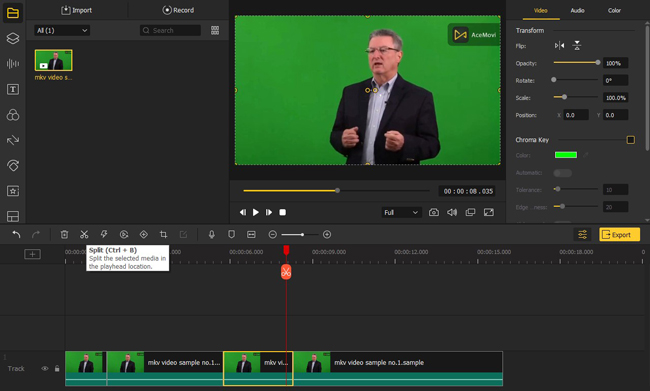
Export the video
After splitting the video, you'll need to select the format of the video. Click on the Export button after reviewing the video to get the video downloaded to your computer.
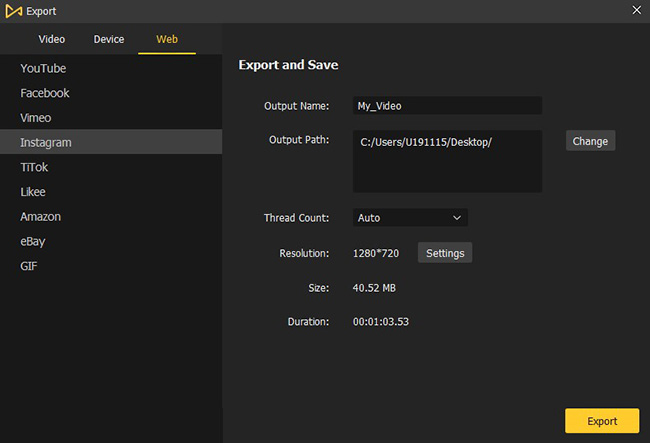
Top 2. MooO Video Cutter
MooO Video Cutter is a simple free MKV splitter that makes things look simple and fascinating. It doesn't come with the additional functionality and enables you to cut the MKV video effortlessly. After splitting the video, this tool also empowers you to preview the video before giving the final touch to the video. Despite being a user-friendly tool, it doesn't affect the video quality.
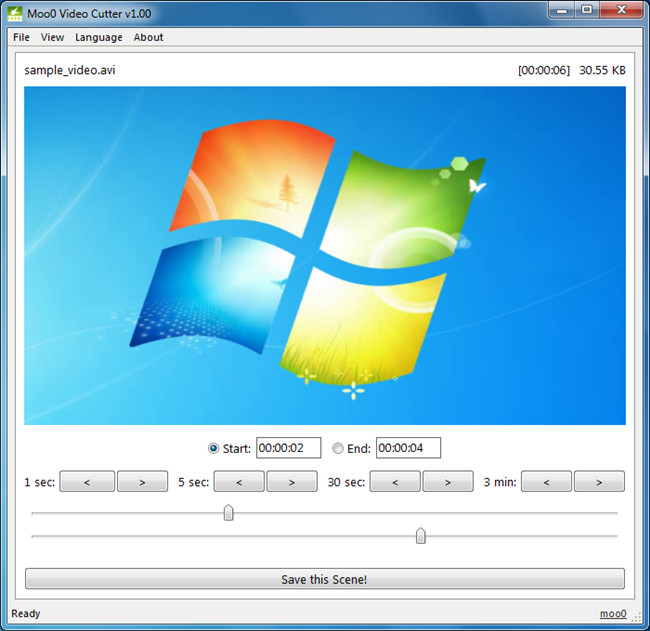
Pros:
- Supports multiple languages
- Offers a simple user interface
- Compatible with multiple video formats
- Helps you to play your MKV video in real time
Cons:
- Plain effects and features
Top 3. VSDC Free Video Editor
Another MKV splitter you can aim at is VSDC Free Video Editor. It also offers a simple user interface, and all the video editing operations it comes up with are professional and advanced. The substantial thing to like about this tool is that it helps you to upload videos without a watermark.
Despite offering the wonderful free trial version, VSDC Free Video Editor doesn't make you struggle with annoying ads. While splitting the video, VSDC Free Video Editor doesn't affect the original quality and retains the video quality.
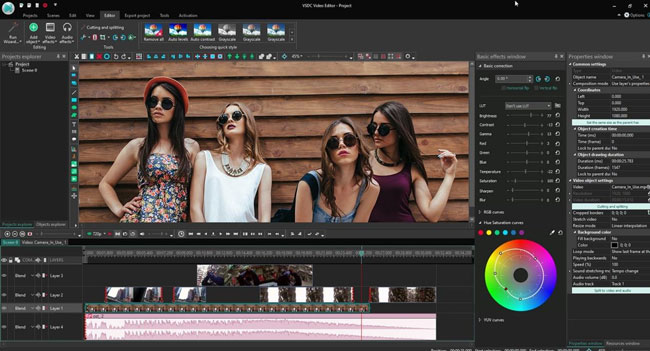
Pros:
- Offers the wonderful ready made slideshow templates
- Comes up with meticulous metadata
- Explore the video on multiple social media platforms.
- Helps you to change the video background quickly
Cons:
- The free version doesn't come up with the reliable features.
Top 4. Avidemux
If you want to go for the MKV splitter Mac, aiming at the Avidemux could be your best decision. It is a completely free tool and only takes a few moments before splitting the video into different pieces.
This wonderful video editing tool also helps you to perform multiple other video editing operations, including changing the music background, adding eye-catching filters, applying themes, and more. Moreover, Avidemux also supports multiple video formats, including the AVI, MP4, and MKC, etc.
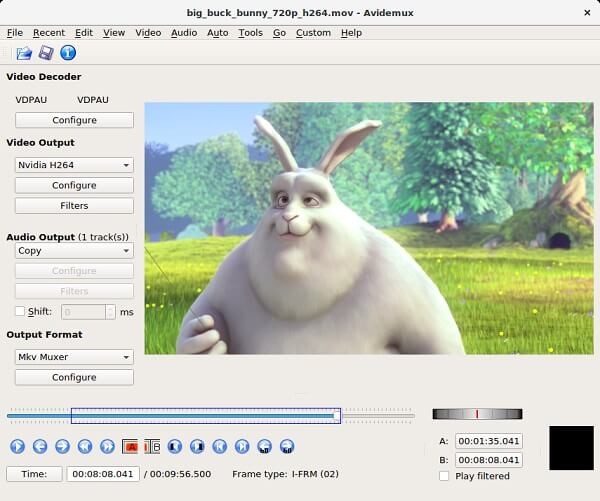
Pros:
- Completely free to use
- Supports multiple platforms
- Compatible with popular formats including the MP4, MKV, WMV, AVI, etc
Cons:
- Prompts the outdated user interface
Top 5. Gihosoft Free Video Cutter
Gihosoft is another wonderful tool that allows you to split the video without breaking a sweat. It supports the 4 video formats, including MOV, WMV, AVI, MP4, etc. This MKV splitter offers professional features that ensure that you don't lose the video quality while editing the video. Gihosoft Free Video Cutter supports multiple video formats, including the MOV, WMV, AVI, MP4, etc.
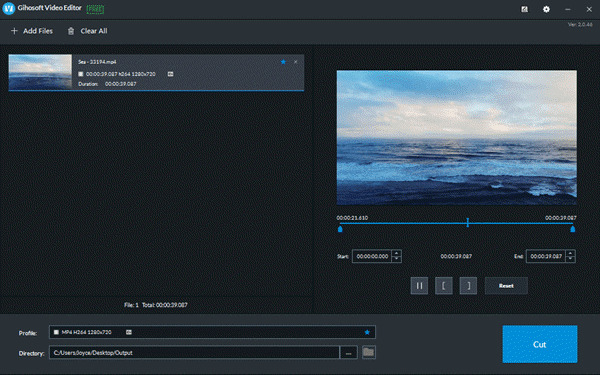
Pros:
- Zero quality loss
- Batch file editing
- Preview the videos
- Available for Mac and Windows
Cons:
- Doesn't get updated frequently
Top 6. VideoPad
VideoPad is yet another free MKV splitter that doesn't take any time while splitting the video and making it look wonderful and attractive. This tool allows you to preview the video in real-time and comes up with an effortless user interface.
The substantial thing about the VideoPad is that it allows you to export the video directly to social media platforms. Apart from splitting the video, you can edit the other parameters of the videos effortlessly. It only asks you to install the software and then import the video you'd like to split, and then leave the rest to the VideoPad.
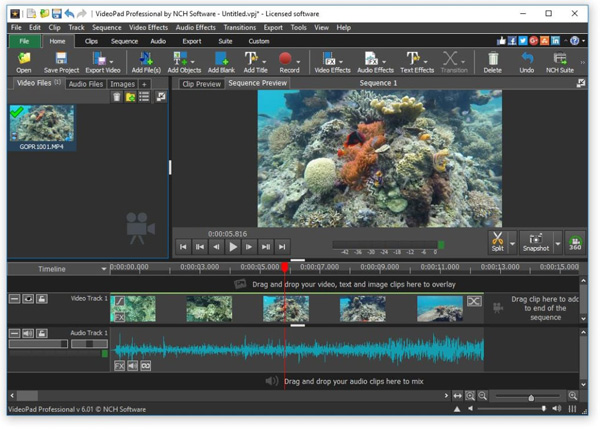
Pros:
- Allows you to record the voiceover quickly
- Supports the motion tracking
- Offers a plethora of audio effects and video effects
- Helps you to add subtitles to your video frames
- 360+ degree video editing
Cons:
- The free version is limited.
Top 7. Shotcut
With the support of multiple video formats, Shotcut could be a reliable MKV splitter. It supports multiple languages and helps you to apply mind-blowing filters and effects to the video. The best thing about the Shotcut is that it doesn't charge you anything to split the video as you can install the free MKV splitter without paying even a penny.
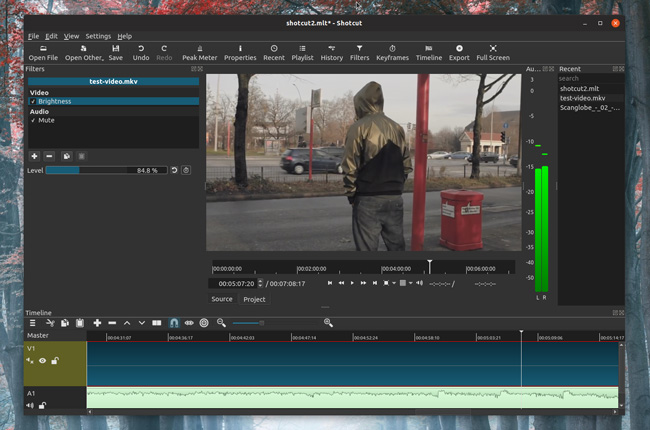
Pros:
- Offers a simple user interface
- Free to use
- Supports the 4K resolution
Cons:
- Could affect the video quality
Top 8. iMovie
iMovie could be one of the best options when looking to split the video. It helps you to edit, split, and trim the videos effortlessly, and iMovie doesn't bother affecting the video quality even a bit. Apart from splitting the video, iMovie could be used in various other instances, including cropping the video, adding the preferred filters and effects to the video, and more.
Although the user interface of the iMovie could be a bit difficult for newcomers, you can follow the instructions given on the internet to use the iMovie appropriately.
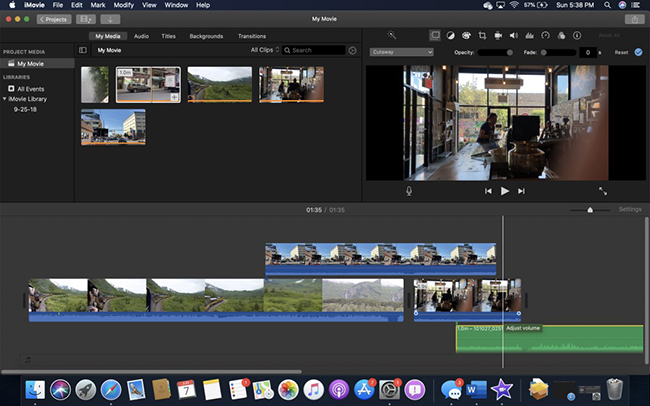
Pros:
- Simple to use
- Comes with multiple video editing features
- Blesses you with various movie trailer templates
Cons:
- Difficult user interface
Conclusion
That's all we've had from this guide, where we've listed the 8 amazing MKV splitters. Apart from offering a simple user interface, these tools will ensure that the video doesn't lose its original quality. You can watch out for all the listed tools, but VideMake Video Editor remains the best MKV splitter. It comes up with a simple user interface and supports multiple video formats, splitting the video without losing the video quality.

