
WMV (Windows Media Video), is a popular video format compressed with Windows Media compression & related codec and mainly used for the HD DVD and Blu-ray Disc output. Nowadays, we can see that WMV editors are varied from each other in marketing, so it’s not so easy to find the most suitable WMV editing tool to begin our workflow. If this question also disturbs you, don’t worry! We’ll make a list of the 7 best free WMV editors on Windows 10, Mac, and online to help you find the suitable WMV editing tool
- 7 Best Free WMV Editor for Win 10, Mac, and Online
- Top 1. VideMake
- Top 2. VLC [No Watermark]
- Top 3. VSDC [Pro, No Wateramrk]
- Top 4. Movavi
- Top 5. EaseUS
- Top 4. Clideo [Online]
- Top 5. Clipchamp [Online]
- At Last
7 Best Free WMV Editor for Win 10 & Mac [Online & No Watermark]
1. VideMake Video Editor [Hottest WMV Editor for Win 10 and Mac]

VideMake Video Editor has become the best WMV editor for both Windows 10 and Mac users, you can get the free trial with no limitation in times and duration as well as no sign-in required as a precondition. When it comes to the built-in WMV editing features, not only can you trim, cut, combine, convert, compress, slow-motion, split-screen, etc. by very easy steps, but you’re able to add hundreds of video effects such as various styles of subtitle, popular music, filters & overlays, and advanced mosaic & blur rendering.
If you want to apply all the functions to edit WMV files, you may need to open unpack the item trays in the left hand, for instance, look at the first icon Media, which contains the thumbnails of your WMV video and other sound, image files. Continue to scroll down you can find the Elements (stickers & background color), Audio (background music & audio effect), Texts (template, static, & dynamic), and more.
Quick Start: To begin your WMV editing workflow with VideMake, you need to import WMV files by drag-&-drop under the timeline, then drop the wanted video effects or elements on another track to make it synchronously, lastly, press that yellow button Export which can help you convert, compress, and download the new-made WMV files. To try VideMake for free, click the downloading button here.

Key Features of VideMake Video Editor
Security Verified. 5,481,347 people have downloaded it.
- Video formats: convert WMV into hundreds of videos like MP4, AVI, etc.
- Built-in functions: a slow of basic and professional WMV editing tools
- A vast of video genres to pick up: filters, texts, music, & animations
- Integrated tutorials: access to apply all the features quicker and easier
- Good compatibility: downloaded on almost all the PC and Mac
- System backup: automatically rendering the editing operation at high speed and high quality
Reasons to Pick Up:
- Right now, you need to pay for the full version just to remove the watermark in WMV (Note: you can get a discount in important festivals; normally the price would be $19.95/Month or $59.95/Perpetual)
- macOS 10.8, 10.9, 10.10, 10.11, 10.12, 10.13, 10.14, 10.15 & (All Win) Windows XP, Vista, 7, 8, 8.1, 10 (32-bit, 64-bit)
Downsides:
OS:
2. VLC Media Player [No Watermark]
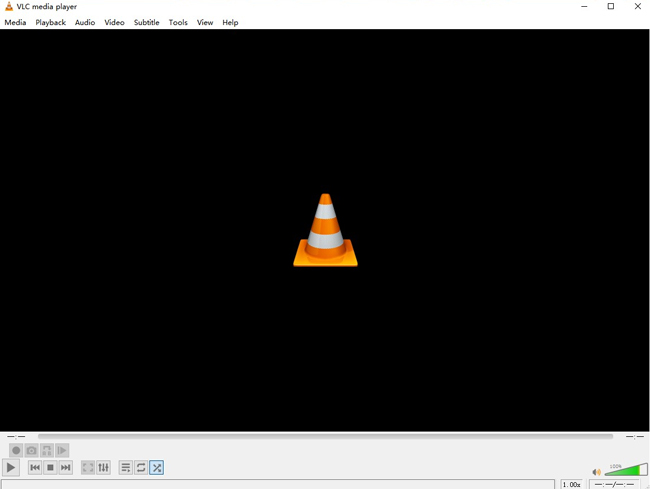
Rated as one of the best pragmatic, portable, & sharing-source video editing software, VLC comprises a plethora of WMV editing features just in the menu area so that you may need to read pieces of user guides ahead to know how to apply some of the advanced operations. Besides, you can convert the WMV videos into many file formats even including DVD, VCD, Video-CD, and streaming protocols, etc.
Quick Start: To commence the basic WMV editing, for example, if you want to trim the WMV video, you need to unfold the following tabs Media > Open File to import, then find the video trimming icon (shaped like A-B) below the canvas and click the button twice when the video hits the begin and end points respectively, and the end step is going to Media again to find the Convert/Save option.
- Simply-made & all-in-one menu
- Integrated WMV editing functions
- Stable processing environment
- Free & no watermark laid
Reasons to Pick Up:
- Cannot customize the canvas and use the fast-passing tabs
Downsides:
- macOS 10.7+ & Windows XP SP3+ (All Win)
OS:
3. VSDC Free Video Editor [Incompatible with Mac]
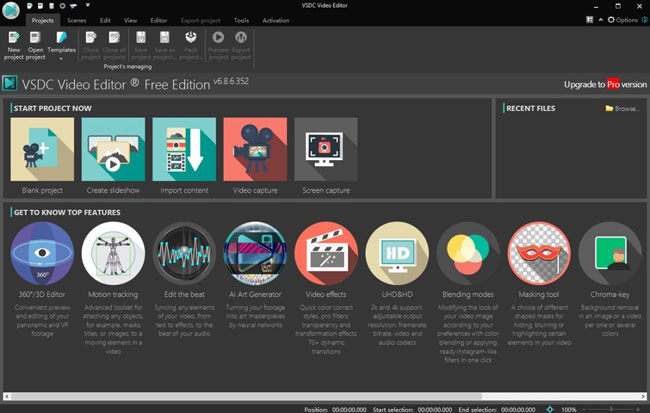
Rated as one of the best pragmatic, portable, & sharing-source video editing software, VLC comprises a plethora of WMV editing features just in the menu area so that you may need to read pieces of user guides ahead to know how to apply some of the advanced operations. Besides, you can convert the WMV videos into many file formats even including DVD, VCD, Video-CD, and streaming protocols, etc.
Quick Start: To commence the basic WMV editing, for example, if you want to trim the WMV video, you need to unfold the following tabs Media > Open File to import, then find the video trimming icon (shaped like A-B) below the canvas and click the button twice when the video hits the begin and end points respectively, and the end step is going to Media again to find the Convert/Save option.
- Simply-made & all-in-one menu
- Integrated WMV editing functions
- Stable processing environment
- Free & no watermark laid
Reasons to Pick Up:
- Cannot customize the canvas and use the fast-passing tabs
Downsides:
- macOS 10.7+ & Windows XP SP3+ (All Win)
OS:
4. Movavi Video Maker
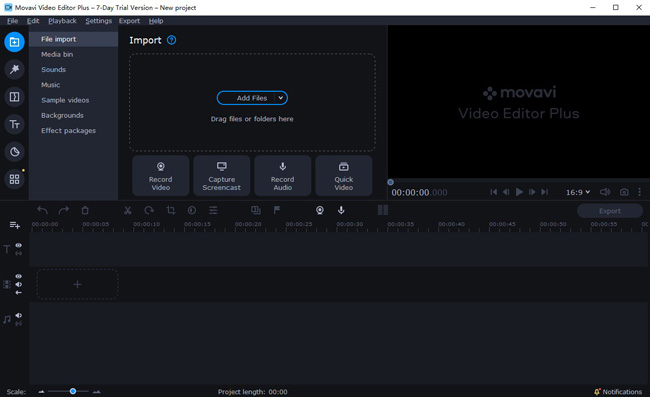
Movavi belongs to an easy-to-use WMV video-editing software, and the style of the interface is the same as VideMake, while the differences lie in Movavi makes more categories and sub-categories, for example, just in the Media, Movavi separated this unit into 7 areas like File import, Media bin, Sounds, Music, and so forth. So, if you’re a video maker who prefers classifications, Movavi can be a good choice.
Quick Start: If you want to add subtitles in WMV videos, go to Texts and choose the font styles you like, then add it on the text track, finally, click on the Export and choose the output format.
- Detailed & precise classifications in features, tracks, formats, etc.
- Some trendy WMV editing tools like slow-motion, reverse, mirror action, and so on
- Supports more social webs to upload directly like Vimeo, Facebook, Instagram, & YouTube
- Lots of different genres of video elements
Reasons to Pick Up:
- Your trial version will be expired after the 30-day service & watermark left
Downsides:
- macOS 10.10+ & Windows 7+
OS:
5. EaseUS Video Editor [Incompatible with Mac]
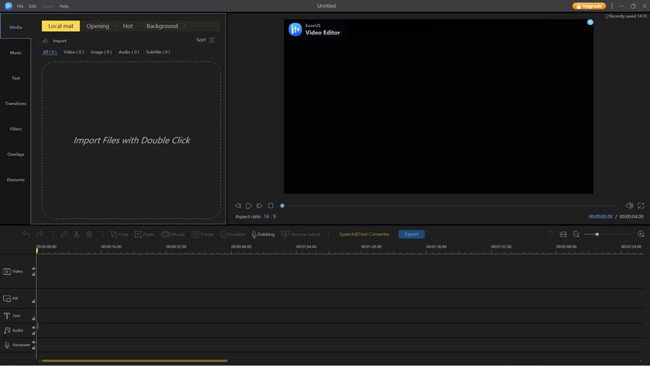
EaseUS is a creative & fully-fledged video editor and gets some very interesting video elements, for example, you can add the Fox Movie Front, Disney Movie Front, Tom & Jerry Font in your WMV files, also, EaseUS updates the independent stock quickly and up to now you can apply the some of the hot and funny video templates like No Signal, The End, Blackman Crying, Confused Nick Young, etc. What’s more, like Movavi, EaseUS divided the track into five panels - video, audio, text, voice-over, & pip.
Quick Start: If you want to set the Fox Movie Font as the beginning of your WMV videos, just click on those tabs: Media > Opening > Add to Project. Remember to resize the thumbnails under the track to let them synchronous before exporting.
- Lots of authorized funny video templates
- 5 concise functional domains to edit WMV
- Bountiful genres of texts, transitions, filters, and overlays
- A clean & easy-to-guide user interface
Reasons to Pick Up:
- Lacking some advanced tools like blur, slow-motion, reverse, etc.
Downsides:
- Windows XP SP3+ (All Win) & Incompatible with Mac
OS:
6. Clideo [Online]
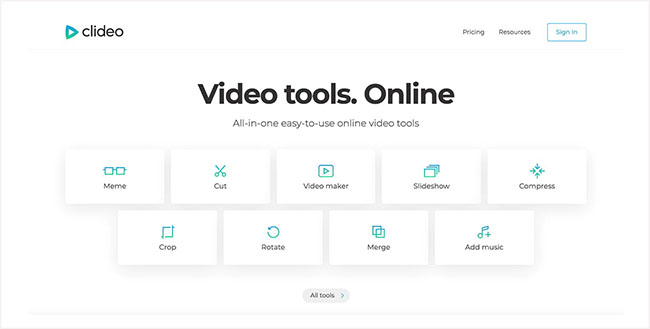
Working based on the website, Clideo must be one of the best WMV free online WMV video editors. You are available to use at least 20 kinds of WMV editing tools like merge, cut, speed, flip, slideshow, compress, reverse, and rotate, etc. There’s one big difference between Clideo and other traditional video editors - Clideo provides the standalone website for every function page, all you need to do is find the feature and import/export your WMV files. Here we taking the steps to reverse your videos on Clideo as an example: You need to sign in first, and go to My Projects > Create Project > Reverse Video > Choose File > Export.
- A collection of independent online video tools
- More than 20 different editing features to edit WMV videos
- Fast passing steps to do the WMV editing
- Cloud space to save your new-made videos
Reasons to Pick Up:
- You need to cost at least $9 per month to remove the watermark
Downsides:
7. Clipchamp [Online]
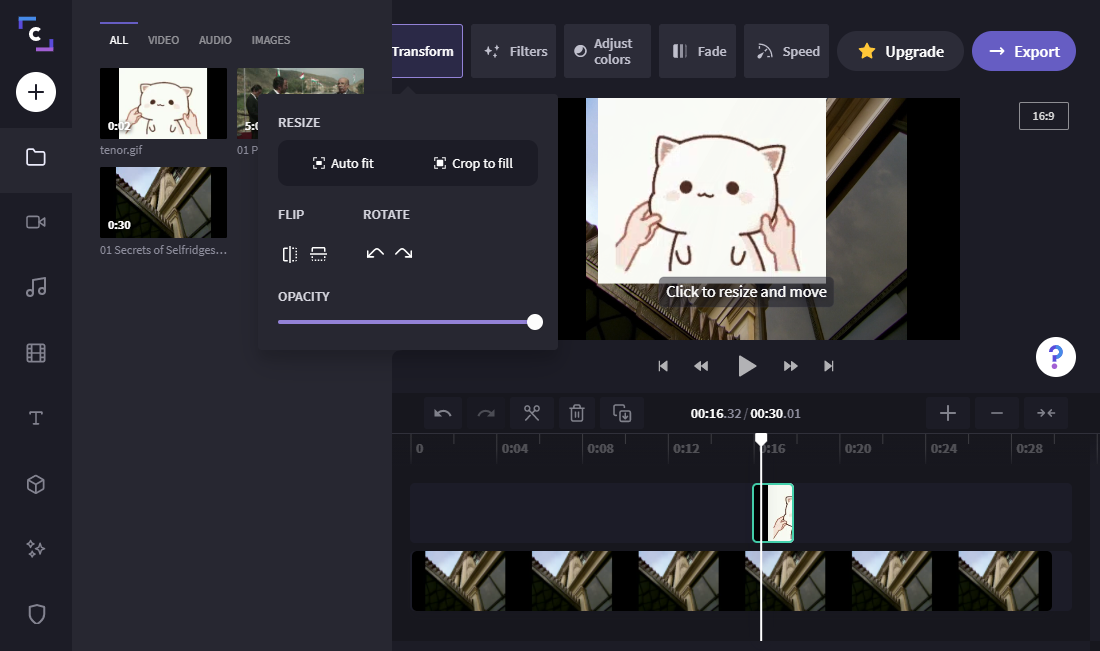
Unlike Clideo, Clipchamp is an online video editor that combines the features in an overall set of pages. Before getting into editing WMV, you can choose from thousands of ready-made templates like YouTube, Gaming, Instagram, Event and Holidays, & TikTok, etc. Also, you can use the webcam to record videos or just capture windows on the Record & Create plate. Now, let’s try to add music in WMV videos with Clipchamp - import the WMV files and go to the Music & SFX panel, next, choose a style of audio effects like Beats, A Modern Christmas, or Chill, lastly, click on the purple button Export. Note: You can only export the WMV video at 480p resolution for free, but a watermark won’t appear.
- Thousands of elaborate video templates
- Brand kit for fonts, colors, & logos
- Export WMV video with no watermark added
- Cloud service to save your new-made videos
Reasons to Pick Up:
- Some inner features need to buy
Downsides:
At Last
The top seven WMV video editors have been analyzed in accordance with their ins and outs through our today’s testing, and you can download the trial version of them for free at anytime. By the way, we still believe that trying is the best incredible helper to pick up the most suitable WMV editing for you, and below you can try the hottest WMV video editor VideMake on your Mac or Windows.

