"I've been recording clips/demos/etc with OBS. And I used to edit them with the Windows Movie Maker yet this tool is not so helpful I found and Microsoft seems to be discontinuing it. So I'd love something that is very easy to use for simple edits, cuts, and fades in my gaming videos."
When you just finished recording a great game on your computer and are ready to put it on YouTube, have you ever considered making it better before uploading on social media? Actually, there're lots of gameplay videos on YouTube that are far from watchable. Either they're tedious or not eye-catching enough. But now you've got an opportunity to make your vidoe game stand out. In the following parts, I'm going to show you the 10 best video game editors to embellish your gaming video to a higher level. Now, let's get started!

- 5 Best Video Game Editors for Mac and Windows 10, 11
- 1. VideMake Video Editor (for beginners)

- 2. Davinci Resolve (watermark-free)
- 3. Premiere Pro (for skilled)
- 4. Final Cut Pro (for Mac only)
- 5. Filmora (for beginners)
- 5 Best Video Game Editors Online
- 1. InVideo (for beginners)
- 2. Flexclip (watermark-free: 480p max)
- 3. VEED.IO (layering workflow)
- 4. MakeWebVideo (3D clips)
- 5. Clipchamp (watermark-free: 480p max)
- Bottom Line
5 Best Video Game Editors for Mac and Windows 10, 11
1. VideMake Video Game Editor
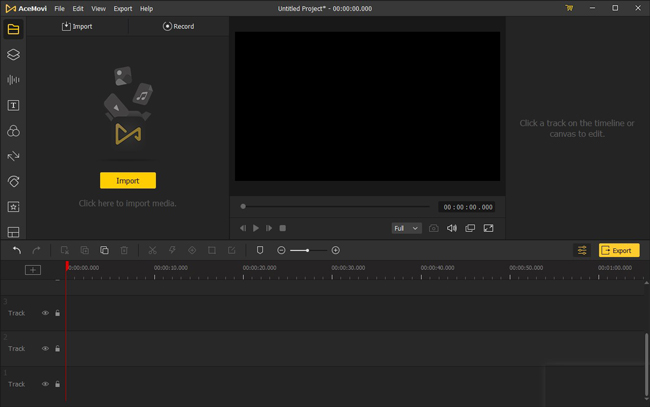
If you're a beginner in the game video editing field, it must be frustrating using some pro video editors. Actually, for most gaming video makers, all they require is just a video editor embedded with easy-to-use UI and some small editing features. Based on our software testings from effects, qualities, and overall performance, we think that TunsKit VideMake is definitely the best game video editor for gaming clips' level-up.
This software comes with an in-built screen recorder so you don't need to find a video recorder. To record your video in real-time, you need to download VideMake on your desktop first, install it, and go to the Recorder button. Afterward, you can edit your gaming video with tools such as Splitter, Cuter, Chopper, Converter, Titler, Filter, etc., or add post-production voice-over, your favorite gaming fighting background music, or some funny stickers.
Now, it's very easy to start with VideMake, just click the following button and you can choose the button for Windows or Mac! Then I'll show you the basic tutorial on making an exciting game video. In this process, you'll learn how to record your gameplay ongoing, how to import the game clips as well as how to cut the unwanted parts. Here we go!

VideMake Video Editor
Security Verified. 7,320,008 people have downloaded it.
- One of the pragmatic video game editors for both Mac, Windows 10, 11
- 200+ text templates, static and dynamic
- User-friendly layout
- Various output options to choose from
- Effortlessly make a split-screen video for gaming players
- Fewer laggings when processing
- Download gaming video at the AutoFit format for YouTube, Facebook, Vimeo, FLV, etc.
- On the free version of VideMake, you can try all of the tools and effects inside for free without any restriction
Reasons to Try:
- Right now, the constrcution of VideMake Video Game Online version is going so better stay stuned
- On the free version, only the watermark-free service needs a subscription, and the plans include Month ($19.95), Year ($39.95), and Pepetual ($59.95)
Downsides:
Beginners' Tutorial - How to Edit Gaming Video with VideMake
Record the Gameplay
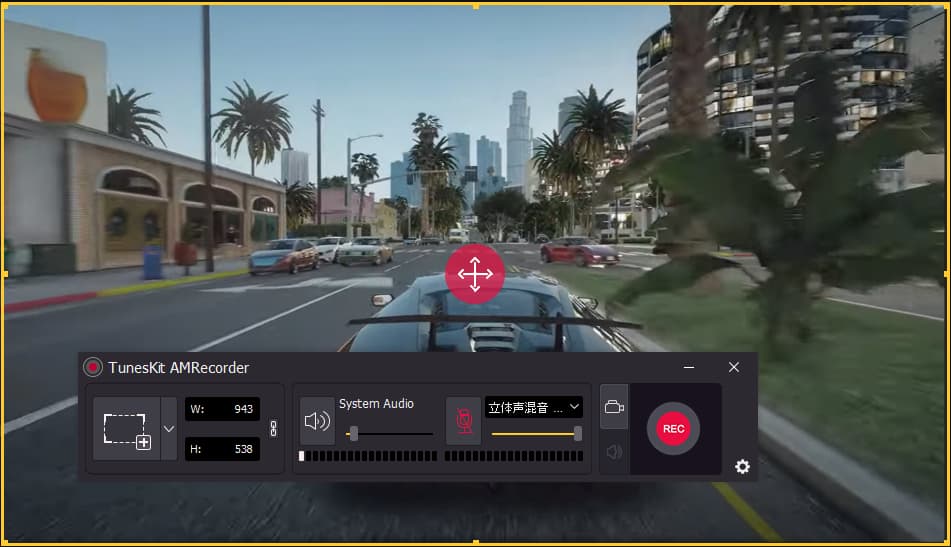
Open VideMake on your computer, click on the Record button on the upper left of the user interface. Choose the recording area, then you can click on the REC button to start recording. Also, you can choose to record the audio from your gameplay. After the recording, you can find the recording thumbnails on the media box.
Add Your Gameplay to the Timeline
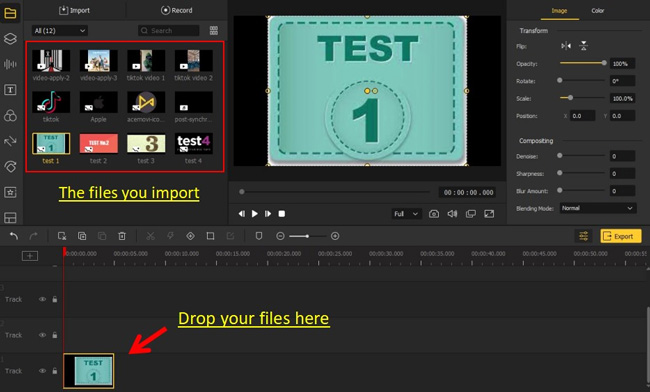
To add the recorded gameplay to the timeline, simply drag-&-drop the files from the media box to the timeline. If you have multiple recordings, you can press the Shift button, hold it, then click on the files you want to add. And then drag all of them to the timeline, in this way you can add several recordings at once.
Cut Unwanted Clips
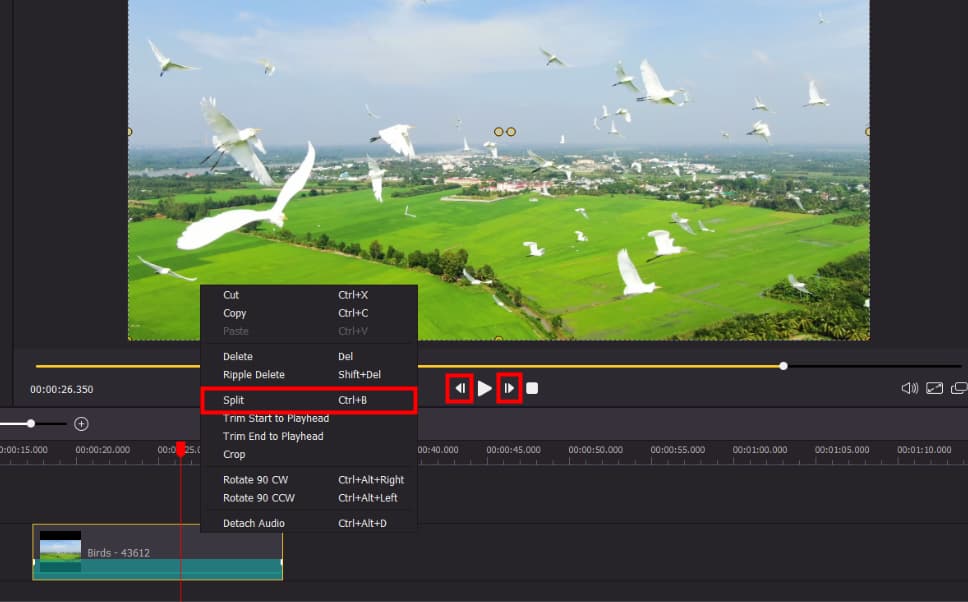
There must be parts that you don't want to leave in your video. To cut those clips, move your cursor to the point where you want to cut and then click the ![]() . Then move the cursor to the poting where you want to end the cut and click the Split icon again. Then right-click the video you have cut out and choose Ripple Delete.
. Then move the cursor to the poting where you want to end the cut and click the Split icon again. Then right-click the video you have cut out and choose Ripple Delete.
Export Video
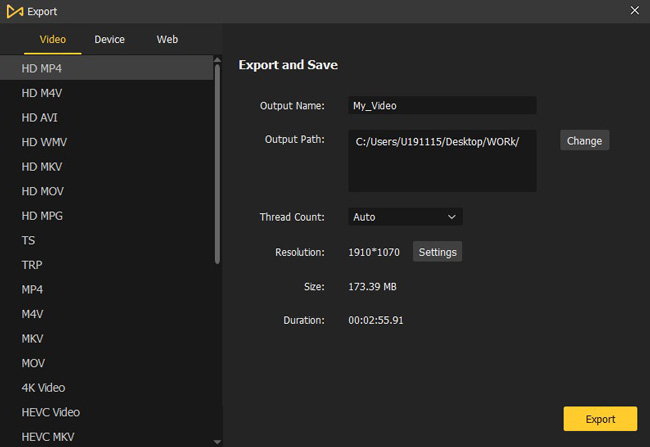
Once done editing your video, click the Export button on the middle left and export your video. Click the Settings, you'll be able to choose the output parameters. And by clicking the Change button, you can change the output location.
It's suggested going to Web > YouTube if you're planning to upload the videos on YouTube Studio. In this case, your game video clips will be converted as the best format, resolution, codec, and aspect ratio that YouTube Studio needs.
2. Davinci Resolve
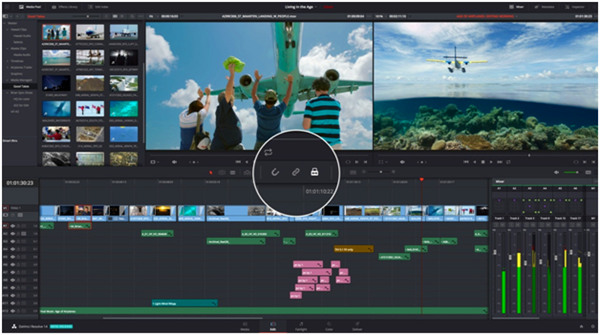
DaVinci Resolve is a free non-linear game video editor which comes with all the features you need to cut together your gaming video, color it, and even add some basic effects. It is stripped down compared to some of the paid options, but it's pretty good for being free software.
This video game level editor also provides users with a pro color grading tool and sound balancing tool. Specifically, you can use the sound wave to alter the pitch, make the video and audio plays synchronously.
- Full 3D workspace with over 250 tools to edit gaming video
- 32-bit float processing
- Legendary color tools
- High Dynamic Range Grading
- Watermark-free video game editing software
Pros:
- Require high-performance computer
- One-time purchase
Cons:
3. Premiere Pro
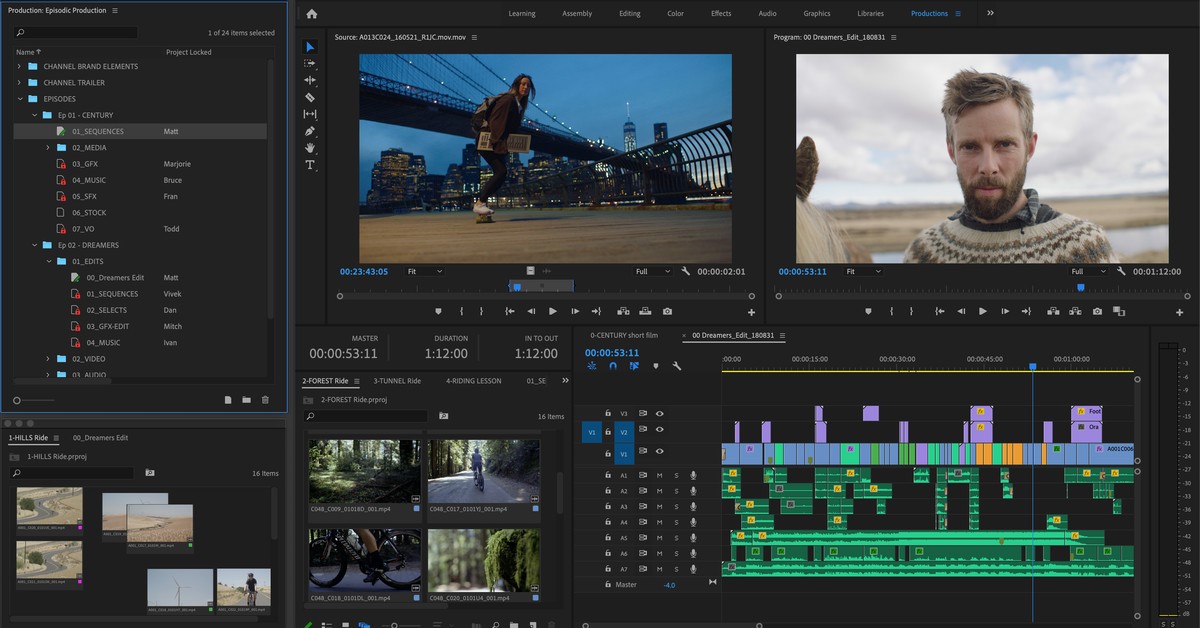
Adobe Premiere Pro is one of the most popular video game editors in the video editing field. It's basically an industry standard used by professionals, YouTubers, and filmmakers. It comes with an abundance of eye-dazzling features for gaming video making. But there's a using restriction you need to care about, meaning that only 90 days are free for each account.
Like many technical programs, Premiere Pro is a bit of a learning curve, but once you master this video game video editor, it is a powerful piece of software that can create stunning visual effects and link audio and video tracks automatically with a host of valuable time-saving features.
- Multi-cam angles are limitless
- Professional video editor for Windows 10 and Mac
- Can import raw file format from cameras, smartphones, and DSLRs
- High Dynamic Range Grading
- Stellar stabilization
Pros:
- No media keyword tagging
- Brand watermark embedded on the free version
Cons:
4. Final Cut Pro
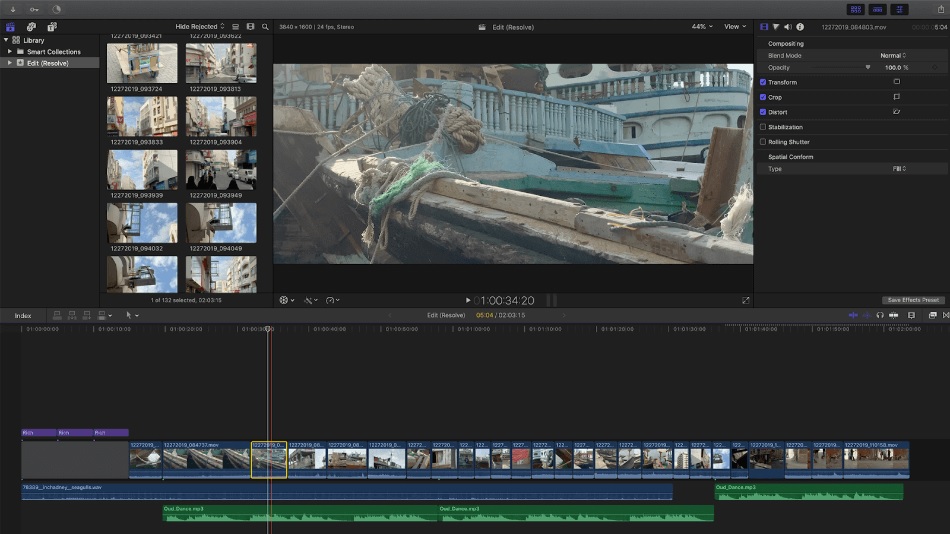
Apple's Final Cut Pro is a highly capable and highly respected tool for professional gaming video editing. With features including 360° video, HDR, and advanced tools for color correction, Final Cut Pro X is optimized to get the most out of your Mac and integrates nicely with the relevant parts of Apple's ecosystem, such as your Photos or iTunes collections.
The main thing that counts against it is that it's not available for Windows. On the upside, it's subscription-free. You only have to pay once to own the whole software. More importantly, during the 90-day free of use, you'll see a watermark when downloading your gaming videos.
- User-friendlys video game editor for Mac
- Top-rated editing and media management
- Compare the effects in real-time
- Specialized areas to make gaming video edits
- Advaced VFX
Pros:
- No stabilization or motion-tracking for 360-degree video
- Brand watermark left with the free version (90-day)
Cons:
5. Filmora X Game Video Editor
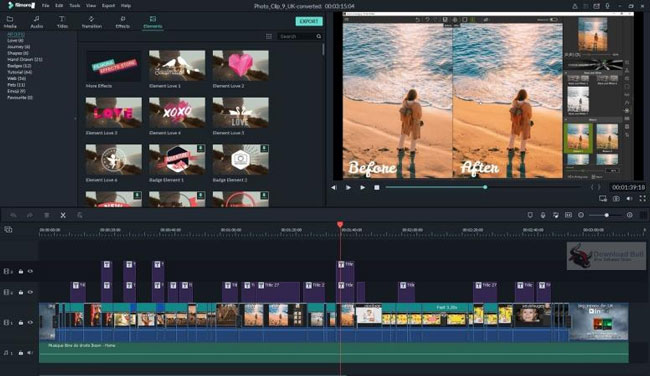
As one of the best game video editing software runs on Windows and Mac, Wondershare Filmora Filmora has 7 item trays (Media, Audio, Titles, Transition, and Effect) yet 50+ subcategories so that you can use a lot of built-in video elements and effects by this tool.
Moreover, you can edit the game clips on the canvas like color grading, filter effects comparison (as the image shows), video trimming, or sound balancing.
- Stable game video editor for Mac and Windows
- 3D-Lut: Great color grading feature
- Multi-track workflow
- Mirror (Flip) video easily
- Motion-tracking technology
Pros:
- Not so cheap to buy
- Brand watermark still
Cons:
5 Best Video Game Editors Online
Trying to find an online gaming video editing helper? Scroll down! In the latter part, the 5 best online video game editors will be shared with you.
1. InVideo Video Game Editor Online

If you print the words Games in InVideo, more than 200 different types of game templates will pop up like video game highlights, top games day, vintage video game intro, and new games listicle. Within those gaming video templates, you don't need to do much because the texts, music, subtitles, filters, resolutions, and some of the commonly-used video elements have been designed in advance.
InVideo is also a streamlined game video editor even it runs online. You need to get the premium features like no-watermark, 1M+ premium media, 60 exports per month, and more, via getting the subscription.
- Simple video game editor online
- Aound 200 gaming video templates you can use for free
- Not expensive
- Include most small editing tools
- You can save the new-made game videos online
Pros:
- Needs high-quality internet
- It seems that buying the premium version is necessary
Cons:
2. Flexclip Video Game Editor Online
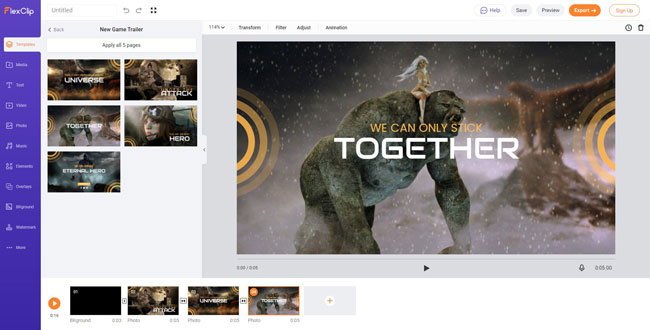
Flexclip is a game video editor online that don't need too high-quality to run. You can find hundreds of video templates that all are ready-made with details. Also, by going to the Music > Library, you'll see vast choices of online music clips for video games like themes of Happy, Epic, Love, Pop, and Intro.
Users are free to download or share their new-made game videos at 480p yet the 720p and 1080p are paid. Besides, Flexclip contains more genres of filters, overlays, animations, and other elements.
- Easy learning curve video game editor online
- More options of filters and animtions
- No watermark on the free version
- Lots of music resources
Pros:
- High quality export needs money
Cons:
3. VEED.IO Video Game Editor Online
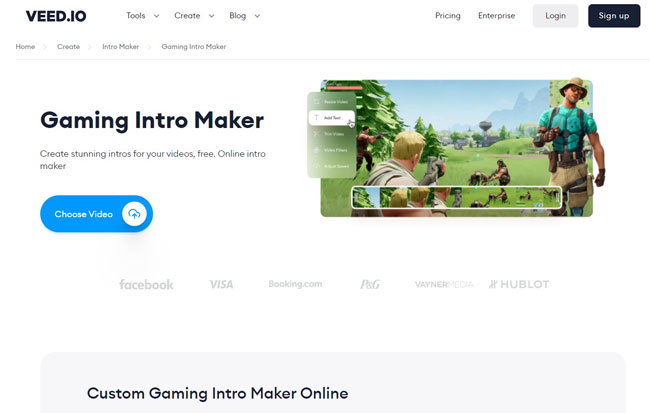
VEED.IO belongs to an overwhelmingly simple gaming intro maker and editor. So if you're planning to make an intro gaming video, this tool can be one of the best choices. There are more cartoons and lovely game clips to apply in your video. You can sign up via Google or Email Address.
The biggest difference between VEED.IO and other online game video editors lies in the editing experiences. I have to say that VEED is more suitable for beginners because all the feature buttons have been separated into parts like Video Editor, Subtitle & Transcription, Toolkit, Record, and More. For example, if you'd like to crop the game video, you need to go to Tools > Toolkit > Crop.
- Layering gaming editing workflow
- Transcribe and translate videos
- Video-to-text editor
- Do not need high-quality internet
Pros:
- If you want to edit batch (multiple) gaming clips, this tool is not a good helper
Cons:
4. MakeWebVideo Video Game Editor Online
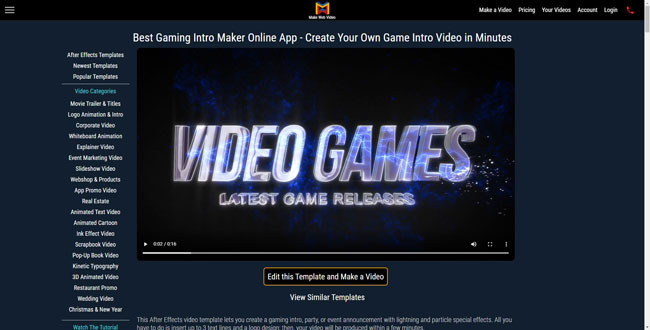
MakeWebVideo is a quite popular website to make gaming into videos. You are free to try a plethora of titles, animations, music, cartoon elements, etc. This online game video editor even supports 3D game video editing, you need to go to After Effects Templates > 3D search.
On the free version, you're allowed to make SD resolution video with watermark, and no limits in project numbers, storage, and bandwidth. Surely, you need to pay $15 per video to enjoy the VIP services or $59 per month without time limits.
- Cool & clutter-free online online game video editor
- Include the majority of project types
- 3D game video editing
- Creat modern videos for gameplay
Pros:
- Not so cheap to buy the montly-plan
Cons:
5. Clipchamp Video Game Editor Online
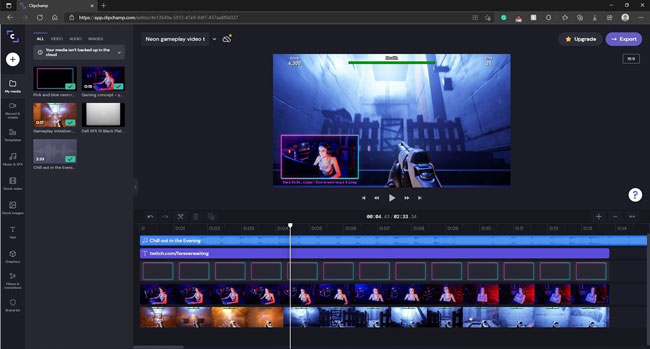
With this game video editor for online, you can start with a recording via screen or camera when your video is connecting with a webcam. Also, the inbuilt projects including Slideshows, Social handles, Text overlays, Layout, and more are available on the user page. And this tool is called Clipchamp. You can search for various templates to make an eye-catching game videos.
Clipchamp supports online video storage, meaning the videos you edited before will be saved in the cloud. You can re-edit to continue to make the game video edits on the online game video editor.
- Lots of projects to start with
- Record gameplay online
- Save video automatically in the cloud
- A vast choices of music and sound effects in stock
Pros:
- You can only export at 480p on the free version
Cons:
Bottom Line
It's uneasy to make an exciting video because not only do you need to find a proper game video editor but also editing skills are of importance. The 10 gaming video editing software we shared with you in this post, affirmatively, has different qualities. So you need to pick up your favorite one based on your requirements. And if you want to try more editing features, you can click the navigation links on your left hand.

