The "Green Screen" is a video background that is lit with green light. It can be used for multiple purposes, from photo editing to video production. As for the video green screen removal, editors will import a clip into a designated program, then use the inside chrome-keying to composite and render the existing color. The software will tune the original background based on the transparency you adjust and replace it with the new one. Today, we will learn about the green screen video remover, how it functions, and the best tool used to suffice your needs. We have compiled six different options that come in handy for you.
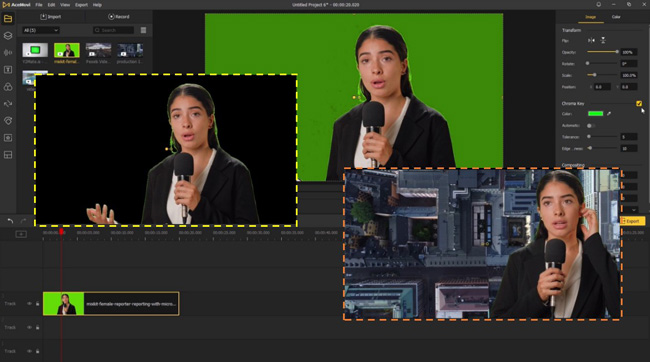
- Top 1. VideMake Video Editor (Windows & Mac)
- Top 2. VSDC (Windows)
- Top 3. Final Cut Pro (Mac)
- Top 4. Adobe Premiere Pro (Windows & Mac)
- Top 5. Camtasia Studio (Windows & Mac)
- Top 6. Unscreen (Online)
- Lastly
VideMake Video Editor
VideMake Video Editor is a high-class green screen video remover software for Mac and Windows. As a multifunctional and easy-to-use video editor, it has created thousands of green screen videos for YouTube and Facebook. It further comes with a built-in screen and webcam recorder with which you can capture the screen on the Full HD resolution, with an aspect ratio of 16:9, and then firsthand apply video effects.
VideMake consists of options a user would like to see in a professional tool. For instance, you can try basic editings such as rotate, flip, crop, zoom, split, merge, and convert. If you like to control the speed of the video, you can do so by selecting the speed controller. Here are the official downloading button and video tutorials of VideMake.
VideMake Screen Remover
- One-click green screen removing workflow
- Detailed tolerance and edginess values
- Auto apply any background color
- Trakless timeline to multiple jobs
- Extrat trimmer, cropper, converter, etc.
- Many aspect ratio and resolutions
Video Guides of VideMake: How to Remove Green Screen from Video
VSDC
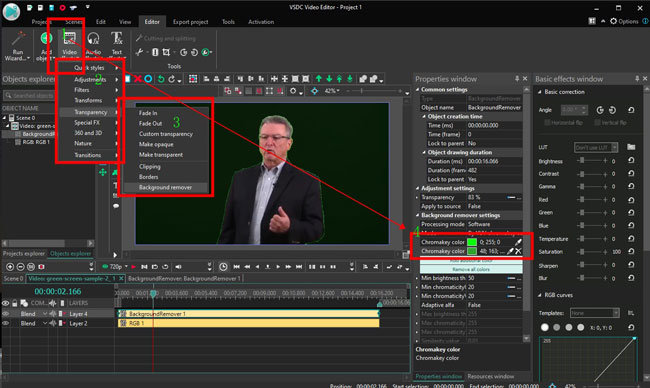
VSDC Free Video Editor designs a green screen video background remover, which makes it a popular choice for video producers and those who want to remove a green screen background. It has all the options essential for creating professional-quality videos. In addition, VSDC has an intricate interface that makes it not so easy to use. There is a channel for you to upload the edited video to YouTube or other media directly.
How to remove green screen from video by VSDC?
Step 1. You need to start with the "Blank" project, then drop files to the timeline.
Step 2. Follow the sequences: Video Effects (Right-click the player) > Transparency > Background Remover.
Step 3. Go to the "Properties window" to choose your wanted background color from the color palette, then brush the background area.
- Diverse pre-made projects
- Advanced color grading
- Accurate screen color painting
- Export without watermark
- Share to social accounts
Pros:
- Intricate learning curve
- Recommended for high-end Windows
Cons:
Final Cut Pro
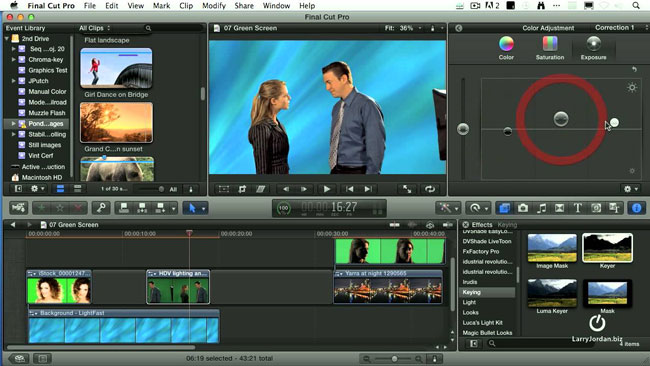
With Final Cut Pro, you can remove green screen video background in just a few clicks. Generally speaking, this green screen video remover software has many more useful features to assist you edited the background-removed video such as effects, color adjustments, transitions, and Luts. Adding a video and editing is simple, and the software comes with numerous built-in tools such as trimming clips, adding multi-cam effects, motion graphics templates, and support for HD editing.
- Tune saturation
- Exposure values controller
- Built-in Keyer filter
- Real-time effect player
- 4k footage editing
Pros:
- Mac version available only
- Price of $299.99 for one-time purchase
Cons:
Adobe Premiere Pro
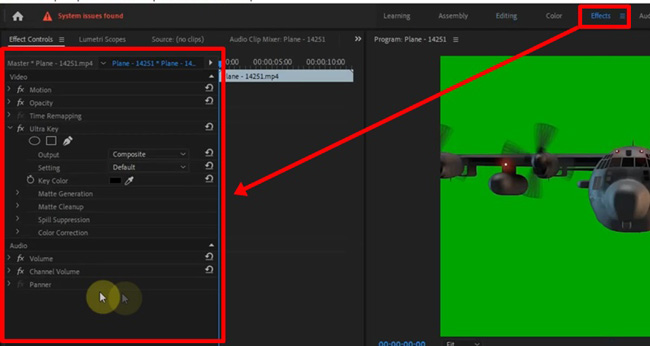
Adobe Premiere Pro is a widely used green screen video background remover. The software assists in the creation of highly professional and polished uploading from a nominal video. It comes with diverse plans for different requirements. One can create a new sequence, drag the video onto the background, add a green screen, and change the background as needed. On top of that, the tool features numerous effects and motion graphics templates, VR editing, and support for multiple audio and video files.
- Specific areas for each mission
- Comprehensive Key color
- Apply Motion effects
- Advanced color correction
- Various premium plans
Pros:
- Registration required before downloading
- It's unfit for beginners
Cons:
Camtasia Studio
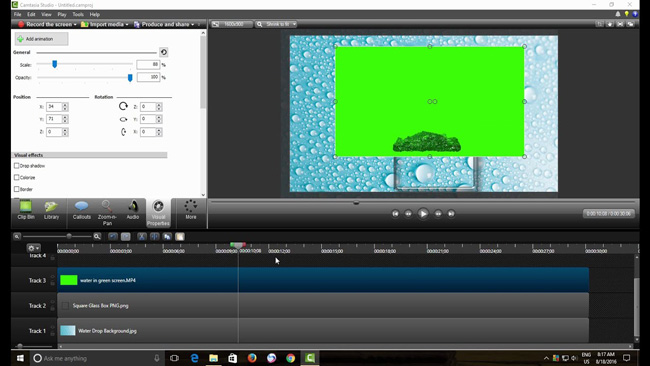
How to remove green screen in video for PCs? Camtasia Studio is an easy-to-navigate video screen removal software with an exceptional presence among professionals. With a plethora of VFX, the program helps the editor to edit their videos and create fantastic results. For example, the green screen video remover is suitable for creating explainer and tutorial content. One can add multiple clips, make a video, add PowerPoint presentations, change the speed and motion, add music, and so on. The software also allows adding text to the background after adjusting the green screen editing option.
- Straightfoward interface
- Popular formats for video and audio
- Unlimited tracks
- Video effects abound
Pros:
- One-time purchase only
- It should update detailed values to apply Key effects
Cons:
Unscreen
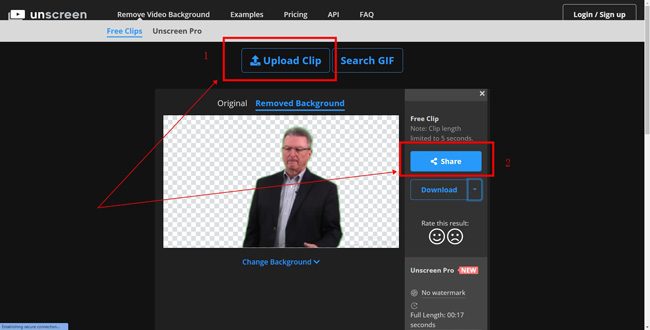
Unscreen is a green screen video remover online free, which gives easy access to editing for personal-use videos. If you want to remove background from video without green screen, Unscreen will be a good option. Seasonal editors will find it very helpful because they do not have to download software.
As you can browse the website online, you can access the website using any web browser and from a PC or Mac. Remember that the online tool helps make simple edits to the background.
- Support MP4, WebM, OGG, OGV, GIF, and MOV
- Simply equipped
- Prepared backgound
- Upload your own images
Pros:
- The video length is limited to 5 seconds
- Watermakings
Cons:
Lastly
With a green screen video remover, you can create wonders for the video clips you own. Green screen editing enables you to change the background for a more convenient output. The tools discussed here work on PC, Mac, and online. Now that you understand the video editors, it is time to pick up the tool that helps you change the background efficiently and with ease.

