While making a video post on YouTube or Facebook, many people choose to make an outro at the end of the video. Usually, an outro contains the information of the author or asking for a like or subscription. However, making an outro is not an easy job for those who never make it before. In today's post, I will show you the best-selected outro video maker, which can help you make your video looks more professional, and get more like from your viewers.
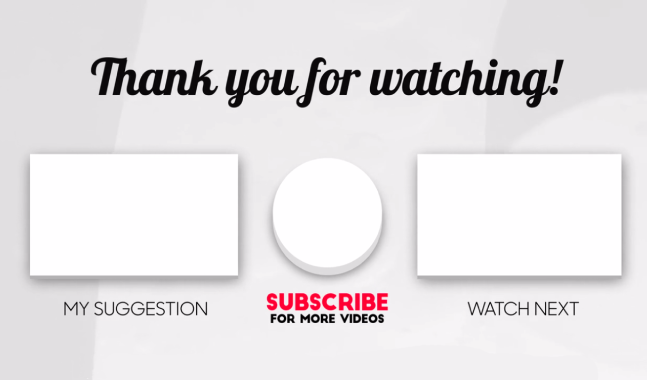
- Top 1. VideMake Video Editor
- Top 2. Canva
- Top 3. Adobe Premiere Pro CC
- Top 4. VSDC
- Top 5. VEED
- Top 6. Final Cut Pro X
- Summary
Top 1. VideMake Video Editor
There is no doubt that VideMake Video Editor is one of the best outro video makers. It is a comprehensive and powerful video editor that comes with the video editing features like stickers, background, audio, text, filter, transitions, animations, and so on. With these built-in features, though you are a video editing novice, you can make expert video editing easily. Now, let’s see how to make a video outro using VideMake Video Editor.

VideMake Video Editor
Security Verified. 5,481,347 people have downloaded it.
- Basic and advanced features to unleash your imagination
- Multiple filters, transitions, text, sound effects, music
- User-friendly and beginner-friednly interface
- Import as many photos or footage as you want
- The best outro video maker
Let's see how to make an outro video using VideMake Video Editor.
Step 1. Import your media
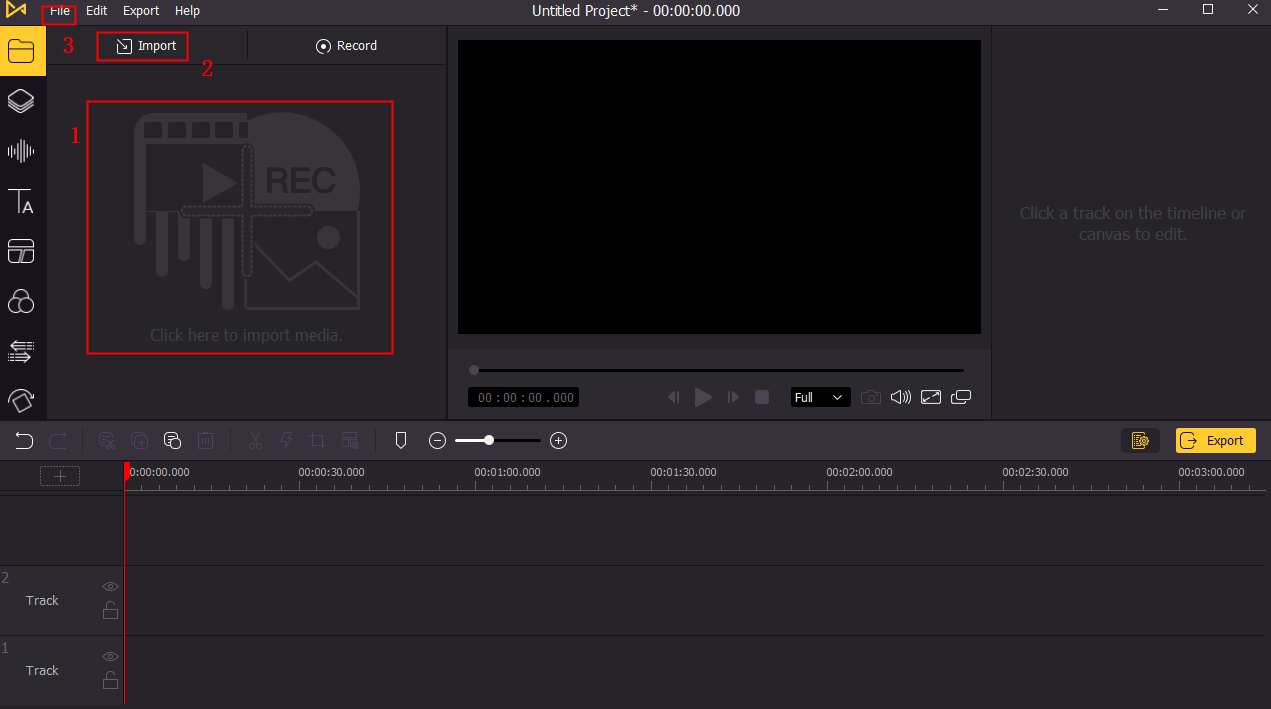
Before making it, you can import your image file or video templates to the VideMake library. You can drag and drop it to the VideMake, or click the File tag, and hit the Import Media File.
Step 2. Add to timeline
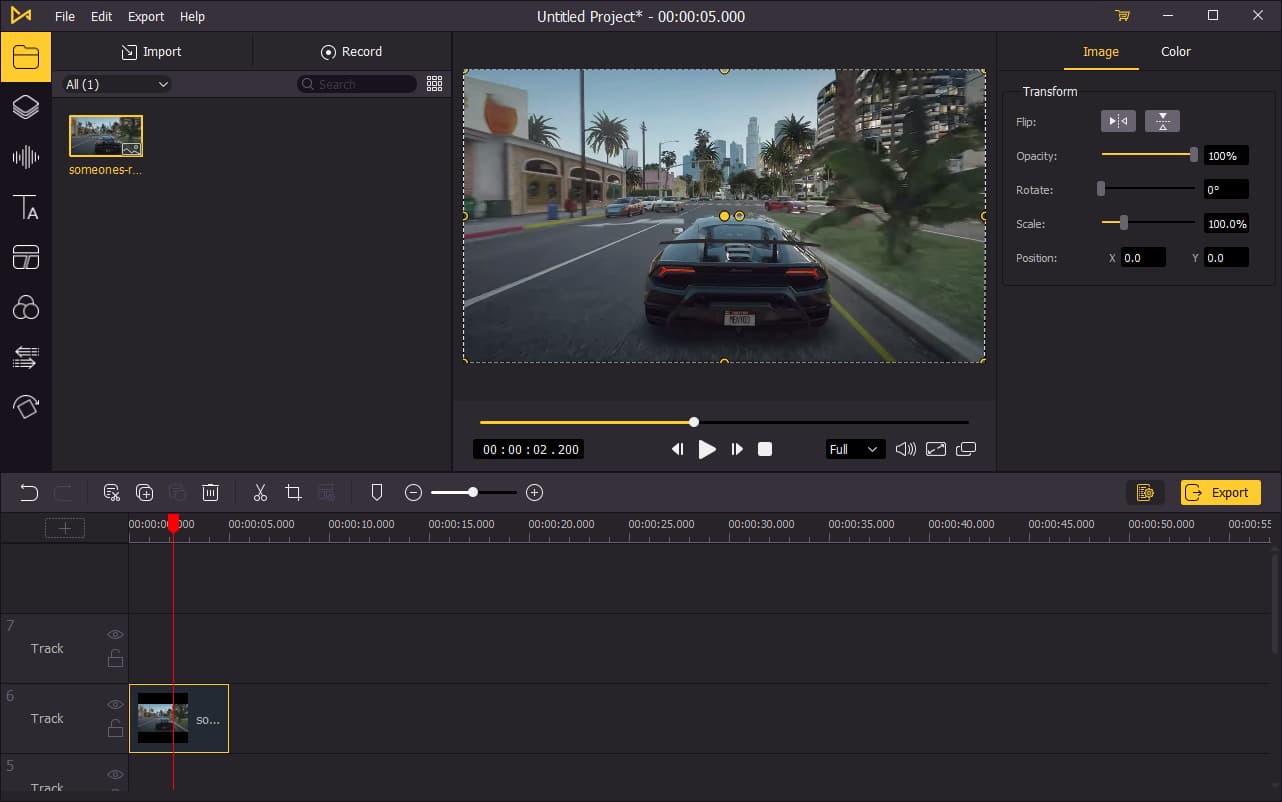
To edit the media file and template, you should drag and drop the media file to the timeline first. Then, you can adjust the opacity, rotate, scale, and position via the top-right panel.
Step 3. Add text, stickers, and animation to the video
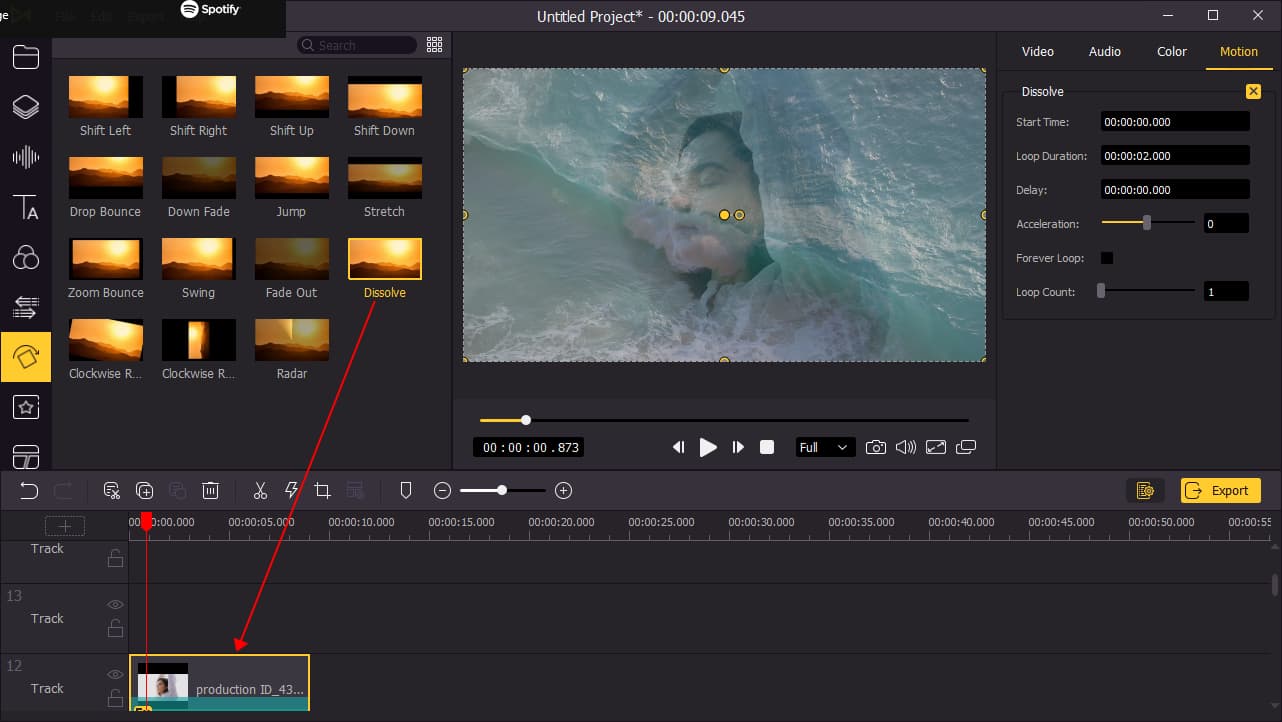
To make your outro looks better, you can add text, stickers, or animation to it. In VideMake Video Editor, various video editing templates are free to use.
Step 4. Export your video

Finally, click the Export button to export your video. You can click the Settings button to change the video resolution. And you can rename and change the export path in the pop-up window.
Top 2. Canva
Canva is a kind of online free outro video maker that provides users the best video-making experience. In Canva, you do not need to think too much about designing, because it comes with a great number of outro templates for you to choose and use. The Canva library contains photos, audio, and videos that can use for free.
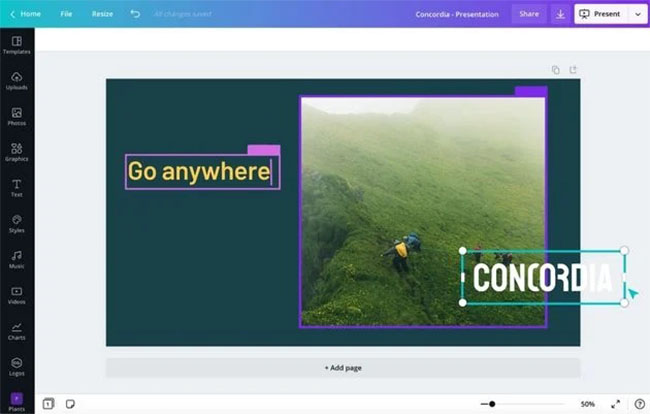
Pros:
- A bulk of templates
- Easy-to-use and friendly
- Can make an outro in several minutes
Cons:
- Low downloading speed
- Lack of video editing feature
Top 3. Adobe Premiere Pro CC
As a professional video editor, Adobe Premiere Pro CC is the one you cannot miss if you are about to make a video outro. In Adobe Premiere Pro CC, you can unleash your imagination using the built-in editing features. However, Premiere is a hard-to-learn outro video maker. Choose another video editing tool is a better choice if you have no experience editing videos before.
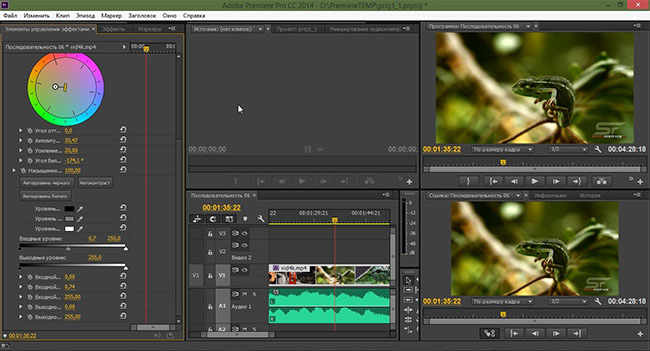
Pros:
- Powerful video editing features
- Allow you to edit any format of videos
- Edit your videos as you want
Cons:
- Too expensive for making an outro
- Not a suitable choice for novice
Top 4. VSDC
VSDC is a popular free video outro maker that is very easy to use and doesn’t spend a penny. I think VSDC is a good choice for a novice to make a video outro. You can handle the basic video editing skills with the concise and beginner-friendly interface of VSDC.
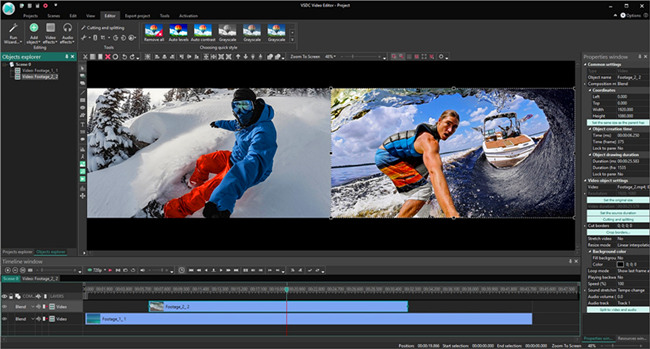
Pros:
- Free to use
- A good choice for a novice
- Concise and friendly interface
Cons:
- Hard to finish the professional editing
Top 5. VEED
VEED, an online video outro maker, which can help you make a video outro without downloading any software. As an online video editor, you can upload your video to it and edit it quickly. Nevertheless, an online intro maker usually comes along with the disadvantages like quality loss and low running speed.
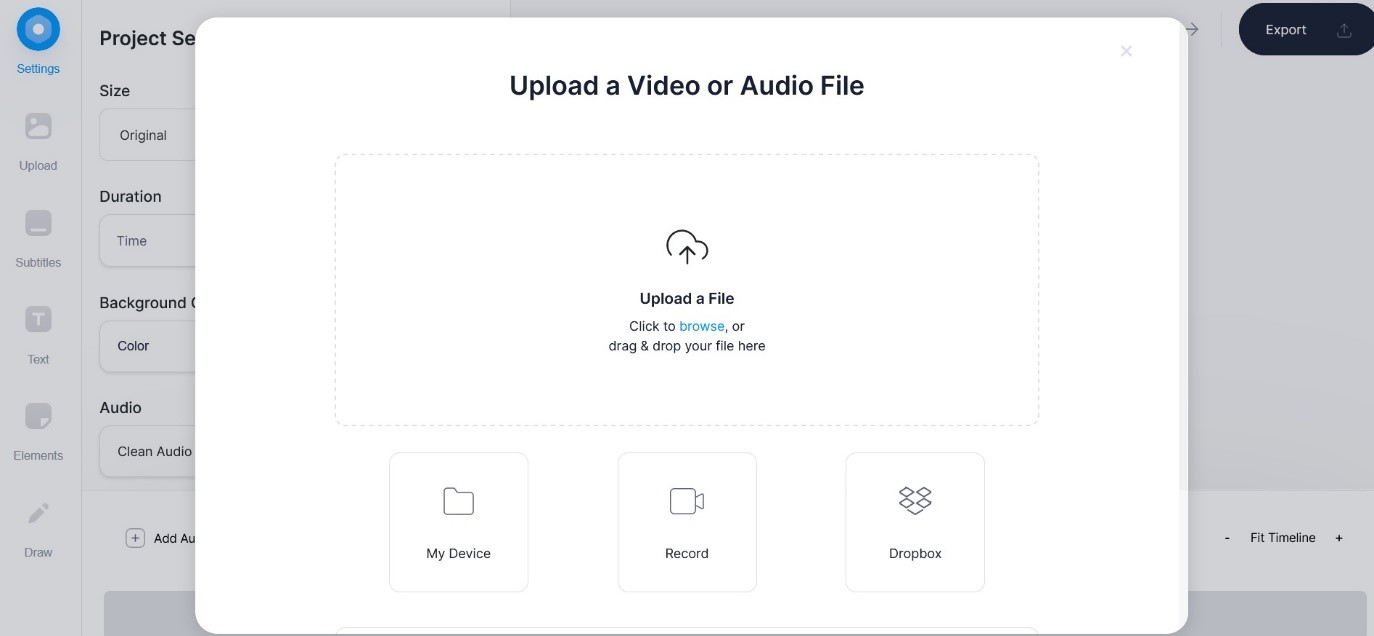
Pros:
- Can make the basic video editing
- Do not need to download any software
Cons:
- Low running speed
Top 6. Final Cut Pro X

If you are an Apple user, I think Final Cut Pro X is an appropriate choice for you. As a multifunctional outro video maker, Final Cut Pro X perfectly meets your needs in video making, including making a video outro and intro. The features it provides are also powerful and practical that can help you enhance your videos. However, Final Cut Pro X is only available on Mac.
Pros:
- Running smoothly on Mac
- A reliable video editing tool
- Make your outro video in several steps
Cons:
- Unaffordable price
- Only available on Mac
Summary
As the final part of a video, the outro is important for a video maker to leave the last passion to the viewers. How to make a nice and impressive video outro is a common question for the video editing novice. I think using a professional outro video maker can save your time in learning how to make it. In the above 6 recommended video editing tools, I think VideMake is the unmissable one.

