Have you ever faced the video size limited when you are trying to post a video to a video platform? A long and high-quality video usually means a large video size. Generally, the large video will be compressed by the video platform during the uploading, and it will cause a severe loss of video quality. Is there any way for us to reduce the video file size and keep the video quality simultaneously? In this post, I list out the best-selected video compressor software, which can help us compress video without quality loss.

- Top 1. VideMake Video Editor
- Top 2. Joyoshare Vidikit
- Top 3. Final Cut Pro X (Mac only)
- Top 4. Movavi Video Converter
- Top 5. Freemake Video Converter
- Bonus: Video compressor online
- Summary
Top 1. VideMake Video Editor
VideMake Video Editor is the most recommended and the best video compressor software in this post. It is a multifunctional video editor that can help compress your video within several clicks. Besides video compressing, you can do advanced video editing such as make an anniversary video, change video resolution, or make a slideshow for Instagram. Moreover, the concise and user-friendly interface can help you compress your video without meeting any obstacles.
Guide to Use VideMake Video Editor
Here is the detailed guide to compress video via VideMake Video Editor.
Step 1. Launch VideMake Video Editor and import your video
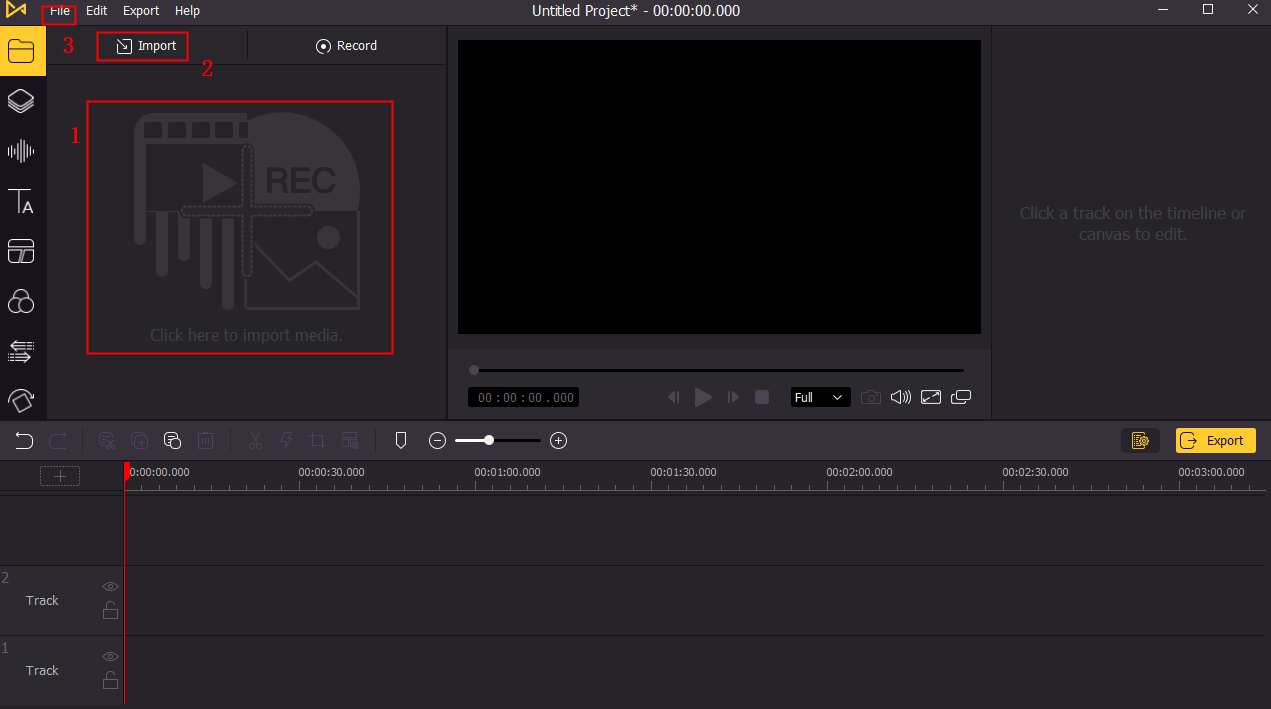
The above image is the main interface of VideMake Video Editor. Before the video compressing, you need to import your video to VideMake Video Editor first. You can click the Import button to import your video or drag and drop the video to the VideMake Video Editor library.
Step 2. Add your video to the timeline
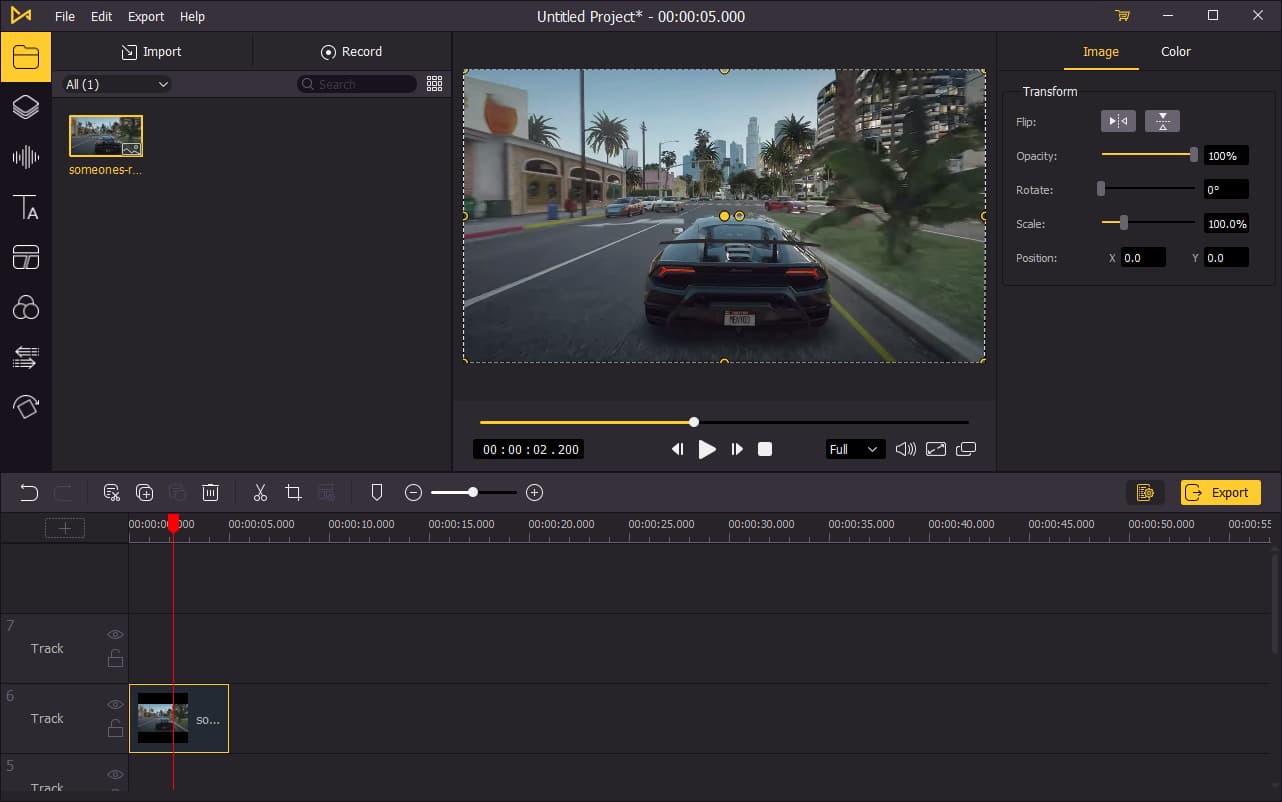
Drag and drop your video to the timeline. Before the compressing, you can adjust the flip, opacity, rotate, scale, and position of the video.
Step 3. Compress your video and export it

Click the Export button, and you will see a pop-up window. You are able to rename the output name and the output path here. Click the Settings button.
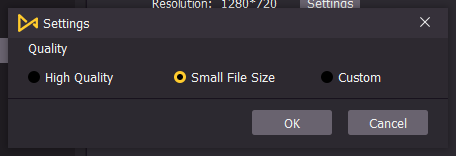
Choose the small file size option, and your video will be compressed after exporting.
Top 2. Joyoshare Vidikit
is a comprehensive video compressor without losing quality, and contains diverse video editing functions, such as video converting, video cutting, video joining, and screen recording. With the small installer size, it just takes several minutes to finish the compressing from the beginning of downloading Joyoshare Vidikit. What's more, it brings little video quality loss unless you compress the video to a very small size.
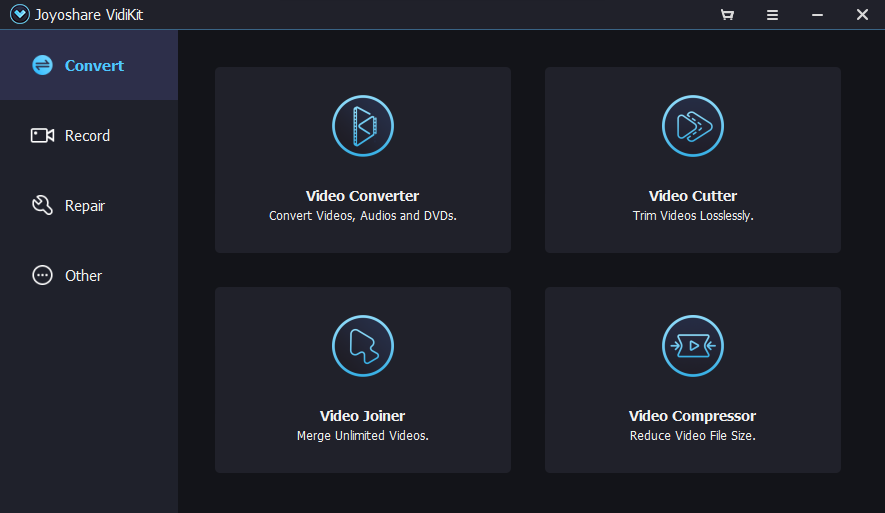
Pros:
- Easy-to-use and beginner-friendly
- Little video quality loss
- Multiple video editing features
Cons:
- Free-trial comes with a small watermark
Top 3. Final Cut Pro X
Final Cut Pro X is a kind of excellent video compressor for Mac, which comes with several professional video editing functions. It will be a difficult job for a video editing novice to use to practice the advanced skills. But once you handle it, you can wholly unleash your imagination. Final Cut Pro X should be a nice tool for the Mac user to make the video editing and compressing.

Pros:
- Powerful features
- A bulk of stocks to use
- Perfect service system
Cons:
- Only available on Mac
- Too expensive
Top 4. Movavi Video Converter
Movavi is a selected video compressor without losing quality. It supports the mainstream video formats so that you can compress most of the video formats you want. Not only that, you can convert your video to another file format or join and cut the videos with the built-in function. Using the easy-to-use functions, though you know nothing about video editing, you can convert and compress your video in several clicks.
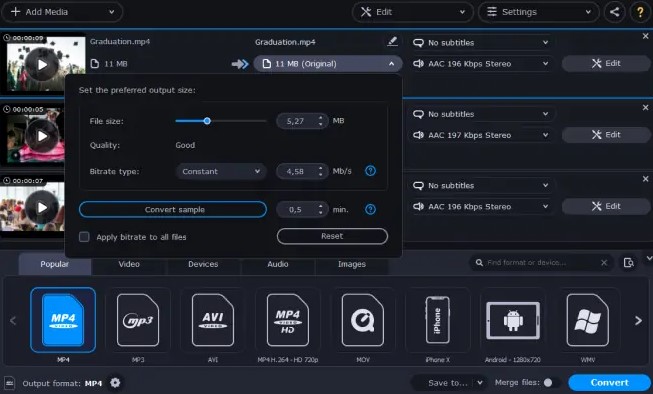
Pros:
- Support most of the formats
- Easy-to-use and powerful
- High compressing speed
Cons:
- Time-limited free trial version
- Lack of video editing features
Top 5. Freemake Video Converter
Freemake Video Converter is an all-in-one and one of the best video compressor software. Using Freemake Video Converter is an effective way for users to compress their videos. In addition, Freemake Video Converter contains the basic video editing features that you can do more video editing than the traditional video compressor. But you can export your videos in the trial version until you buy the license.
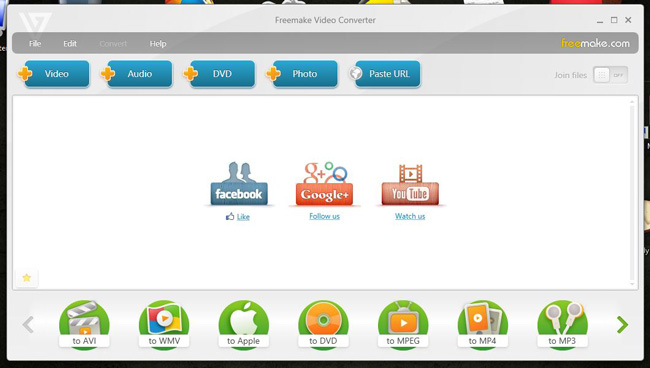
Pros:
- Amazing video editing features
- Supports diverse devices
Cons:
- Too many limitations in the free trial version
Bonus: Video compressor online - Online UniConverter
In the end, I would like to introduce the free online video compressor. Online UniConverter is a powerful video compressor that allows users to compress their video without downloading any software. You can choose the resolution, reset size, and format before the compressing. However, though you have no need to download software, you will suffer the low uploading and compressing speed while using an online video compressor.
Pros:
- Don't need to download software
- Simple and dedicated
Cons:
- Low uploading and compressing speed
Summary
The above best video compressor software can help us compress video effectively without severe quality loss. The best-recommend one is VideMake Video Editor. Though it is a video editor, using it to compress a video is an easy job. What's more, before the compressing, you can use VideMake Video Editor to edit your video with the provided features like filters, split-screen, stickers, audio, and so on. Let's enjoy the best video editing experience with VideMake Video Editor.

