Every video maker knows the importance of video dubbing. It's an integral part of creating videos because video dubbing lets you appeal to the masses in general. When you watch a popular foreign language movie or video, won't it be better if it was available in other languages for an effortless viewing experience?
Video dubbing is no longer considered an extra but necessary if you are serious about reaching out to a global audience. Now, you may create videos regarding travel, food, stories, and more; with video dubbing, you can expect many more people to watch it. If you are looking for good video dubbing software, you have come to the right place because this article will talk about eight video dubbing freeware that you can start using today!

- Top 1. VideMake Video Editor

- Top 2. Maestra
- Top 3. Magix
- Top 4. ApowerSoft
- Top 5. Audacity
- Top 6. WavePad
- Top 7. CamStudio
- Top 8. VideoDubber (Online)
Top 1. VideMake Video Editor
The first video dubbing software for PC that you can try is VideMake Video Editor. This all-in-one toolkit will let you add your dubbing audio to a video file, edit it, add text, images, and more to enhance your video quality. If there is one easy way to create stunning video dubbing, that has to be through the VideMake Video Editor. With the help of this robust tool, storytelling will become easy.
VideMake is endowed with an intelligent set of features and effects. Background music, sound effects, overlays, texts, transitions, and filters are at your disposal. On the friendly and customer-centered user interface, you also have access to interesting color correction, green screen, keyframes, and audio denoise. Most notably, You can video dub using this tool by following a few simple steps.

VideMake Video Editor
Security Verified. 13,308,112 people have downloaded it.
- Fast screen recording and audio capturing
- Multiple output formats
- Abundant sound effects
- Straight-forward and intuitive interface
- Various templates for split-screen
- Precise metadata settings
Pros:
- Cannot be operated on Linux systems
Cons:
How to Use VideMake Video Editor to Dub a Video?
The steps discussed here will help you understand how you can use VideMake to dub a video. However, ensure that you have selected the correct version and installed it on your computer.
Download VideMake Video Editor on Your Computer
Go to VideMake Video Editor and download the correct version on your computer. Now, double-tap on the icon to launch the tool. The tool is available for both Windows and Apple. You can click on the "Import" option to add the video and the dubbed audio file you have already created. Also, you may drag and drop the files too. Whatever suits you.
Begin to Dub a Video
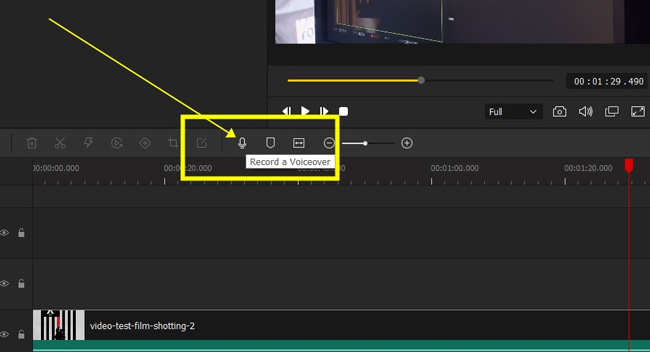
The added videos will appear in the Media Library. The timeline will be at the bottom, which will let you edit the media clips and add effects. Now, click the "Voiceover" icon to dub your video with VideMake. Once over, go to the "Parameters" on the right sidebar to adjust the media parameters, for example, volume, saturation, contrast, position, equalizer, etc.
Export your Dubbed Video to Computer
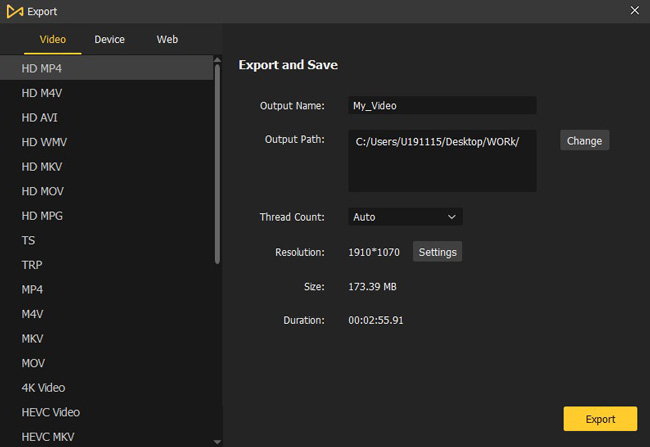
Now that you have successfully added the dubbed audio, click on the "Export" button and save the file to your computer. You may change the output of the content as well to other formats.
Top 2. Maestra
If you are looking for automatic video dubbing software for free download, you may try Maestra. It is a good tool for PCs, which will let you add a voiceover in more than 30 languages. You can upload a file in any format and start dubbing the video. Please note that this tool will let you dub the video automatically. It won't let you dub in your voice. If you are okay with it, then Mestra could be a good option.
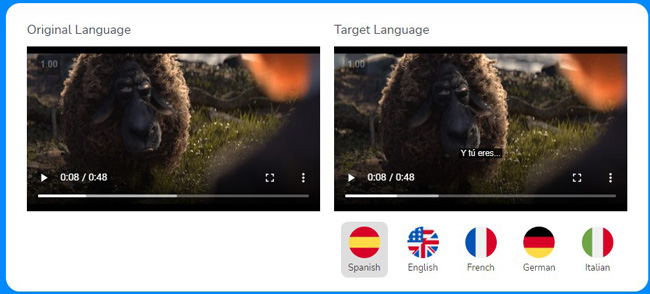
Pros:
- Very easy to use
- More than 30+ language voiceovers are available
- Interactive text editor
- Select and synthesize voices
- AI-generated voiceovers
Cons:
- The free version requires registration
- Only automatic dubbing feature available
Top 3. Magix
If there is one video dubbing software for PC that users often prefer, that is Magix. It's a professional video dubbing tool, and you can download the tool for free. However, if you are a professional video editor, you may want to check out the premium subscription because the premium subscription has better features. Slideshow and collage are easy to make with this software.
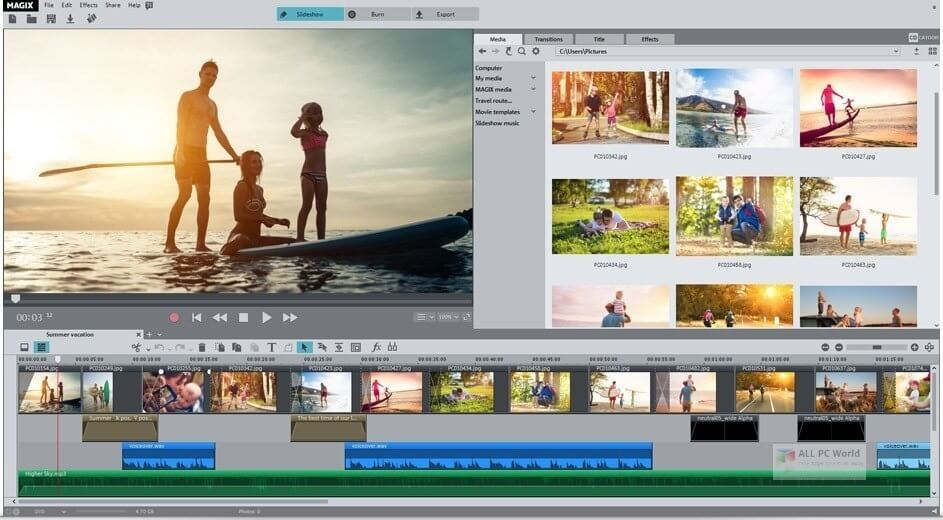
Pros:
- Record audio voiceovers, edit, adjust, and more
- 3-panel user workflow
- One click-audio effect, noise cancellation, and many other features
- Trim out unwanted voiceovers
- Wonderful color matching
Cons:
- The free version has limited features
- The Pro version is priecy
Top 4. ApowerSoft
ApowerSoft Video Editor is another audio and video dubbing software that you can go for. It comes with an in-built audio record and editing feature, and the tool itself is straightforward to use. There is no steep learning curve. More importantly, Apowersoft makes it a breeze to trim, cut, split, mix audio clips, adjust audio settings, etc. Overlay filters and transitions are engaging and amazing for you. If you are a video editing beiginner, ApowerSoft is a good choice to start.
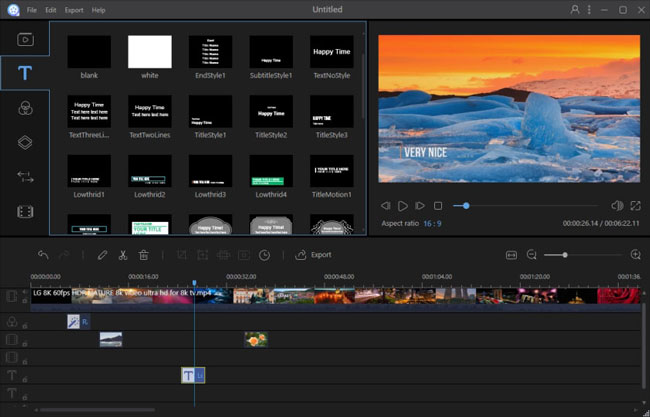
Pros:
- Simple interface
- Easy learning curve
- Tons of effects and presents
- Text templates
- Record budding frame by frame
Cons:
- Audio editing features are less in comparison to other similar tools
- The Premium version is costly and has better audio editing features
Top 5. Audacity
Just because we are talking about free video dubbing tools on computer, that doesn't mean that you should leave behind an excellent audio editing tool that will let you do lots of other work. Try Audacity, a popular audio editing tool and one of the best in the industry. However, Audacity is not bound to edit your video and audio at the same time. You can only put audio files for post-production with it. It is endowed with audio mixer and audio waveform. If you just need to adjust and edit the audio, Audacity will not let you down.

Pros:
- Import and export dubbing files in multiple formats
- 100% free tool
- Multiple audio editing features
- Unlimited tracks for audio
- Equalize the soundtrack to high quality
Cons:
- Only an audio dubbing and editing tool
- Only recording and editing are possible
Top 6. WavePad
The same as Audacity, here is another powerful audio and video dubbing software that you can try. WavePad is professional audio editing software and will let you dub your audio for any video efficiently. This tool is primarily used to record audio, but you can import audio files to the tool as well. There are a bunch of audio and music effects. You can do multiple audio processes and audio restoration.
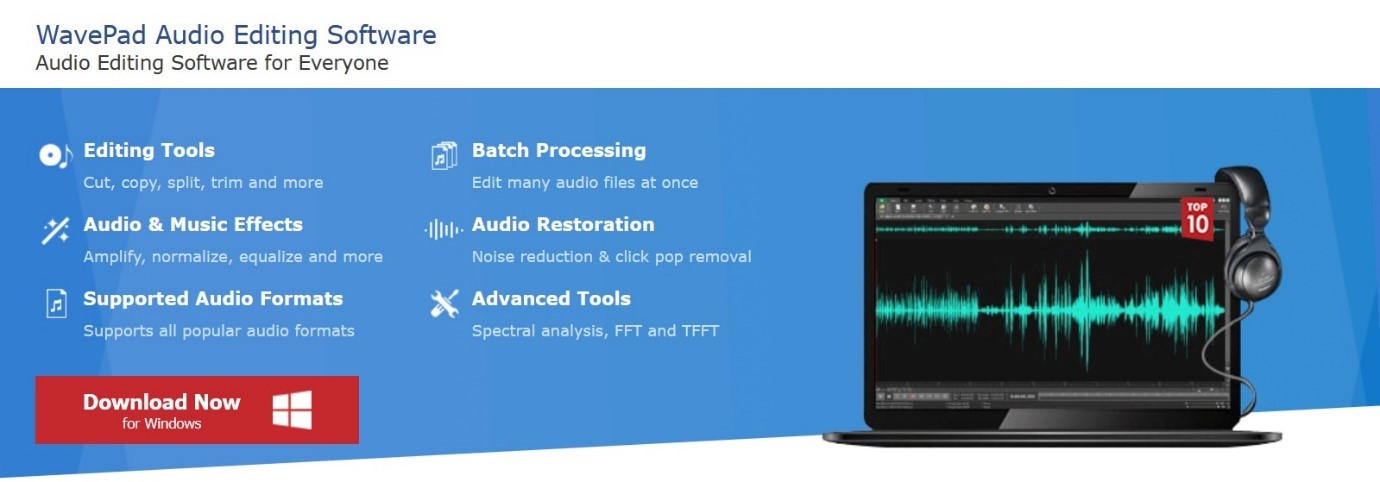
Pros:
- You can edit audio from any video file
- Noise reduction, auto audio restoration, add bookmarks, and more
- Batch processing is possible
- Brilliant audio mixer software
- Full of effects for audio
Cons:
- Suitable for audio dubbing only
- Customer service is not good
Top 7. CamStudio
For those who want to get free video dubbing software, CamStudio might be the right fit for you. You can download it for free, and because it is an open-source application, it is 100% free to use. This tool comes with a dated user interface, but you will find it easy and direct to use. You can add screen annotations or video annotations. The shapes and layout are allowed to switch.
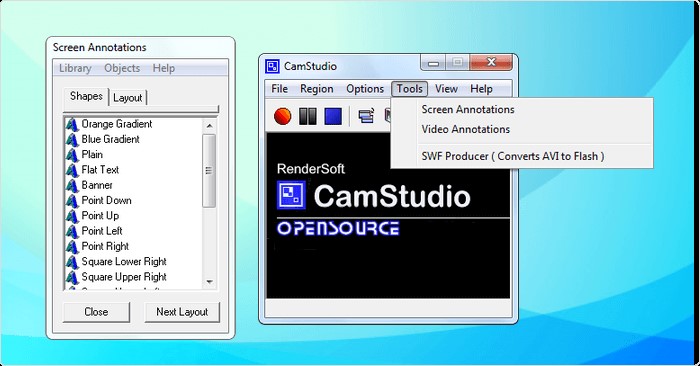
Pros:
- You can use it to upload a video and add voiceover to it
- It is 100% free
- Noise cancellation, compression, and other features are available
- Easy for newcomers
Cons:
- It only supports AVI files
- Not an easy tool to use
Top 8. VideoDubber
Here is the last video dubbing software for PC that will let you upload any video and add speech to it automatically. If you are a novice and want an automatic video dubbing tool to dub a video online, you may try VideoDubber. It is quick and convenient to select your language and set voice volume online. You don't need to download any video dubbing software and applications to apply this tool on your device.
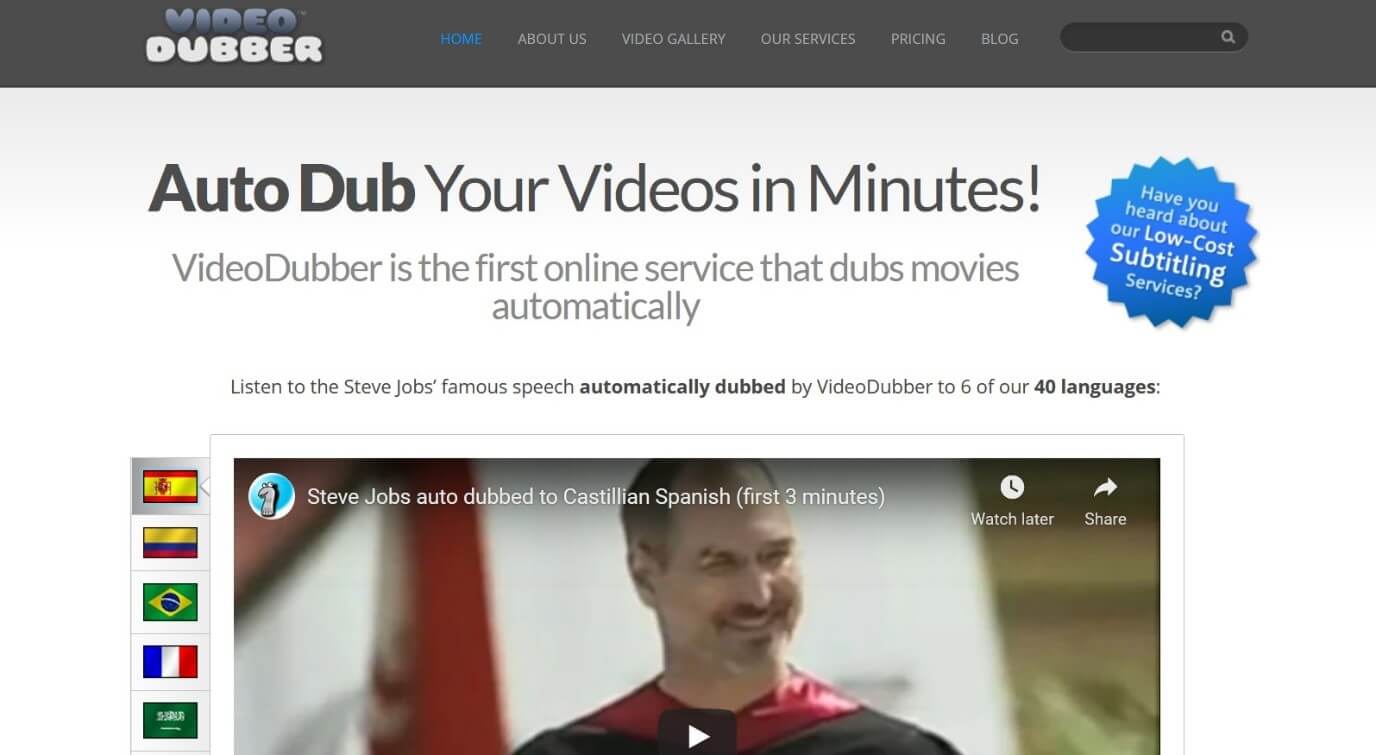
Pros:
- 40 languages+ provided
- Automatically dub video
- 150 voices+ to choose from
- Web-based video dubbing tool
- Convenient and responsive
Cons:
- An automatic software. You can't dub your voice
- Not suitable for professional voiceover artists
Conclusion
Video dubbing software for PC has made dubbing videos super easy for everyone. Whether you are a professional voiceover artist or a novice, you can choose one tool that fits your requirements. But if you are looking for a more professional voice dubbing tool, you should try the 8 tools we talked about above. And VideMake Video Editor is the most recommended program in this post.

