
There are times when you may find the audio pitch is not in sync with the video, for example, the audio pitch may be too loud or low, or even breaks at higher notes. And if you are an avid YouTube video maker or editor, this kind of feeling that many of the YouTube videos need to be audio pitched tends to be more apparent. Isn’t there any way to solve this pitch problem? So easy, a video pitch changer is just enough. This guide will help you learn about the 7 best available tools to make video pitch adjustments. Now, try to learn about them in detail.
- What Is Pitch, What Is Tone, and What’s Their Difference?
- Top 7 Best Video Pitch Changers for PC, Online, & Mobile
- Top 1. VideMake Video Editor [Downloaded Free]
- Top 2. EaseUS
- Top 3. VideoProc
- Top 4. Kapwing (Online)
- Top 5. Clideo (Online)
- Top 6. FilmoraGo (App)
- Top 7. GoPro Quik (App)
- The Bottom Line
What Are Pitch & Tone in Videos
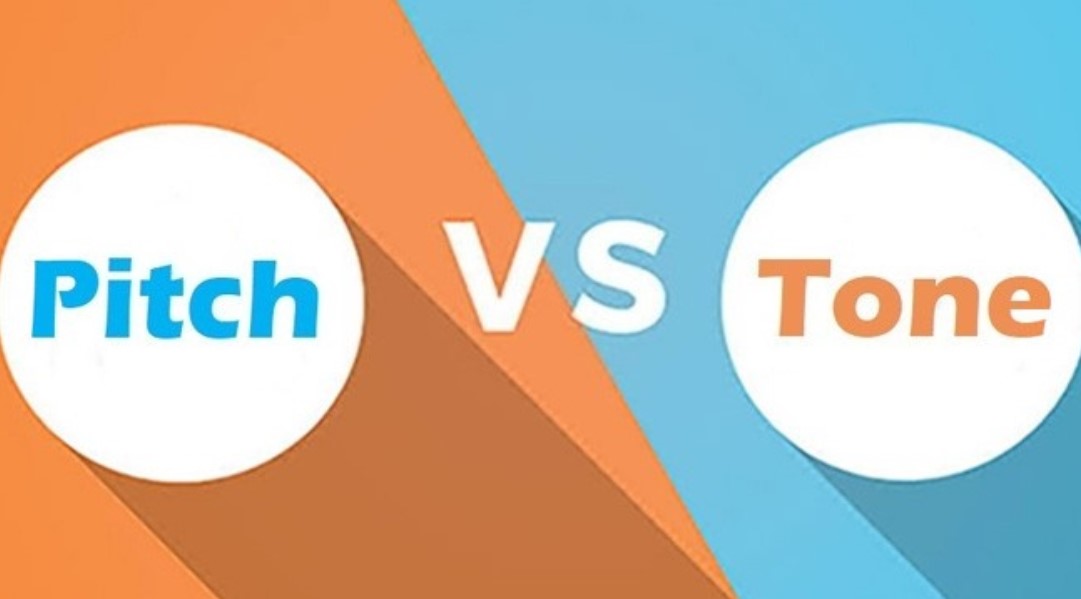
Different objects make different sounds. In keeping with the object and how it's expressed, you can hear the Soft, Low as well as Loud. However, changes in sound are the effect of pitch, tone, & intensity.
What Is Pitch?
Pitch is an important auditory attribute and perceivable frequency for every sound. And the pitch is subjective because the tone perceived by other listeners is primarily assigned to the relative position of a scale in line with the vibration frequency. So we can say that the changing of tone’ frequency determines the Just-Noticeable Difference (JND) - the threshold for any perceived change in audios.
What Is Tone?
The Tone is the quality of a sound and identifies sounds by their constant pitch. The pitch of a tone determines the sound’s depth (or height) relative to the entire arrays of tones that are heard by us.
Pitch VS Tone
The primary difference between tone and pitch is that the pitch creates the shrillness of voice, while the tone makes the intensity and quality of the overall music and voice. So attaining a perfect balance between the pitch and tone is essential to bring out the emotions carried out by audios and videos. So, it’s very important to change the video pitch correctly in our post-production.
Part 2. Top 7 Best Video Pitch Changers for PC, Online, & Mobile
Top 1. VideMake Video Editor [Easiest-to-Use for Mac & Windows]
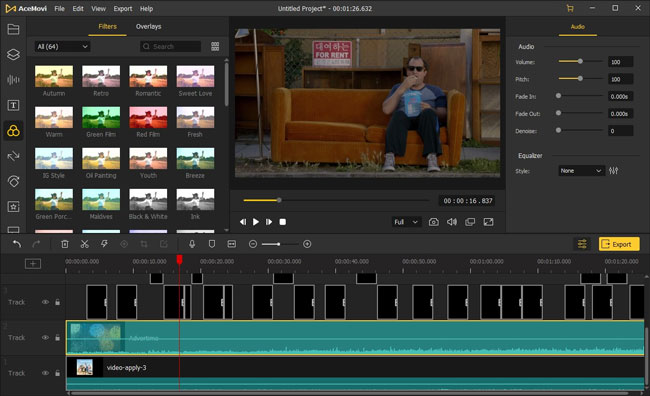
VideMake Video Editor for Windows and Mac is the recommended best YouTube video pitch changer because of the features it offers to users. For example, you can employ basic and advanced editing tools to enhance your video output: For audio, you can change the pitch & volume, equalize the style into Pop, Dance, Blues, Soft, etc., apply effects like Fade in & out, denoise, and apply a library of background music templates & sound effects, etc.; For video, you can zoom, split, control speed, record voice-over, take a snapshot, and more. For advanced editing tools, you can use PiP, filters, keyframing, split-screen, mosaic, blur, change frame rate & resolution, and so on.
Also, you can save a project in any format, such as MP4, AVI, MEPG-1/2, DVD, etc. Alternatively, you’re allowed to customize the output according to a device, such as Apple TV, Huawei, Xbox, and more. You can further import the pitch changed videos to different formats that apply to social media platforms such as Facebook and YouTube.

Key Features of VideMake Video Editor
Security Verified. 5,481,347 people have downloaded it.
- Change video pitch with great ease
- 13 different kinds of pitch styles
- Pro video pitch equalizer to balance music in real-time
- Lots of built-in background music & sound effects
- You can import any video or audio format without conversion in advanced
- You can export into hundreds of video format and apply the YouTube video format directly
Pros:
- You need to pay for the VIP service of exporting pitch video without watermark
Cons:
Guide to Use VideMake Video Editor to Change Video Pitch
Pre-requisite: Before proceeding with the 3-step tutorial discussed below of changing the pitch of the video, ensure that you have downloaded and installed the VideMake software on your Windows or Mac. You can use the trial version, but the output will have a small watermark on the right above. And you can remove the watermark completely by the VIP service (Dirt cheap to $19.95/Mon, $59.95/Perpetual).
Import Video Files from YouTube, Facebook, Instagram, or Others
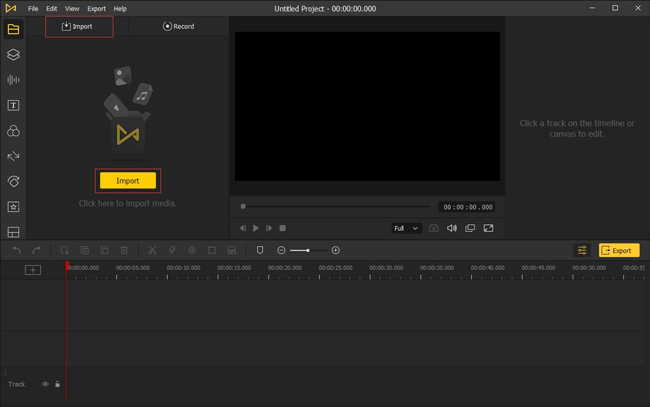
You can import video files from your desktop by clicking on the Import button. Alternatively, you can press the File tab from the menu bar to choose Import Media.
Begin to Change the Video Pitch
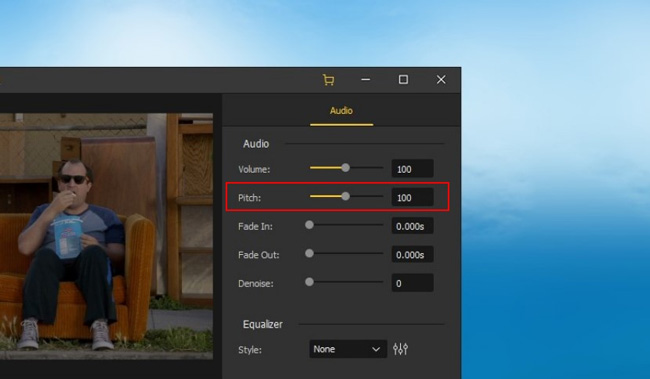
Now, let’s get into the most important part - change the video pitch. You got two methods to balance the pitch, the first one is: Left-click that soundtrack > Move your eyes into the right above Audio Adjustment plate > Find the Pitch and slide it slider between 1 - 199.
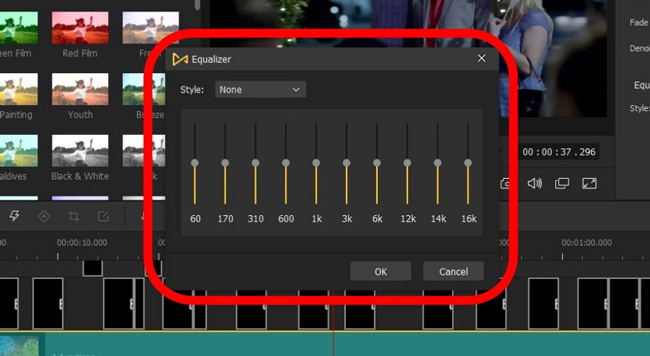
The other is changing video pitch by the equalizer, and you can find the icon just below the Denoise. So, how to use this video pitch equalizer? On the one hand, you can customize every option to test the sound effect in real-time, which requires you to play the videos while changing pitch; On the other hand, you can click that dropdown tab Style to choose ready-made pitch templates and now with VideMake, you can apply Electro, Rock, Pop, Dance, Blues, etc. Here are some examples.
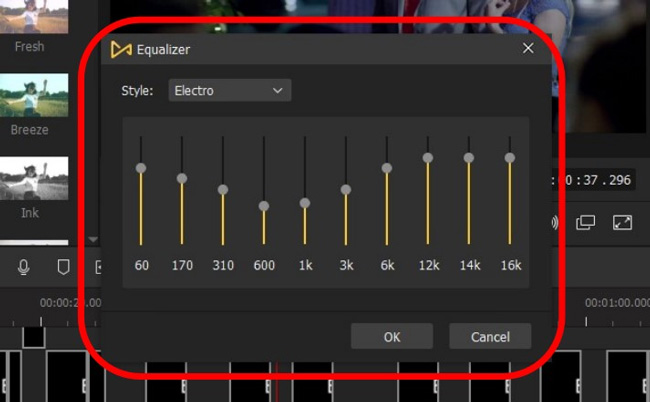
This is the Electro style, which is compatible with piano and classical music. Specifically, the Electro enhances all the frequencies of pitch slightly to keep the lows into 310, 600, and 1k, while changing the high volumes into 12k, 14k, and 16k.
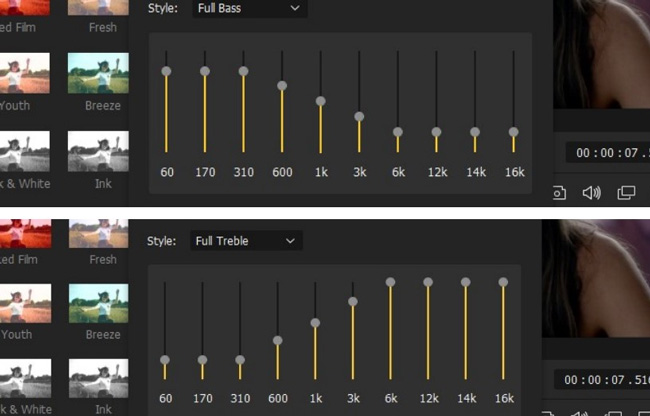
If you change the pitch equalizer into the Full Bass and Full Treble, you’ll hear two very completely different pitch effects. The Full Bass boosts the overall volume of background music and deeps the voice while the Full Treble increases the chords and makes the voice clear.
Is it very useful to change the pitch? If you’d like to try it or apply more pitch templates, just get VideMake Video Editor. Let’s come to the final stage.
Save the Project
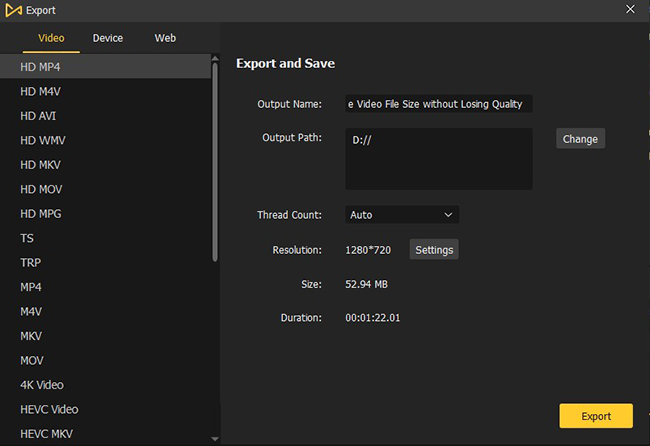
Click the Export button and select your preferred file format, and usually, you’d better export into HD MP4 at 1920*1080 resolution for YouTube. Alternatively, you can choose the Web tab to save it in pre-defined settings into YouTube format.
Top 2. EaseUS Video Editor
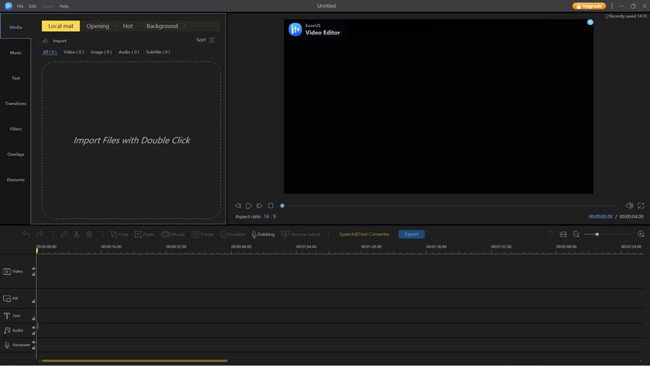
You can create a slow-motion and superfast effect using the EaseUS Video Editor. And EaseUS’s video pitch changer feature is straightforward and helps you alter the video speed according to the requirement. For example, you can slow down to 0.1x or speed up to 5x speeds.
Quick Start:
Step 1: Open the program and import the video to the timeline;
Step 2: Click the pencil icon to open the pitch speed slider. Select the audio part and use the slider to increase or decrease the pitch;
Step 3: Click the Export button to save the file.
Top 3. VideoProc Vlogger
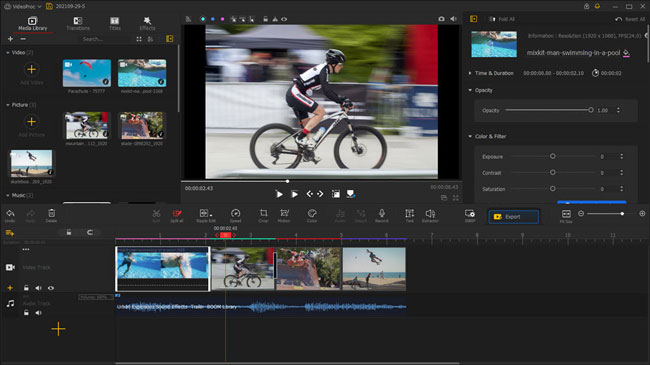
ideoProc Vlogger is a very good YouTube video pitch changer where you can use the pre-defined numbers or use the music ramping tool for unique output. Apart from this, you can use the tool for standard pitch editing requirements.
Quick Start:
Step 1: Open the software and create a new project;
Step 2: Import media files;
Step 3: Move the file to the timeline and click the Adjust Audio option and then change pitch, by the way, you can change it in real-time;
Step 4: Click Export to save the file.
Top 4. Kapwing Online Video Editor
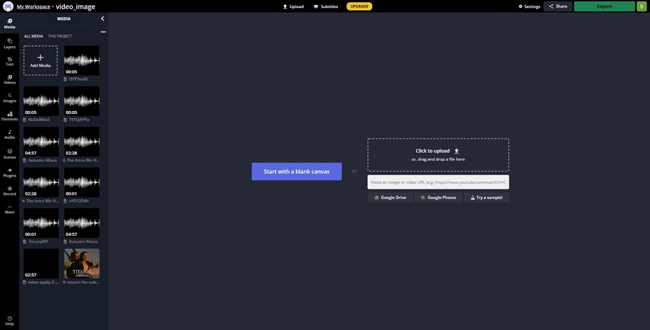
Kapwing is a video pitch changer online program and by which can upload the video and choose the slider to slow down or speed up the video. And you can export the pitched video for free without watermark added by only at 480p quality, so you may need to pay for the VIP service to export at 720p or 1080p.
Quick Start:
Step 1: Open the website and click the Upload File button;
Step 2: Select the file from your computer;
Step 3: Click the audio option to change pitch;
Step 4: Download the file or use the link to share it with others.
Top 5. Clideo Online Video Editor
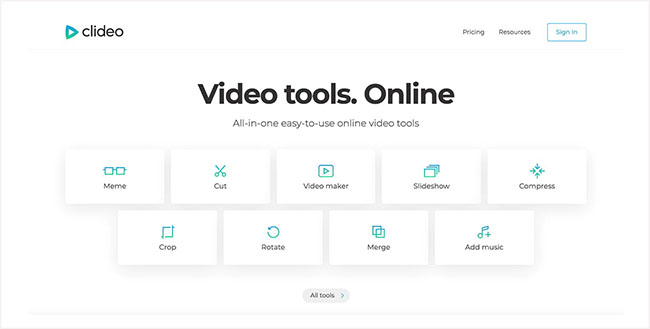
Clideo is another YouTube video pitch changer online tool. You can pick from the six commonly used pitch styles or use the slider for the desired video pitch. Furthermore, you can mute the video pitch or keep it original.
Quick Start:
Step 1: Open the Clideo website and click the “Speed” option;
Step 2: Use the Choose file and select the video file from your computer;
Step 3: Apply the speed numbers available or the slider to set the video at the desired pitch;
Step 4: Preview the video and click the download button.
Top 6. FilmoraGO
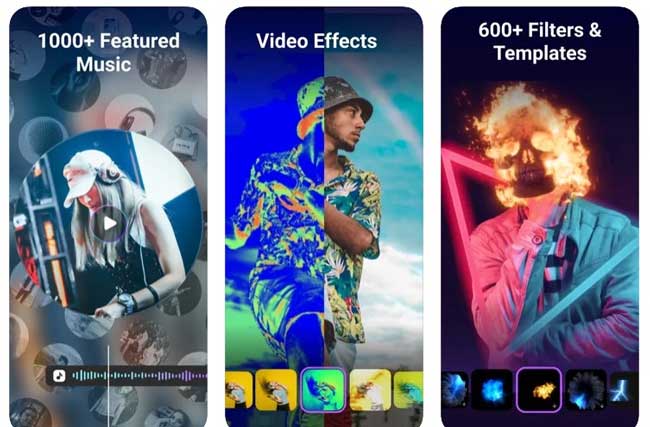
FilmoraGO is a fantastic video pitch changer app available for Android and iOS devices. By the way, you can enhance the colors, create PiP, and use other editing tools with ease in addition to increasing or decreasing the video pitch.
Quick Start:
Step 1: Download the app;
Step 2: Choose the video from your phone;
Step 3: Use the audio features to adjust the number of the video pitch;
Step 4: Save the file.
Top 7. GoPro Quik
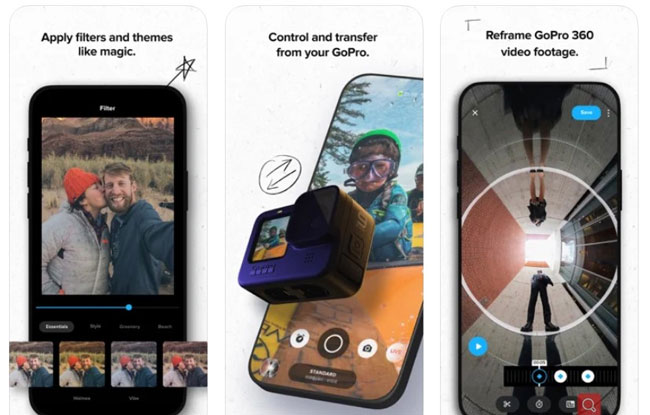
The video pitch changer app, Quik, is from GoPro and provides an easy way to control the video pitch aside from some interesting editing features. You can edit videos captured by a smartphone or GoPro device.
Quick Start:
Step 1: Download the Quik app on your smartphone;
Step 2: Upload the files to the media folder;
Step 3: Select the video, tap the pencil, and choose the Pitch Controlling icon;
Step 4: Save the file.
Conclusion
A video pitch changer, to some extent, is a lifesaver for videos. So, depending on your requirement, pick out the best tool from what we’ve mentioned helping you change the video pitch and create a piece of synchronous background music.

