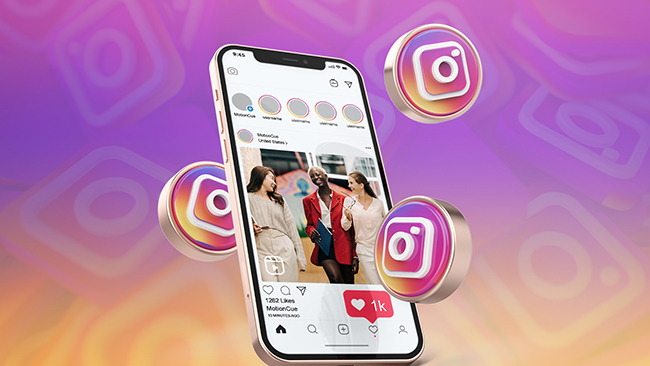
Instagram is a social software with a large number of users around the world. People can post their random pictures on the Instagram platform in a fast, beautiful and fun way, so that these pictures can be seen by other users. Originally, users on Instagram could only share pictures, but now its function has been updated to post 15-second short videos. The emergence of this new feature has stimulated users' interest and desire to create short videos.
But since posting videos is a new feature, many users only know how to post videos, but not how to edit Instagram video after posting. In fact, there are many methods, and here are a few methods for your reference.
- Part 1:Editing Videos After Posting on Instagram
- Part 2: Editing Instagram Video After Posting Using the Third-Party Tools 1. VideMake Video Editor 2. Aiseesoft Video Editor 3. Vimeo Video Editor 4. Animoto
Part 1:Editing Videos After Posting on Instagram
You can actually do simple re-editing on Instagram. For example, edit Instagram video cover after posting, or change the caption of the video. But if it is a more complicated operation, Instagram seems to be unable to do it. Unless the video is deleted from the platform, re-edited and then re-uploaded. In fact, Instagram can re-edit the video without deleting the original video. The steps are as follows:
Step 1: Select the video you want to edit in Instagram and click the“... ”icon at the top right of the video.
Step 2: Select delete, a new option will appear: Move it to drafts, in draft, you can edit your video arbitrarily.
Step 3: Click your Instagram Reels button, find the target video in the drafts and click to go to the upload page.
Step 4: Click the Edit to start editing.
Step 5: After doing all the above steps, you can upload the video again.
Part 2: Editing Instagram Video After Posting Using the Third-Party Tools
Although it is more convenient to edit videos directly in Instagram, the editing functions on Instagram sometimes do not meet your needs. So what to do at this time? Using some third-party tools may be able to solve this problem for you. Here are some easy-to-use video editing tools that can help you.
1. VideMake Video Editor
VideMake Video Editor is a software specially designed to provide users with video editing services. Whether you are a Windows system or a Mac system, you can use this software to create your own unique video stories. Are you not satisfied with the videos uploaded on Instagram? Want to edit Instagram video after posting? Don't worry, VideMake Video Editor will be your solution. If you want to modify the cover of the original video, use the function of adding pictures to the video; if you think some clips of the original video should not appear, use the cut function to separate the excess clips from the original video, and then remove the excess clips. If you feel that the text description is missing in the original video, then choose the appropriate font style to add the icing on the cake to the video. Whatever your needs, VideMake Video Editor can basically meet them.
VideMake Video Maker
- Advanced Color Correction tools and algorithms are designed to help you adjust the brightness, contrast, and saturation of your videos.
- Color Grading tools to give your videos a stylish look.
- Video Effects such as filters, transitions, and more
- Support for a wide range of video and audio formats such as MP4, AVI, and MOV among many others
Pros:
- Full set of video editing features.
- Many compatible video formats;
- Optionally exported video format
- Diverse font styles, filters
Cons:
- With watermark (paid without watermark)
- Can't upload directly to Instagram
How to Edit Instagram Video After Posting With VideMake Video Editor?
Import the video you want to edit into the VideMake Video Editor and drag it onto the timeline.
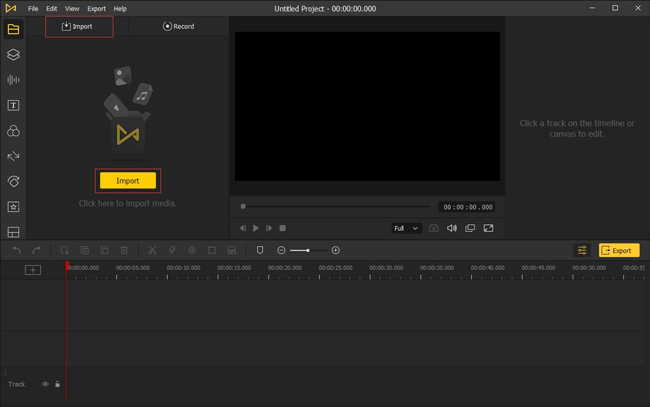
Select the corresponding function according to your own needs to operate, such as deleting clips, adding background music, etc.
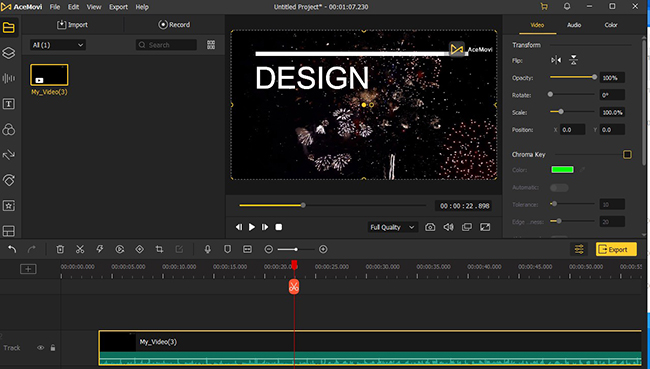
Click Export, set the save format and save path to export. The exported file will be saved on your computer and can be quickly uploaded to Instagram.
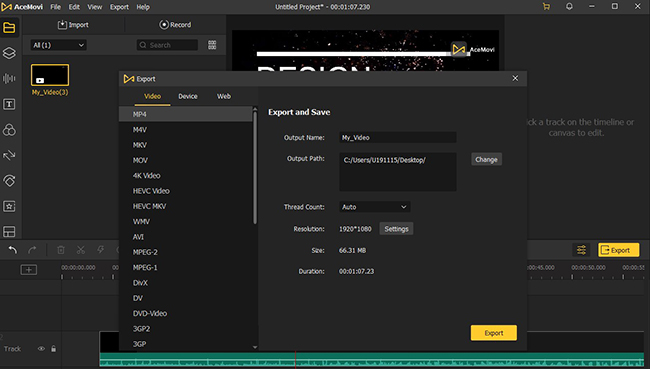
2. Aiseesoft Video Editor
Aiseesoft Video Editor is a free video editing software available on Windows and Mac systems. With Aiseesoft Video Editor, you can rotate, edit, crop, watermark, convert audio & video formats, and increase video resolution. If you're looking for a tool to edit Instagram video after posting for free, don't miss it. It also has a special feature that when you open this software, you will see some function options and according to your own needs, you can choose the corresponding function. Each function has a separate page for editing. When you want to edit Instagram video after posting a little, Aiseesoft Video Editor will be a good choice.

Pros:
- Completely free
- Purpose-oriented homepage
Cons:
- No diverse text effects, filters, etc.
- Can't upload directly to Instagram
3. Vimeo Video Editor
Vimeo Video Editor is a minimalist online video editor. Since it is an online tool, there are no device and system limitations to using Vimeo Video Editor. As long as you have the Internet, you can edit your videos anytime, anywhere. There are countless templates, text styles, stickers, filters, etc. in this tool. When your video needs highlights, you can find inspiration in these provided materials or use them directly into the video. If you need novel stickers and other materials to edit Instagram video after posting, you will definitely need this tool with both appearance and strength.
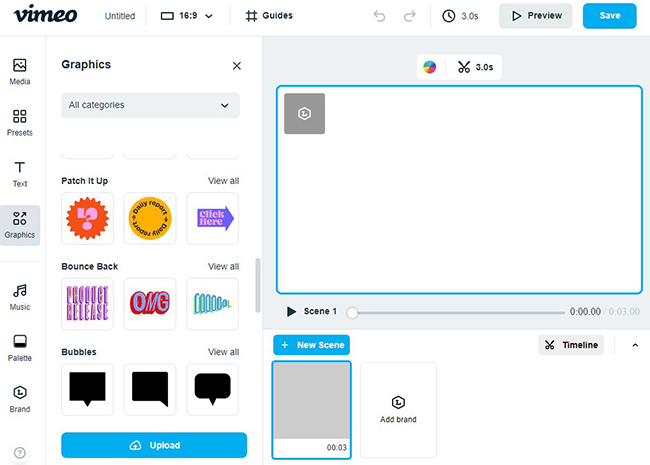
Pros:
- Variety of text styles, stickers, filters
Cons:
- It is not free.
- Fewer editing functions
- Can't upload directly to Instagram
4. Animoto
Animoto is also an online video editor. It has a variety of font effects, animation effects and transitions for you to choose from. It can be uploaded directly to Instagram without saving after you finish editing. Compared with the editing functions built into Instagram, Animoto's editing functions are richer. If you want to edit Instagram video after posting, Animoto is also a good choice.
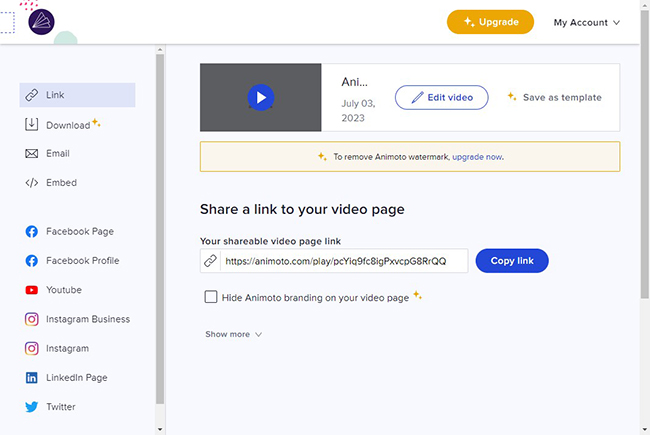
Pros:
- Can be uploaded directly to Instagram
- Built-in communication community
Cons:
- With watermark (paid without watermark)
The Bottom Line
As long as the method is used well, to edit Instagram video after posting is a very simple thing. Whether you choose to edit directly in Instagram or use a third-party tool, as long as it can meet your expectations, it is a good way. Among the above four video editors, the most recommended is VideMake Video Editor. It has the most comprehensive video editing functions, which can help you create videos smoothly to the greatest extent possible. It also has various hidden functions, such as recording screen, etc. Maybe you will find more surprises in the process of using it.

