Nonlinear video editor has attracted more and more people for its convenience and ease of use. In front of the nonlinear interface, users can navigate directly to the required tools and functions by clicking the launch icon. But you'll find that most non-linear video editing programs are completely web-based, so you need to be prepared for a high-quality Internet, and even you should be concerned about the risk of information leaking online. So, is there any software for video making and editing that is desktop-based nonlinear?
Voila! Of course, you can download this type of video editor on your PCs or Macs - Gilisoft, a non-linear & easy to use video editing software containing a set of commonly used features such as cutter, joiner, trimmer, etc. Here, you will learn the best review of Gilisoft Video Editor and how to download the full version for free. Now, let's go!
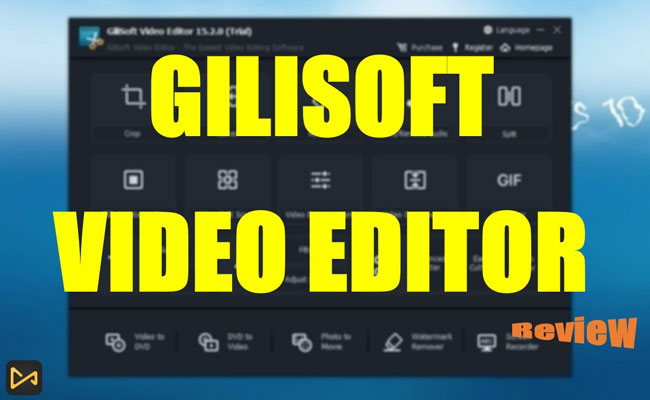
- A Short Talk to Gilisoft Video Editor
- How to Start a New Project
- How to Cut Video
- How to Record Video [Has Gilisoft’s Alternative Recommended]
- How to Add Text in Video
- Lastly
[2022] The Best Gilisoft Video Editor Review
GiliSoft, as a quite portable and easy-to-use video editor, can assist you in creating amazing edited movies. It can trim and connect video clips without sacrificing quality, create split-screen films, apply fashionable video effects and filters, add music and titles, and much more.
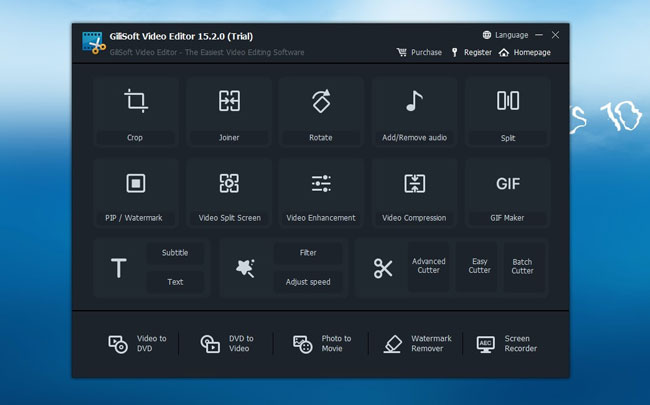
Everything is really simple, but it is also very restricted. In addition to the essentials like Brightness, Contrast, and Saturation, you only have 14 effects to pick from, and those effects are general, such as Mosaic, Haze, and Back and White. The selected clip may also be sped up to four times or slowed down to a tenth of its original pace.
The Watermark option is intriguing since it allows you to add a video watermark to your video. If you choose, you may use this to create a picture-in-picture effect. The subtitle, however, needs you to load a text file; you can't write straight into the software, but you may change the font style and location of the text on the screen. And in the Music area, you may determine where the music begins and ends and input your favorite song.
The Specs of Gilisoft Video Editor
| Gilisoft | Specs |
|---|---|
| OS | PCs & Macs |
| UI | Nonlinear, clutter-free, with some plug-ins |
| Free Version | Limitations: (1) A watermark on the output video; (2) The output file will be limited in one minute; (3) Some functions only have 5 times to evaluate. |
| Full Version | License Benefits: (1) Support HEVC/H265 video; (2) Keycode will be sent to you automatically within minutes; (3) Free technical support service; (4) Lifetime free update and free to switch computer; (5) Email help within 24 hours. Pricing: $39.95/Year - 1 PC; $49.95/Lifetime - 1 PC; $89.95/Lifetime - 3 PC |
| Formats Supported | .3gp, .3g2, .mp4, .asf, .avi, .vob, .f4v, .flv, .m2ts, .mkv, .mov, .rmvb, .mpg, .swf, .ts, .webm |
| Free Download Gilisoft Video Editor Full Version | For Windows users, you can click here: To free download Gilisoft’s full version on PCs; For Macs users, you can click here: To free download Gilisoft’s full version on Macs. |
How to Start a New Project with GiliSoft Video Editor
The vast majority of videos have a specific goal: Conveying a narrative or imparting information, trimming unnecessary footage, joining the best material into a movie, adding effects, graphics, music, and texts, and changing the style and tempo of the film ... You can achieve all of these with Gilisoft video editor. Now, let’s how to begin a new project with this tool.
Language, Purchase, Register, & Homepage
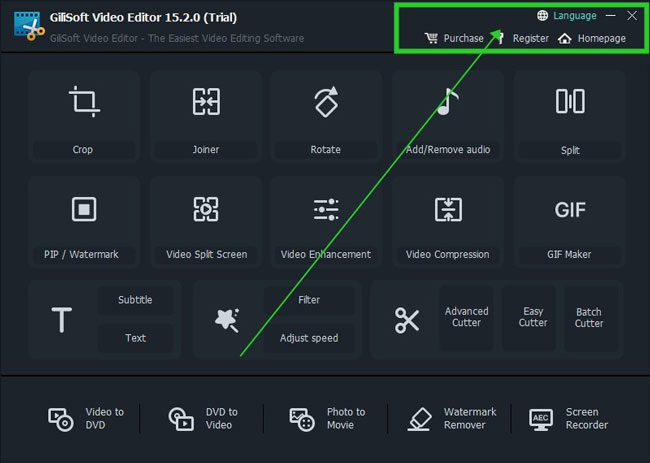
Gilisoft will run based on the default language of English, you can click the ☸ icon to switch the language into Français, Japanese, Italiano, Língua Portuguesa, or Simplified Chinese. Below, you can also choose to upgrade, register, and visit the homepage.
Commence Editing Videos with Gilisoft
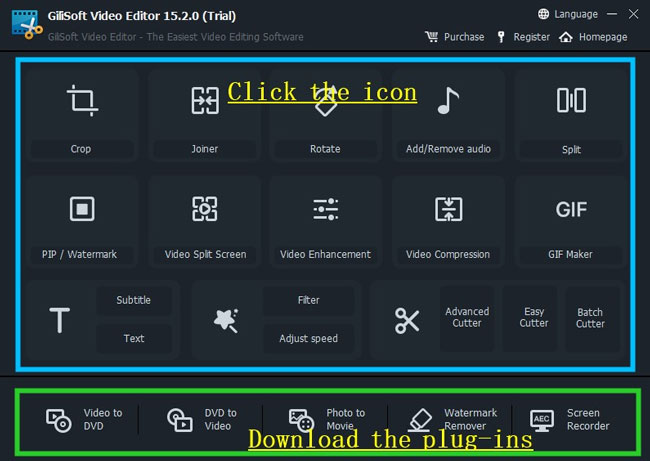
You can find many tools on the main interface, including video cropping, merging, rotating, audio removing/adding, splitting, PiP/Watermark, and so on. All the icons listed in the upper place can navigate to the specialized video editing workflow, while the five icons listed bottom need you to download the plug-ins because they are not inbuilt features.
Import & Export Files
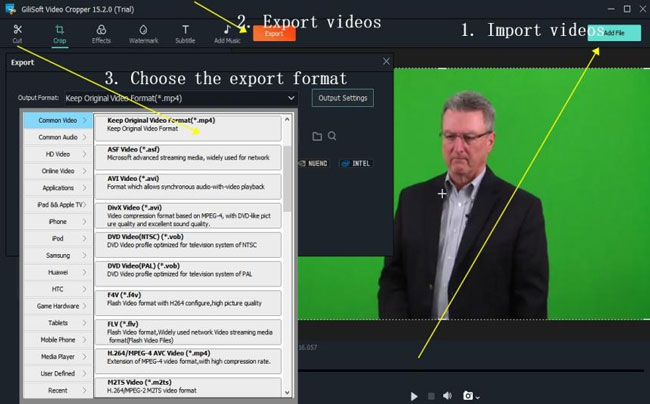
For example, basically, when we press the video cropping icon, the cropping window will pop up instantly. Here you need to firstly click the Add File to import, crop videos, click the Export to download your videos. Lastly, don’t forget to check the changes to your new videos!
How to Cut Videos with GiliSoft Video Editor
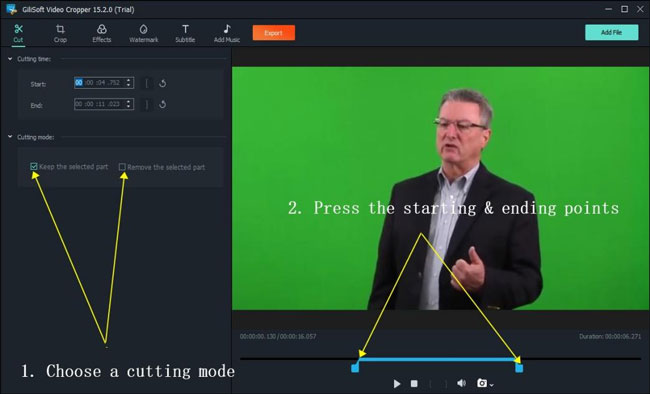
To cut and crop videos with Gilisoft, firstly you need to click the Crop icon on the interface. Then you need to choose the Cutting Mode. If you √ the “Keep the selected part”, the clip between the starting and editing points will be saved, while if you choose another, the clip will be removed. Next, press the starting and editing points on the timeline. Lastly, hit the Export icon to download the new video.
How to Record Videos with GiliSoft Video Editor & A Better Method for You - VideMake Video Editor
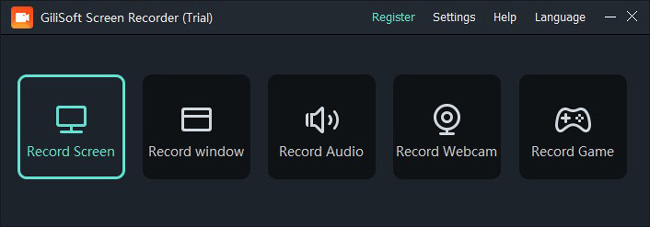
On Gilisoft’s main interface, you’ll find the Screen Record icon set on the right bottom, you can click it directly to download the plug-in on your desktop. Then just launch it and choose the recording mode based on requirements.
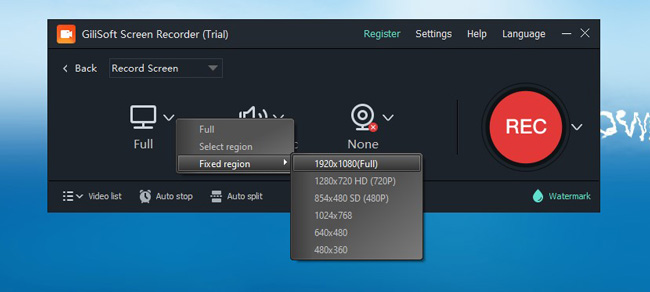
For example, when you want to record the whole screen at 1920×1080, you can open up the Full > Fixed region to choose the resolution. Once done the presetting, press the REC to begin recording.
How to Record Video without Limits - Go for VideMake Video Editor☚
However, with Gilisoft, you'll find it's required to download an extra plug-in and the video clips should be restricted to 5 minutes. So here I recommend you to try another video editor in recording videos - VideMake Video Editor, an all-in-one video editing program downloaded free for both Macs and Windows 10, 11. Now, let’s see the video recording services you can get from VideMake Video Editor.
(1)Screen & Camera Recorder. Apart from recording a part or whole desktop screen, you can also connect VideMake to the mobile camera;
(2)Built-in Recorder. You don’t need to download plug-ins because VideMake was released with multifunctional video recording features;
(3)No Limitations. You’ll find that only a video less than 5 minutes can you record with Gilisoft. But with VideMake, you’re free to record any video without any limitation. When the shooting is over, you can edit the recordings on the Media panel instead of finding them in folders.
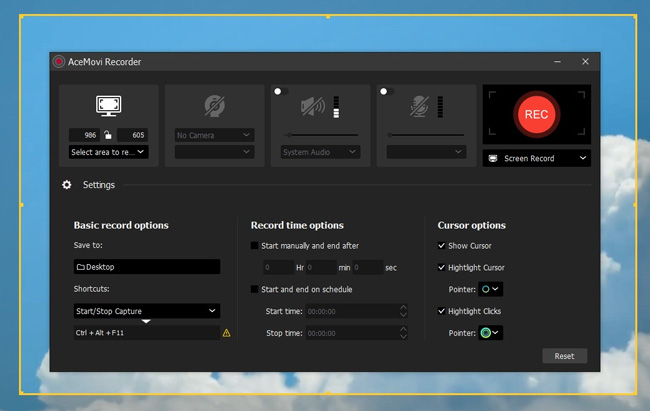
To record a video with VideMake Video Editor, you need to download and install this tool firstly. Then click the Record icon on the right above. Next, you’ll go to the recording plate where you’re empowered to preset resolution, save path, shortcuts, cursor options, recording duration, and even just record audio. You can click here to get details: How to Record Video on Windows. And if you’re a Mac user, click here: How to Record Video on Macs.
VideMake is a streamlined video editor yet designed with an overwhelmingly easy-to-learn interface and reliable system. Now, just go for VideMake Video Editor!
How to Add Texts in Video with Gilisoft Video Editor
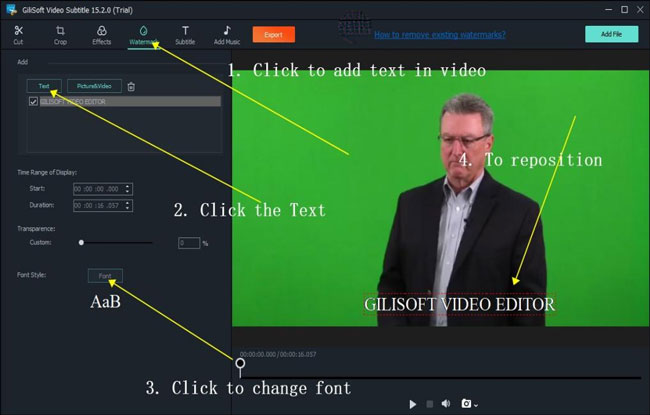
To edit a video on Gilisoft Video Editor with Titler, you need to press the Text on the main interface. And tap on the Watermark > Text to import the texts. The settings the text duration, font, and transparency are available just below. More importantly, you can reposition the text box on the windows freely and flexibly.
Lastly
When it comes to the most basic sense of the word, Gilisoft is a nonlinear & straightforward video editing program. Even it is not designed for the development of sophisticated edits, that does not rule out the possibility of a market for this software. Also, you can try a streamlined video editor - VideMake Video Editor, an all-in-one video editing toolkit for beginners!

