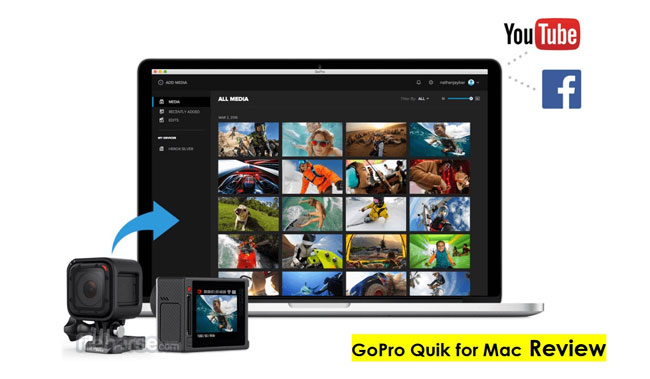
Are you looking for a mighty video editor to edit GoPro videos on Mac? I believe that the footage you create by GoPro cameras is pretty unique and captivating so that you may need to use a smart video editor that can do justice to the footage quality of GoPro videos. Fortunately, you've got a great option in the shape of GoPro Quik for Mac because it specializes in editing raw footage of GoPro into breathtaking film with gorgeous video effects and graphics.
In this article, you'll learn about GoPro Quik for Mac includes its layout, features and system requirements, etc. Moreover, we'll also show you how to edit GoPro footage on Mac with GoPro Quik, along with its best alternative.
- A Deep Review of GoPro Quik for Mac
- 1. Layout Design
- 2. Title & Music
- 3. Slow-Motion
- 4. Trim & Mix Clips
- 5. System Requirements
- 6. Downloading Link
- Quick Start: How to Edit Videos with GoPro Quik for Mac
- VideMake Video Editor [Win & Mac] - Best Alternative to GoPro Quik for Mac
- Conclusion
Part 1: GoPro Quik for Mac Review
GoPro Quik for Mac is a fascinating video editor for Mac users that allows editing videos shot by GoPro cameras and offers some crazy features that surely can assist you in creating a stylish video. Specifically, Quik allows you to import GoPro videos and then edit them later in an appropriate way and gracefully serves your purpose whether you want to trim, combine, convert, speed up, or crop your videos.
To move forward, the interface that Quik offers is nothing short of spectacular - it makes the editing workflow look straightforward and effortless. Want to see the features of GoPro Quik for Mac? Here we go!
1. Stunning user interface
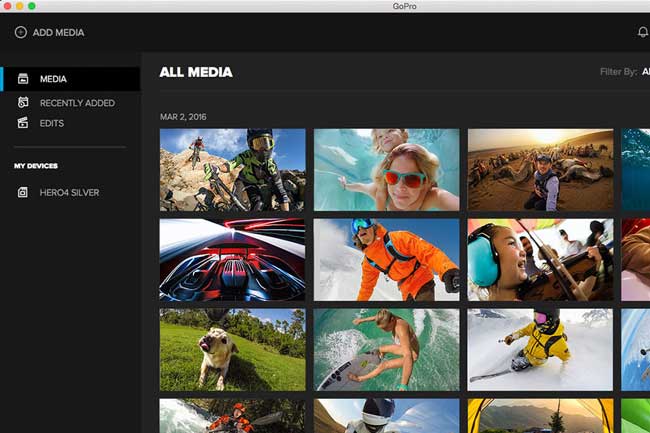
By the project-oriented interface, you’ll find it’s very easy to get started, you can choose the wanted files from Media (Raw Materials), Recently Added (Half-made), or Edits (New-made). And you’ll find the devices that you’re connecting below the three buttons, for example, here we added the HERO4 SLIVER so that we can shoot videos by this device at the moment.
2. Add titles & music tracks
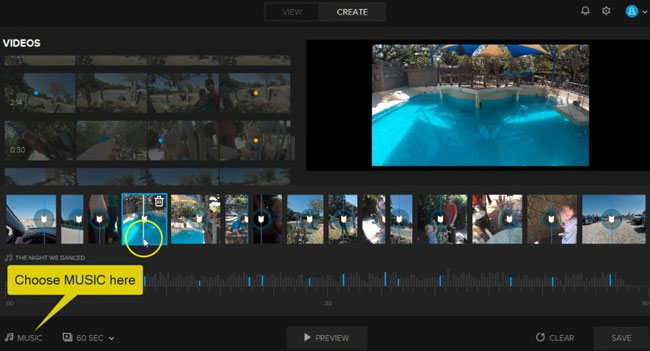
Since you can't expect a raw video clip to make the mark, you'll need to add something special to your video. It is why GoPro Quik presents you with fabulous features like adding music tracks and titles to your video.
To add music tracks with Quik, you can click the Music button on the left side and then set the playing duration as 15s, 30s, or 60s. And to add titles, you need to select a text template from the stock and later change its font, size, color, and position, etc.
3. Fast/slow-motion mode
Thanks to social media platforms that don't shy away from offering new things, creating slow motion or fast video motion are expected much. So many users tend to develop fascinating slow-motion or fast-motion videos to attract the audience.
Luckily, GoPro Quik for Mac provides you with a brilliant opportunity to create incredible and breathtaking slow or fast motion videos, all you need to do is right-click the wanted video clip to choose the Playback Speed and then adjust the speed at faster or slower, by the way, you can check if the audio track and video track is synchronous in real-time.
4. Trim & mix clips
GoPro Quik for Mac comes with some courageous options to play with. For instance, using this spectacular software, you can merge two clips into one just by dropping one clip under another instead of compromising the overall quality of the clips.
Likewise, if you’d like to split or trim videos by Quik on Mac, try to right-click that timeline and choose the Trim Video option, but you need to remember to put the splitting line in the correct position.
5. System requirements
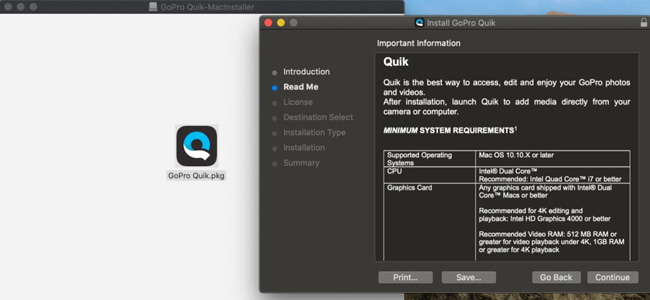
Operating System: Mac OS 10.10.X and later
CPU: Intel Quad Core™ 17 and later
Screen Resolution: 1280 x 768
RAM: 512 MB and later
6. Downloading link
Since GoPro has discontinued the downloading channels for GoPro Quik, we can only download GoPro Quik for Mac by the third-party. To download Quik, you can click this: GoPro Quik for Mac.
Also, if you want to run GoPro Quik application on Mac, you can download an emulator (BlueStacks for Mac) first, then download & install GoPro Quik App by this emulator.
Part 2: How to Edit Videos with GoPro Quik for Mac?
Editing videos by GoPro Quik for Mac appears a little different from some of those commonly-used video editors because you need to connect your GoPro cameras in advance. Here we got a 5-step quick-start for you, now, scroll down to see what it is.
Hit Launchpad

First of all, connect the GoPro camera to your Mac through a supplied cable. Later, you'll need to enter the Dock and press Launchpad from there.
Select the Quik launcher
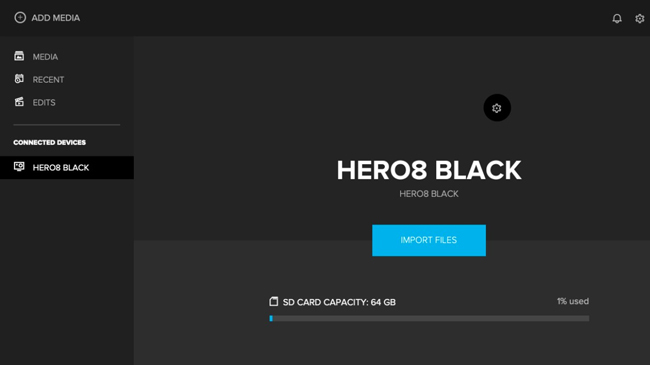
Now, you'll need to type Quik and hit the Quik launcher. Then, you'll need to import the files you'd want to edit by pressing the Import Files.
Select the video clip
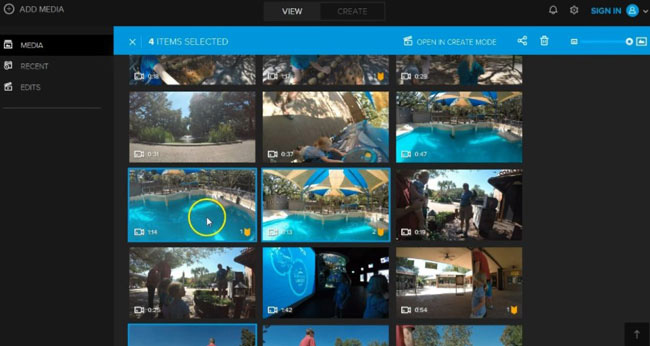
Now, you'll see the video clips you've imported. You need to select the highlight from your video clips to add to your final video. You can serve your purpose by holding-&-picking or selecting your video clip's start and endpoint.
Select the video clip
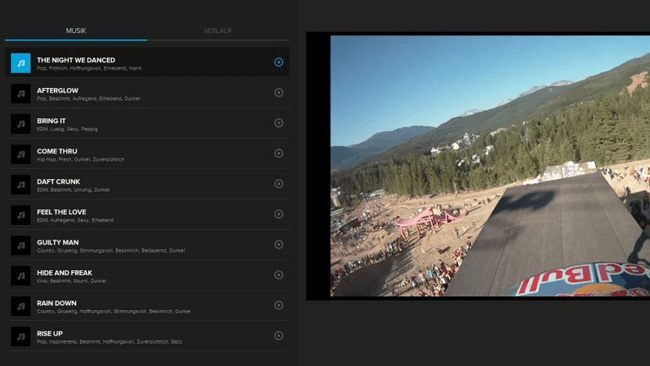
GoPro Quik will automatically add your preferred music to the selected video portion. From there, you can apply the effect as want. For example, it’s better to add a sense of humorousness to this video by applying some popular music from stock; And by asserting the transitions “Slide”, you can make this clip seems more liquid to see.
Save the new-made GoPro video
After the editing process, you can press the Save button to download it on your desktop, here GoPro also gives parameter settings for you like resolution, codec, frame rate, and video quality, etc.
Part 3: Best Alternative to GoPro Quik - VideMake Video Editor [For Both Mac & Windows 10 Users]
GoPro Quik for Mac is a toolkit designed for basic video edits. So you will like it very much if you’re a beginner. However, if you're looking for more advanced and professional features, you need to look at other video editing software. Through plenty of testings, we think that VideMake can be the best alternative to GoPro Quik on Mac.
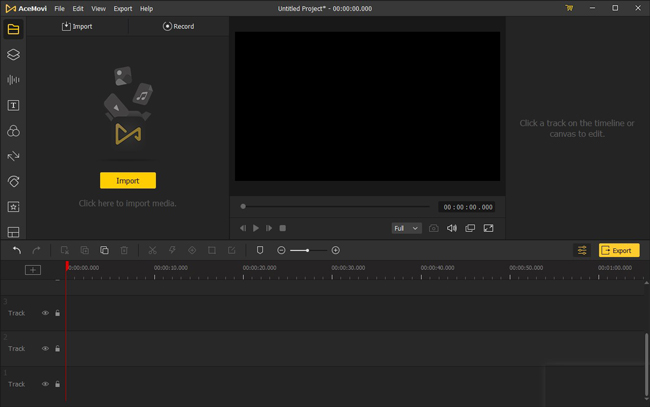
ceMovi Video Editor doesn't shy away from providing top-notch features, for example, you can use PiP(picture-in-picture), Split-Screen, Mosaic, Blurring, Slow-Motion, Animations, and Motions, etc.
Apart from lots of advanced tools, VideMake also features an easy-to-follow interface by which you can navigate to any video elements you like. And to edit your GoPro videos by VideMake, you can follow this: Import videos by drag-n-drop > Apply video elements like effects, stickers, filters, texts, etc. > Using those basic & advanced features we mentioned above > Export videos into Medias (MP4, MOV, AVI, WMV, MEPG-1/2, etc.), Devices (iPhone, iPad, TV, Xbox, DVD, Galaxy, etc.), or Social Webs (YouTube, Facebook, Vimeo, FLV, etc.).
Pros:
- Aims to make your GoPro out of the ordinary, citing its great editing features
- You can grab its premium package at cheap budget
- Easy-to-use and comes with a pretty manageable user interface
- Offers you many audio editing options, making your content flawless
- Blesses users with extraordinary opportunities to create slideshow videos
- You can explore the editing options, including trim, crop, themes, text, titles, picture-in-picture effect, transition effect, and many more
Cons:
- Not available on Linux
Part 4: Conclusion
GoPro Quik has a splendid ability to edit videos on macOS. In this article, you can read about the most prominent features of GoPro Quik for Mac as well as the exact ways of how to edit videos with it.
Without undermining the credibility of the GoPro Quik, we recommend the VideMake Video Editor for you to create unique and creative content. If you have anything to ask, please leave your comment and we’ll make the feedback soon.

