Animations, intro & outro templates, as well as preset shapes, are some of the most important elements to composite a video clip. But there are few online video editing programmings can handle those. Fortunately, you can do all this with the Panzoid Video Editor, which is popular for the built-in 3D Clipmaker and the Backgrounder.
But some users nowadays want to know how to edit videos with Panzoid, so we’ll show you a beginners’ tutorial & review on making videos with Panzoid. Besides, you can turn to the best alternative of Panzoid on your computer for more advanced features. Here we go!
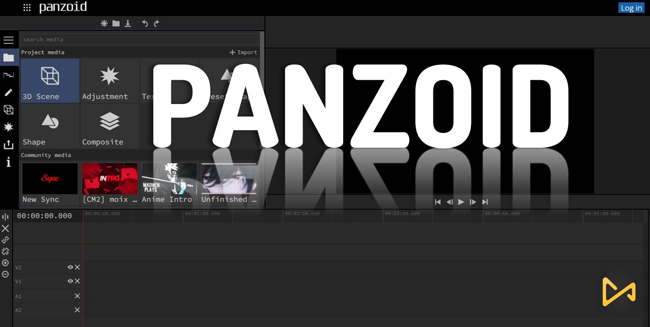
- Pros & Cons of Panzoid
- Intro & Outro Video Templates
- Overlay Text to Videos (Include the Best Alternative to Panzoid)
- Change Video Resolution & Frame Rate
- Adjust Audio Volume in a Video
- Apply Effects (Layer/Color/Enhance/Distort/...) for Videos
- Lastly
Panzoid Video Editor: A Online Tool’s Pros & Cons
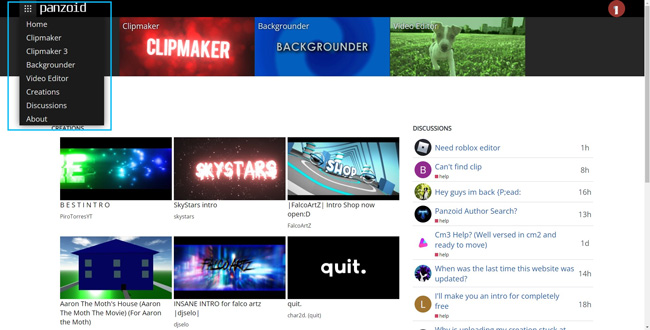
As an open-source as well as free online video editor, Panzoid provides users with a set of video templates that you can apply for personal or commercial use. Now Panzoid has released the tools of Clipmaker, Clipmaker 3, Backgrounder, and Video Editor. You can review some trending 3D and 2D animations from the Creation Studio or go to the Discussion Studio to share your great ideas.
Panzoid is free and won’t leave any branding watermark on the exports, but the system cannot operate HD and longer video successfully sometimes, so a high-level internet environment is required as suggested.
Pros:
- Completely based on web pages
- Edit 3D and 2D animation
- Free intro & outro video maker
- Review others’ videos & learn creative ideas
- An overall selection of effects, layers, distorts, etc.
- Very simple to learn how to use it for newbies
Cons:
- Not so many formats supported
- Lots of Ads
- One track works only
Panzoid Intro & Outro Video Maker
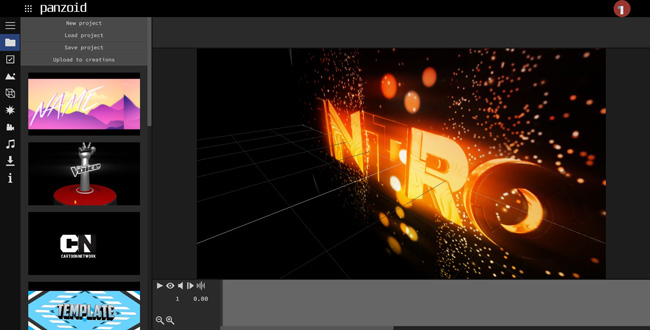
There are many ways to make intro videos and outro videos with Panzoid. You can click the wanted template from the interface and go to the Open in Clipmaker. Those resources are not all free to use and you can see the details like the creator and right protection regulations from the descriptions. So if you want to apply one of them and find it is all right reserved, go to negotiate with the creator by email.
If there is no copyright issue, you can go to the video editing window. Panzoid cannot make any edit when you play the intro or outro video with it. Working with the toolbar, you’re allowed to change video resolution, frame rate, and length, choose a scene, change the light, add effects, or enhance the audio track. For downloading the intro and outro video, go to the menu of Project > Save Project.
Overlay Text to Videos (Include the Best Alternative to Panzoid - VideMake Video Editor)
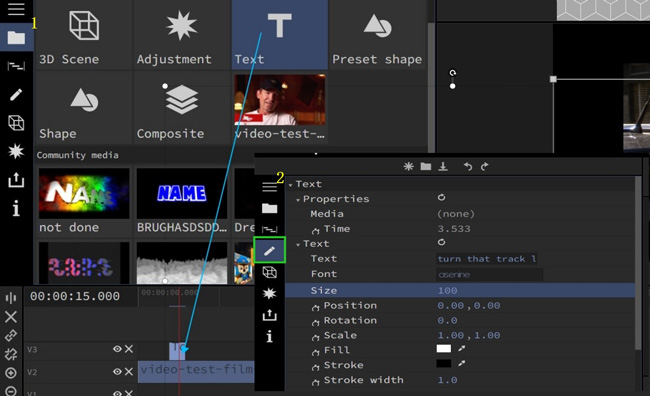
Want to know how to use Panzoid video editor to add texts to videos? Dropping a new text track under the interface is the first step. Then open up the Edit plate to make related adjustments where you can select from the content, fonts, sizes, duration, opacity, color, etc. And you can reposition the text on the canvas directly. However, you may find fewer intro & outro text templates to use with Panzoid, so here I recommend you to try VideMake Video Editor.
How to Add Intro & Outro Text Templates with VideMake Video Editor
Below is the online tutorial on how to add your wanted texts to videos with VideMake Video Editor. In addition, VideMake released versions for both Mac and Windows systems, and the trial version is free to download. You can get an easier video editing experience on the clutter-free interface.
Many tools are available including the Video Cropper, Trimmer, Titler, Converter, Recorder, Reverser, Split-Screen Maker, Slideshow Maker, Mirror, Blurring/Mosaic Maker, Green Screen Editor, etc. See here to hit the road!
In comparison, VideMake is a streamlined video editing toolkit, so you can put the wanted effects on the track easily rather than go to the effect plates repeatedly. The video formats supported by VideMake include the MP4, AVI, DivX, MPEG-1, MEPG-2, 4K Video, WMV, M4V, MKV, MPG, HEVC Video, TS, TRP, and more.
Change Video Resolution & Frame Rate (VideMake Video Editor - the Best Alternative of Panzoid)
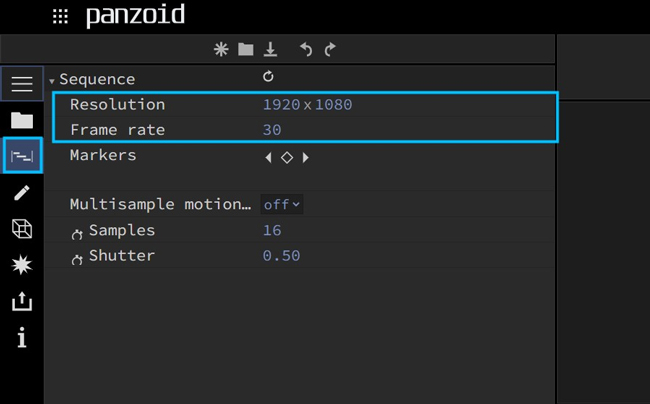
As for importing personal videos, firstly, you need to launch the video editing mode by clicking the Video Editor. Then drag-n-drop your videos on the interface directly, you’ll find the file will be split into a video track and an audio track after dropping it into the timeline. Panzoid featured limited timelines for video, audio, effect, text, and shape.
So how to change the video resolution and frame rate with Panzoid? Tap on the Sequence, double click the box, and fill in the wanted px. The majority of resolutions are supported. When you find the number cannot be changed, meaning that Panzoid cannot program it. The playing canvas will make the changes in real-time, just click the ▶icon.
Increase or Decrease the Audio Volume of a Video
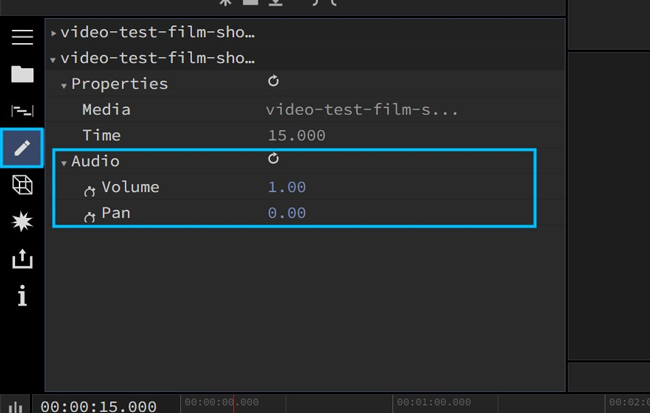
The Audio Wave is set on the right bottom of the Panzoid tools video editor. As well mentioned, the audio track will be detached from the video by default. And if you want to mute your imported video, just delete the soundtrack.
When it comes to increasing or decreasing the audio volume, follow the tabs of Edit > Audio > Volume and Pan. You need to fill the degrees on the box in case you want to adjust the audio volume or apply the pan effect. When you find it incorrectly performed, click the restart icon.
Apply Video Effects - Layer, Color, Enhance, and More
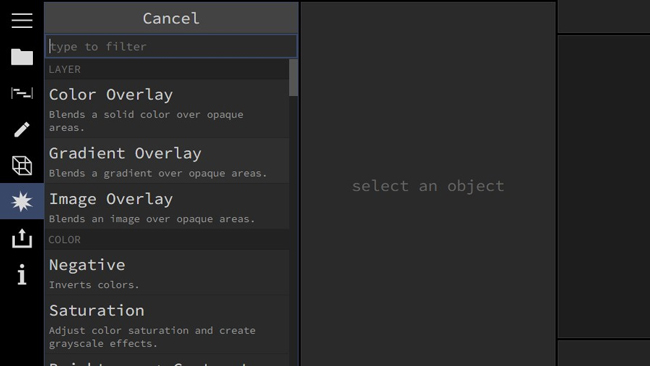
One of the key points that set Panzoid video editor from others is the built-in effects. Panzoid comes with a library of layers, colors, enhances, sharpens, distorts, etc. For example, if you want to apply the color overlay effect, you need to choose the clip first, and then change the color, opacity, and blending. You can add more effects to the same item like the mask and shutter.
If you want to trim out the edges of the image, you can go to the Effect to click the + icon and scroll down until the Framing plate. Choose the Crop selection and fill in the degrees of left, top, right, and bottom.
Lastly
The basics of editing video on Panzoid Video Editor have been shared with you in this post. Since Panzoid is made for 3D intro and outro videos, you can try to edit the video on VideMake Video Editor in case you want to try more advanced effects such as the chroma key and split-screen. Also, if you got any other questions about how to use the two video editors, please let me know.

