Adobe Premiere Elements vs Pro is a crucial comparison for video editors and enthusiasts who like to use the platform for enhancing a video. Finding out which is suitable for use is vital because every user has a different requirement.
You will ponder upon the comparison process when you are in a dilemma to choose the appropriate product between the two. Although Adobe is the creator of both the Elements and Pro video editing platforms, they have a considerable set of features that make them unique.
Today, you will learn about interface, effects, workflow, ease of use, text, color correction, audio, and pricing. Based on the results, you can choose either Adobe Elements or Premiere Pro for video editing. Note that both have a variety of editing tools and provide the best support to the consumers.
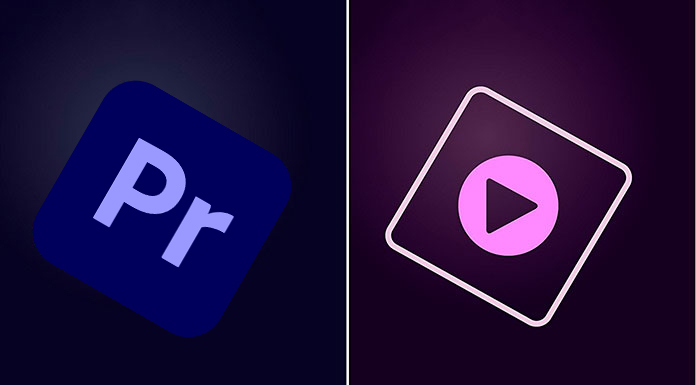
- Part 1: Comparison Between Premiere Pro and Premiere Elements
- Part 2: Alternative to Adobe Premiere Pro and Premiere Elements - VideMake Video Editor
- Part 3: Conclusion
Comparison Between After Effects and Premiere Pro
Premiere Elements vs Pro will help you decide the right editing platform for your requirements. The Premiere Pro is an industry-leading platform, and professionals opt for it for their business and editing requirements. However, the Premiere Elements is a product with reduced layers of Premiere Pro. Therefore, it is an ideal product for seasoned users looking for a decent functionality program.
Interface
Adobe Premiere Pro vs Elements in the interface category gives a different picture. Both the platforms boot up with individual layouts and preset functionalities.
The Premiere Elements interface is simple and has a magnetic timeline at the bottom. It further consists of a video playback window and editing tools symbols to the right side of the window, making it easy for a beginner to apply the required effect easily. It also comes with a guided interface to simplify learning for users about the different features available on the platform and their application. These include audio enhancement, timelapse, picture-in-picture effect, color pop, animated sky effect, and more.
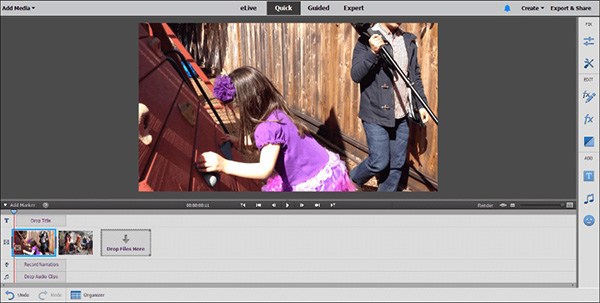
The Premiere Pro interface is for professionals who seek everything right at their fingertips. The foremost factor about the interface is the ability to customize it according to the need. For example, a user can include the different effects panels according to work and save them for future reference. In addition, the interface has four standard presets and common tools that users will use regardless of the video editing requirement.
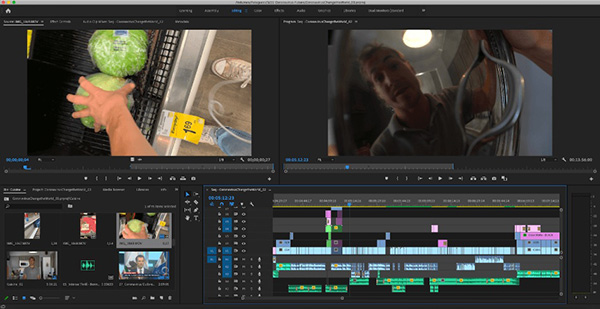
Effects
Premiere Pro vs Elements has a practical effects panel. However, the features or collections you see in Elements are less than those you find in the Premiere Pro. It is because the platform focuses on beginners, and therefore, has a reduced collection of options. So, although you can create a well-crafted video with the effects, you will find them to be outdated.
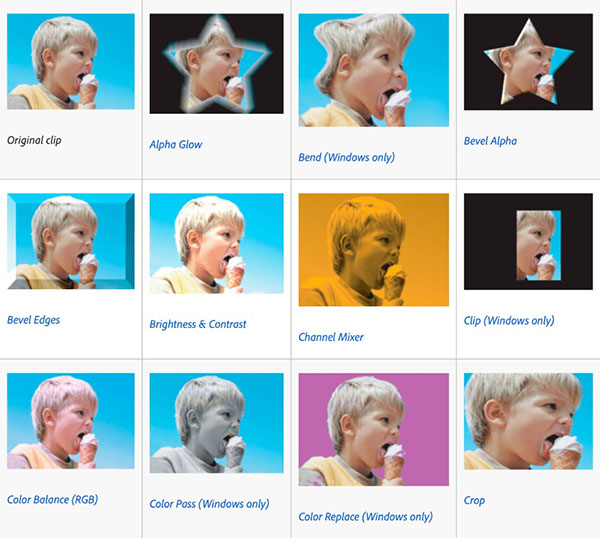
On the flip side, Premiere Pro is the source of effects, and you can modify a clip based on the requirement. The platform consists of new features with frequent updates from Adobe, and you will have access to advanced features, such as transitions, animations, keyframing, filters, and much more. Likewise, it is the ability to create effects and save them in the profile for subsequent use. You can also share the effects with other users through the community blog. The Premiere Pro also consists of a linear wipe, warp stabilizer, and a few more to name.
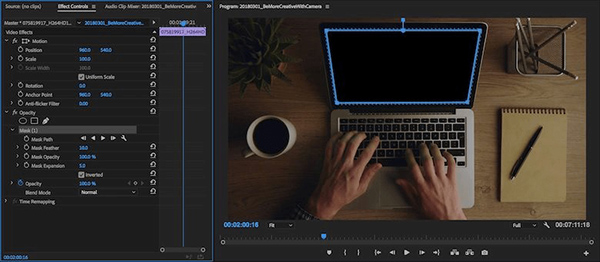
Workflow
Adobe established Premiere Elements for novice users, and hence, has a simplistic layout. Therefore, users will find it straightforward to access the features and apply them as needed. However, as it is challenging to create a user-friendly and feature-rich program, Adobe created two platforms – Premiere Elements and Premiere Pro.
In Premiere Elements, you have everything at hand. The platform is ready, and you can start using it instantly after importing a video clip. Moreover, with the readily accessible features from the interface, one can quickly make changes to the video according to the requirement and apply various effects as per the need.
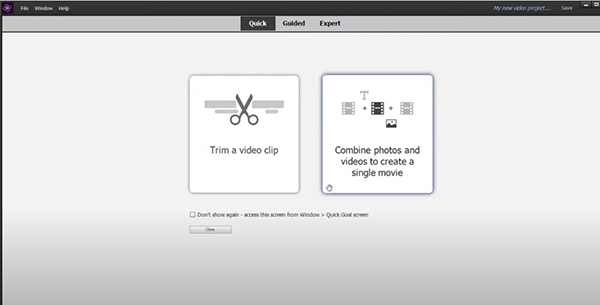
Premiere Pro is a complex platform and requires prior video editing knowledge. It leads ahead of others, including Elements, at the workflow point because it is for professionals. Although the layout is complex, it does make an effective workflow to achieve higher results. Importing videos is easy, and there are multiple ways – drag and drop, use the import button, use the media browser, and create proxies when working with 4K videos. From there, it is dependent on the user and how well they possess the knowledge in using different editing features.
Ease of Use
Premiere Pro vs Premiere Elements has a nice touch in the usability category. However, Premiere Elements wins in the segment because of the uncomplex layout designed by Adobe for beginners. It consists of simple tools for video editing, which one can apply easily without prior knowledge. Likewise, the workflow becomes self-explanatory and makes it easy to choose and use the required effect quickly. Also, one can save the project in the desired file format as per the requirement.
Premiere Pro has a complex approach when compared to Elements. However, as it is for professionals, the layout has everything covered with options and features. Nonetheless, the customization of the interface is a blessing, as a professional can customize the interface with the tools they use consistently. Moreover, it will help them speed up the video editing process and have instant access.
Simply put, Premiere Element is ideal for home video editing and beginner, while Premiere Pro is for professionals seeking advanced features and options.
Text
Adobe Premiere Elements vs Pro has a practical approach to the text features. Premiere Pro harnesses most of the features from the Pro and helps the user create an influential text for their video. The extensive features provided in the Elements platform are ideal for a beginner who likes simple effects. You can customize the titles, threading, leading, animation keyframes, color, font, style, and more.
Premiere Pro is a rich catalog of text features. You can apply the features and create a new effect and share it with others through the community blog. If you cannot create an impact in the Pro, you can do it with the support of After Effects using Adobe’s dynamic link. Once you make changes to the effect using the After Effects platform, the same will be applied to the clip in the Premiere Pro.
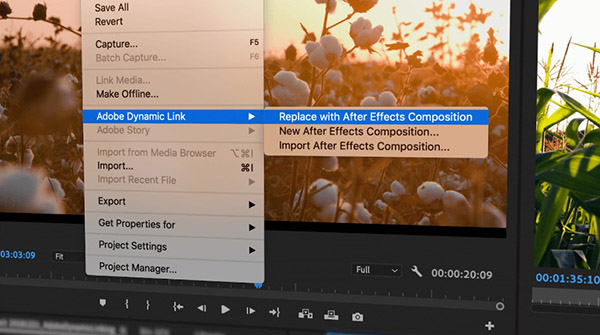
Color Correction
Premiere Elements vs Pro is a good comparison, as it provided in-depth differentiation between two promising video editing platforms. In this segment of contrast, both the tools are similar. Nonetheless, when you dig deeper, you will identify the presence of the Lumetri Color effect in Premiere Pro that is helpful for professionals to manipulate color and fine-tune the same according to the need. You can alter the changes in hue, saturation, exposure, and tone.

Premiere Elements is a light version of Premiere Pro and helps you adjust hue, saturation, and exposure. However, you can isolate a specific color for color manipulation. However, it is not a suitable software if you wish to work with different colors and alter the colors in-depth.
Pricing
Premiere Elements is the least expensive, and you can purchase it with a one-time license that costs $99.99. However, Premiere Pro is available at a whopping price of $239.88 per year. But, you have the choice to opt for a monthly subscription that costs you $20.99.

Alternative to Adobe Premiere Pro and Premiere Elements - VideMake Video Editor
The alternative video editing software for Premiere Pro and Premiere Elements is VideMake Video Editor. The platform built a reputation for providing a hassle-free editing experience for beginners and professionals looking for basic and advanced features in a program.
Import
Importing videos is simple. You can choose the import button from the interface or use the import feature from the menu bar. Alternatively, you can drag and drop video clips onto the interface.
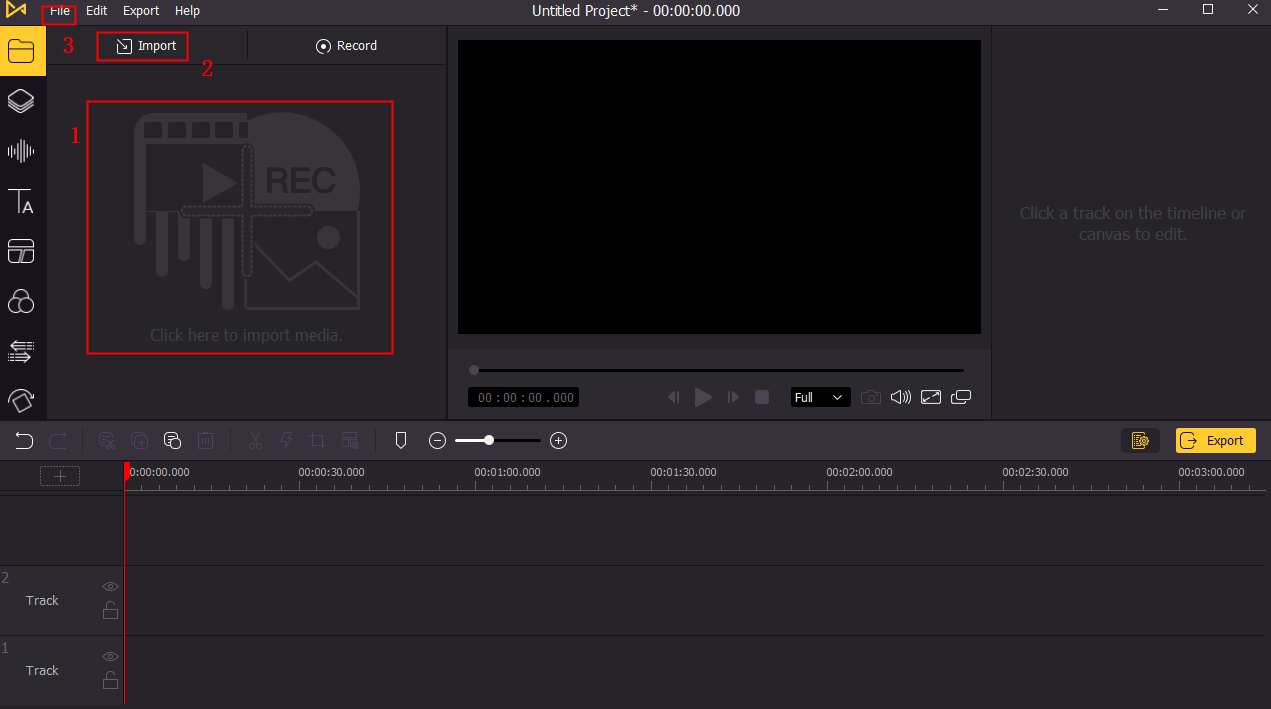
Editing Options
The editing options provided are excellent and fulfill the most-used category for anyone. You will notice a toolbar between the media library and timeline that allows cropping, zooming, and splitting of videos. Clicking the settings icon opens a window with more choices. You can alter color, change volume, add subtitles, and more.
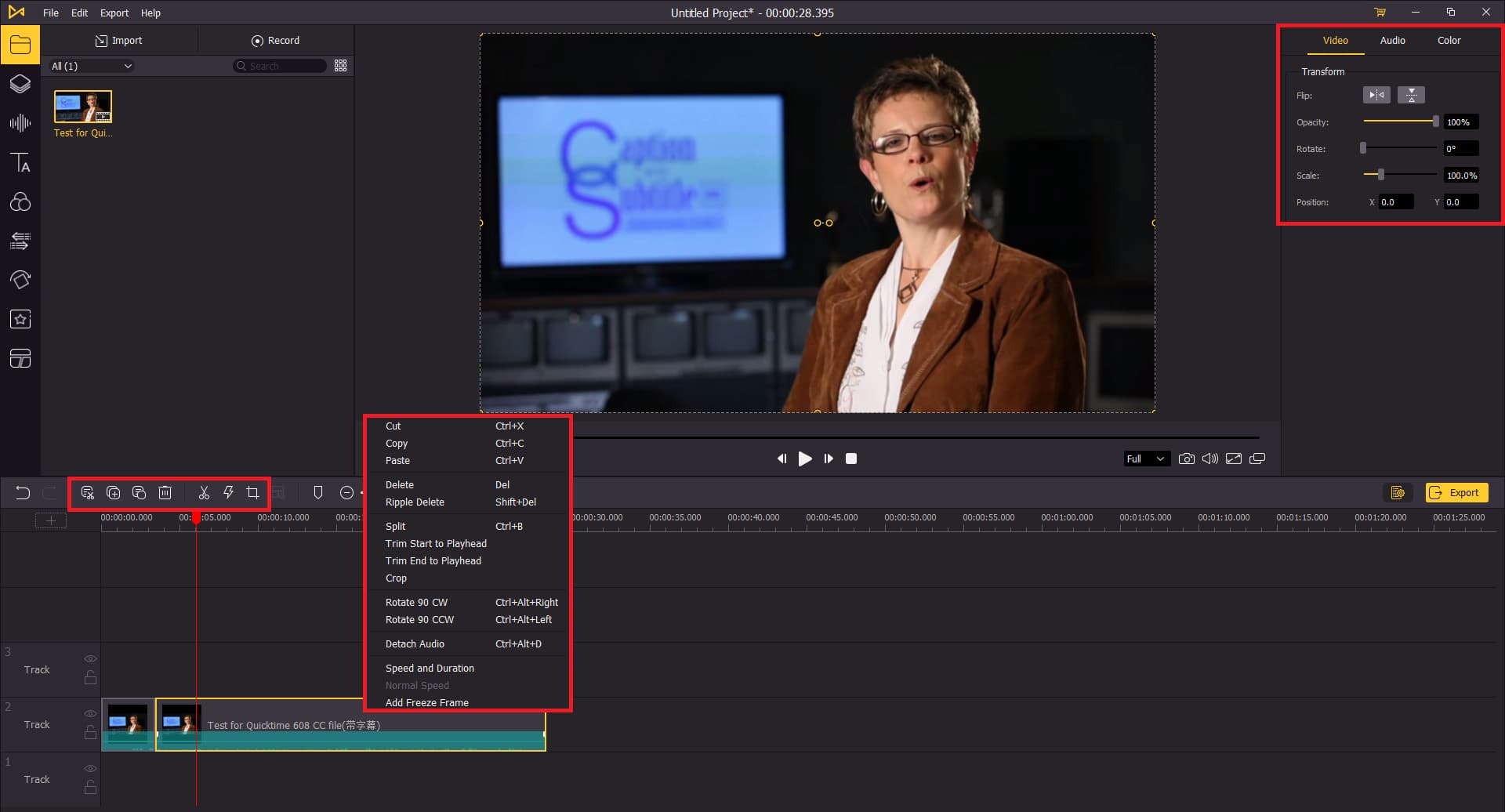
The advanced features are what make the software apart from others. For instance, you can use transitions and animations to enhance the video without switching to different software. Likewise, you can create picture-in-picture, use keyframing, overlays, and filters.
Screen Recording
Screen recording is an added advantage available in VideMake editor. You can quickly switch on the feature and record the computer screen. Then, after completion, edit with the editing tools available to make necessary changes before saving the file.
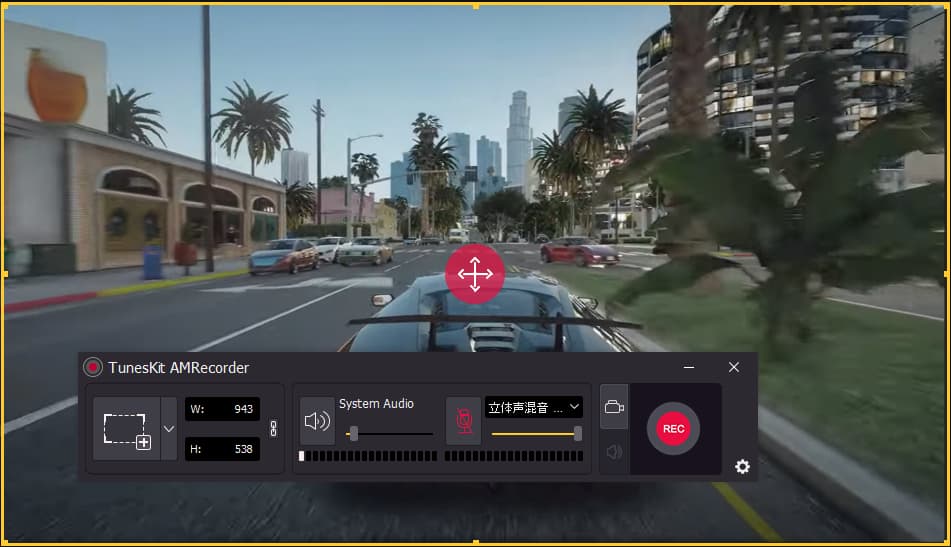
Conversion and Formats
VideMake supports all the video file formats, including MP4, MOV, AVI, MPEG, MPG, and more. Likewise, you can save the file for mobile devices in 3GP, OGP, 3GP-2, etc. The platform also gives a choice to save the file according to a device, such as Xbox, iPad, iPhone, and others.
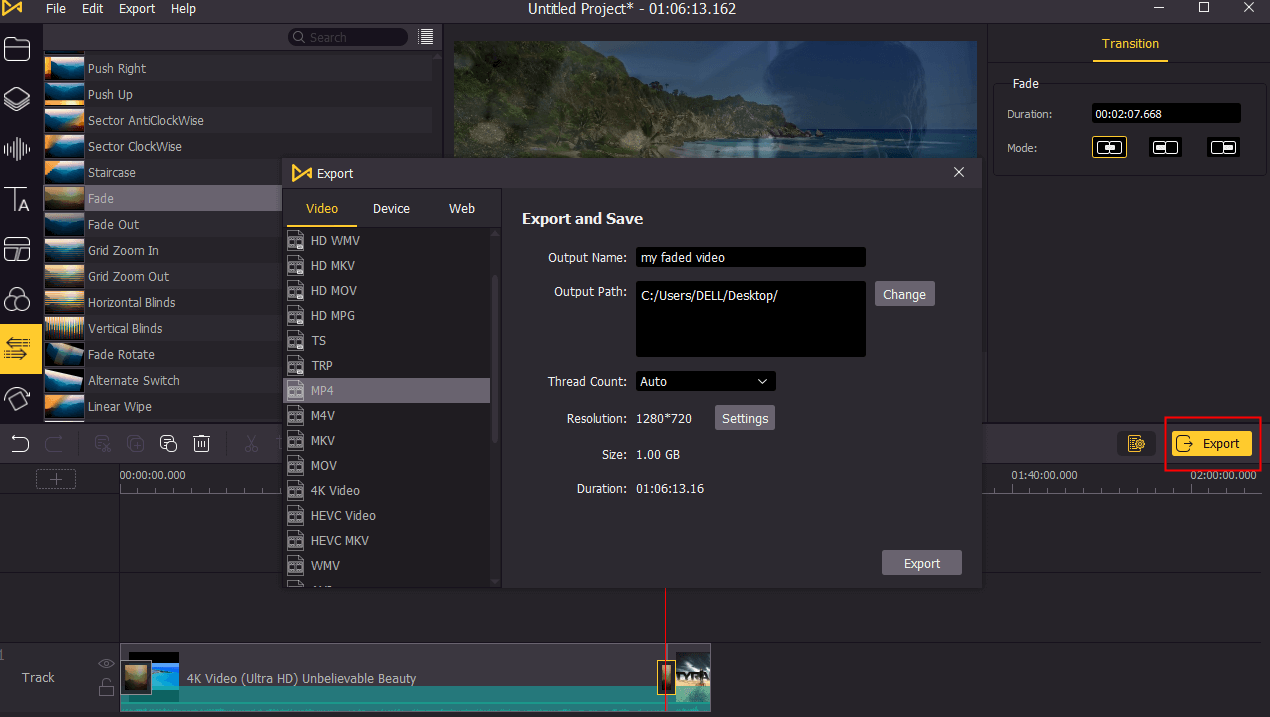
Pricing
The software is available in both monthly and yearly subscriptions. You can select the one that suits your requirement. The monthly plan is $19.95, and the annual plan is $39.95.
Conclusion
Adobe Premiere Elements vs Pro is an extensive comparison. Although both have their advantages and disadvantages, opting for alternative software is a win-win move for many seasoned editors and budding enthusiasts. Furthermore, as VideMake Video Editor consists of various editing tools, including the advanced features found in Premiere Elements and Premiere Pro, it will be a suitable platform for learning video editing before switching to a higher version based on the need.

