TikTok, the wildly popular social media platform, has taken the world by storm with its short, entertaining videos. One key element that makes TikTok videos so captivating is the clever use of background music. Whether it's a catchy song, a trending tune, or a funny sound bite, music can elevate the impact of your content and engage your audience on a deeper level. If you're wondering how to add music to TikTok video and make it stand out from the crowd, you've come to the right place.
This guide will explore simple and creative methods to integrate music into your TikTok masterpieces seamlessly.
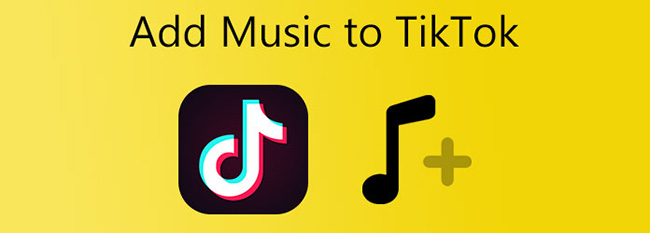
- Part 1. Ways to Add Music to TikTok Videos Within TikTok
- Part 2. Add Music to TikTok Videos With VideMake Video Editor

- Part 3. Ways to Add Music to TikTok Videos With Online Tools
Part 1. Ways to Add Music to TikTok Videos Within TikTok
There is also a built-in voice recorder, which you can use to create audio with funny voice effects on top of the vast free music library.
Steps to add music to TikTok videos within TikTok:
Step 1: TikTok can be accessed by tapping the + icon. After that, you can record a video or upload an existing one.
Step 2: Add music by tapping Next and clicking Sounds icon.
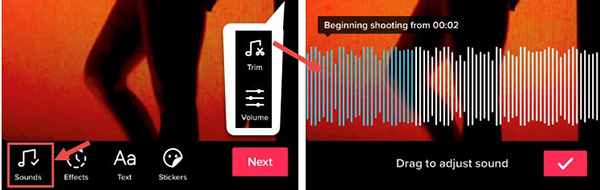
Step 3: Try searching for sounds or songs. If you know the artist's name, you can also search for it.
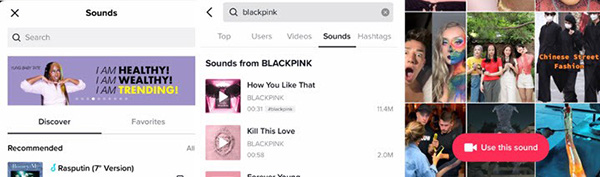
Step 4: You can use a song for your video by tapping on it. You can also select your favorite part by clicking the trim music icon.
Part 2. Ways to Add Music to TikTok Videos With VideMake Video Editor
How to add music to TikTok videos on PC? VideMake Video Editor's user-friendly interface makes it simple to add music to videos. You may add background music, narration, or speech that matches or syncs with your video clip.
VideMake is a one-stop video editor with several transitions and effects and a screen recorder that can capture computer sound. It has capabilities like reverse, conversion, pitch control, volume adjustment, and detachment to change the background music. To make your video more endearing, you may utilize the audio from local files or the built-in stock and match it to the video.

VideMake Video Editor
Security Verified. 7,399,007 people have downloaded it.
- An all-in-one video editor for all TikTokers
- Remove watermark from TikTok videos without any lags and strikes
- Easily make a TikTok intro video
- User-friendly interface
- A plethora of funny stickers
- Download quickly on Windows & Mac
- Dirty-cheap premium pricing
- Export at HD and 4K quality
- Edit multiple videos, audios, and images
Pros:
- Cannot to be downloaded on phones
Cros:
How to add music to TikTok videos using TujnesKit VideMake?
Open VideMake Video Editor, now available for Windows and Mac download, then import your video and music files to the Media box. Alternatively, you may drag them right into the timeline's track.
Organize the audio files underneath the track. You may run the project to see how it works. To change the duration, move your mouse over the beginning or finish of the audio on the timeline.
Alternatively, you may click on the audio track on the timeline and drag the play head to the desired time point to cut the audio track into many pieces. Then choose Split by selecting right-click on the audio.Then you may slide the shorter audio snippets to align with your video.
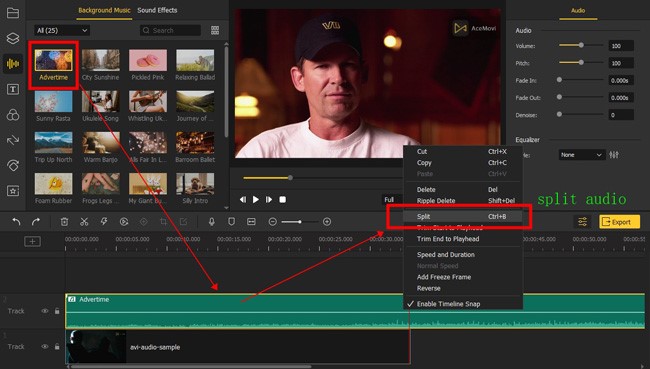
After you've added the audio and the video to the timeline, click on the audio to make any necessary adjustments. The audio clip level may be changed by navigating to the top right section. Additionally, you may manually type in the fade-in and fade-out time by moving the markers on the video.
Use "Denoise" tool to filter background noise to enhance the audio clarity of the file if it has a lot of background noise. VideMake has a built-in equalizer with 5 different presets to change the audio's frequency.
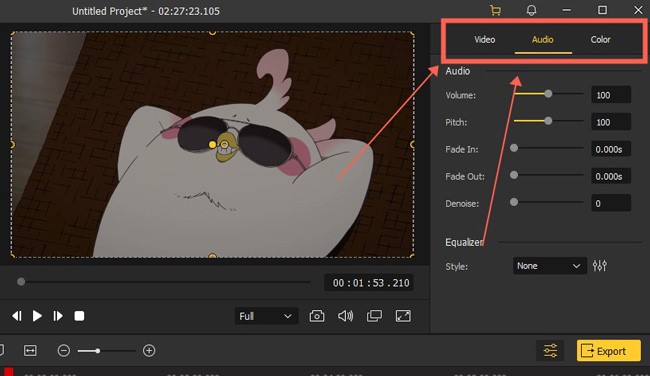
After modifying your text, export your movie by clicking the Export button in the middle of your screen. You may choose the output parameters by using the Settings button. Additionally, you may alter the output location by selecting the Change button.
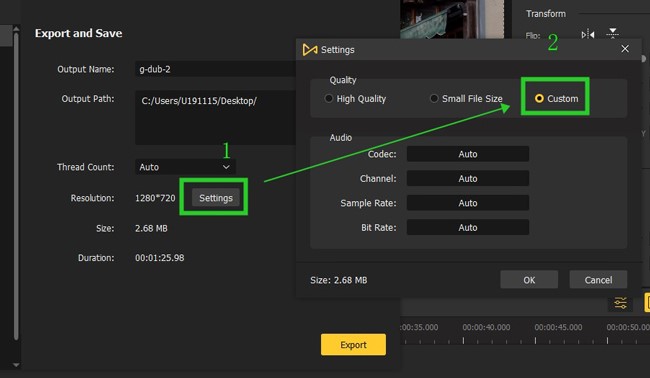
Part 3. Ways to Add Music to TikTok Videos With Online Tools
1. BeeCut for TikTok Videos
A premium app version with a free trial and a free web editor is available from BeeCut. BeeCut is a very helpful program that supports films in the 9:16 aspect ratio, the ratio that TikTok supports, and is accessible on both Windows and Mac (as well as iOS). The application can do much more than add music; it can also slow down or speed up videos, add stickers, create special effects, and more.
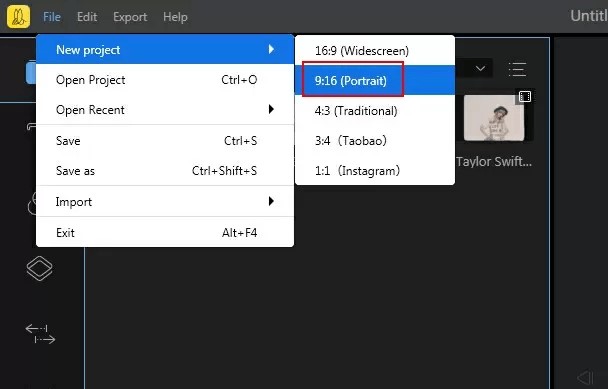
Follow the below-mentioned steps:
Step 1: Visit their website to get BeeCut for Windows and Mac.
Step 2: Open BeeCut, then choose the "Media" section to add your music and video clips.
Step 3: To begin editing your video, choose "File", "New Project," then "9:16 (Portrait)".
Step 4: To the editing area, drag files. In this section, you may make further changes to the video, but keep the audio and video at around the same length to prevent audio and video interruptions.
Step 5: Before the video is finished, filters and patterns may be added.
Step 6: By selecting the "Export" option, you may save it to your computer.
Step 7: Return to the TikTok app and choose "+" from the menu.
Step 8: Click "Upload" in the lower left corner and choose your video from your "Gallery."
Step 9: Within TikTok, you may decide to modify the video further.
Step 10: Add hashtags, a title, and a caption after choosing "Next."
Step 11: Choose "Post".
2. FlexClip Online Video Maker
Within the in-browser video editor of FlexClip, you can add your music or songs to TikTok videos. You can then effortlessly trim or separate the audio tracks and apply fade-in/out effects for a seamless audio transition with just one click. Use 74,000+ royalty-free, studio-like music tracks, and sound effects for your TikTok videos. You may also add several audio tracks of songs and sound effects to give your TikTok films depth.
Follow the below-mentioned steps to add music to TikTok videos:
Step 1: Open FlexClip and add your previously recorded TikTok videos and music. You may do this from your computer, Google Drive, One Drive, Dropbox, or Google Photos. The video aspect ratio may then be changed to 9:16 for the TikTok hosting platform.
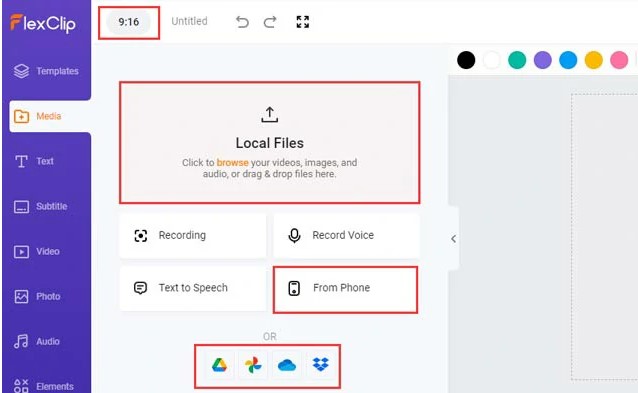
Step 2: To add your TikTok videos to the user-friendly timeline, click the + button. When necessary, you may cut or divide clips. You may add clips or pictures to another movie for picture-in-picture effects.
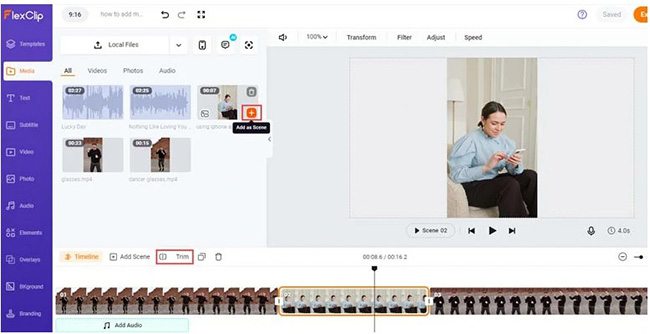
Step 3: Click the + symbol to add your music after the video tracks. To create a smooth audio transition, you may cut or divide the music or tracks, change the audio's level, or add a fade-in/out effect.
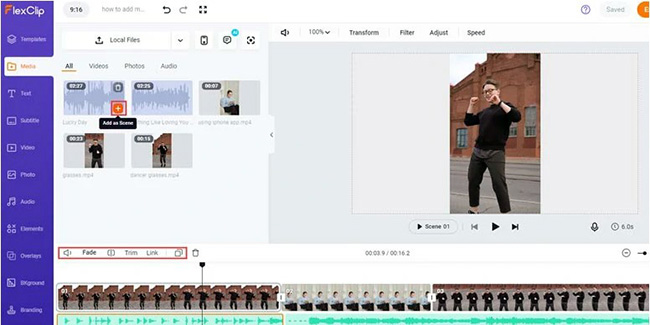
Step 4: You may utilize FlexClip's automatic AI subtitle generator to add subtitles to your TikTok video after you've added your audio or songs.
Simply choose the Auto AI Subtitle option from the Subtitle page, choose the language and accents used in your TikTok song, click Next, choose the subtitle style, and then press the Generate Subtitles button. The audio-to-text will then be automatically subscribed for you by FlexClip with up to 95% accuracy.
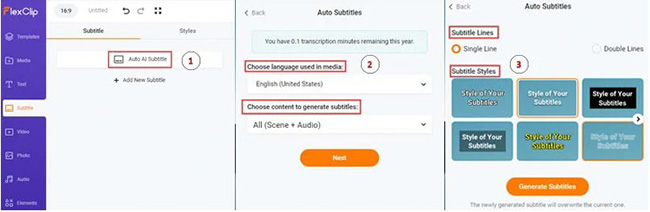
Step 5: The editing is complete. You may save the TikTok video to Google Drive, One Drive, or Dropbox or submit it straight to TikTok from your computer by clicking the Export option. For your blogs, newsletters, or other repurposings, a clickable link and an embed code are furthermore accessible.
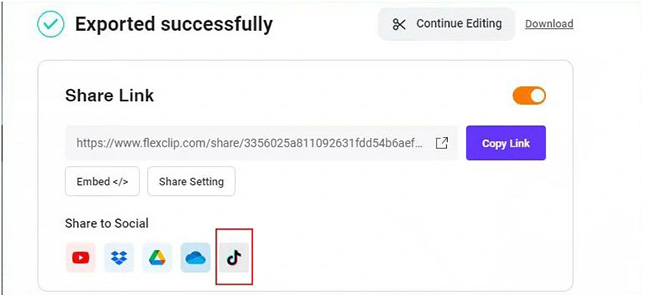
3. LightMV
You may utilize LightMV as an alternative method of adding music to your TikTok video. You may get this superb online video editing application over the internet. Also available are software and apps for the Windows, Android, and iOS operating systems. Due to its simple user interface and fantastic movie templates, this enables beginners to edit films like pros. Additionally, you may quickly publish the video to various social network accounts and download it in Full HD resolution.
Follow the below-mentioned steps:
Step 1: Open a web browser to the tool's official website. To access all the available templates, click this page's "Get Started" button.
Step 2: Choose the template you wish to use for your TikTok video.
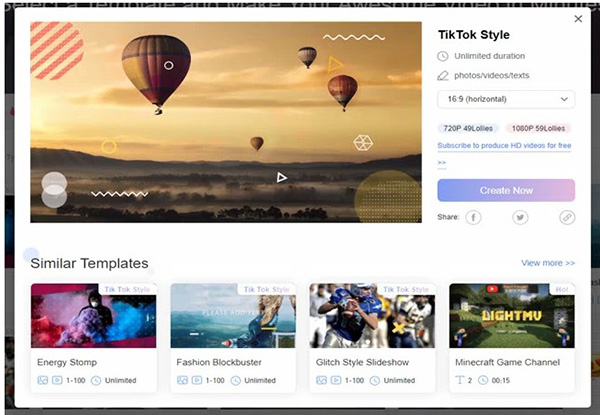
Step 3: Upload the videos you wish to utilize by clicking the "+" symbol. Once files have been uploaded, make changes using the "Edit" button.
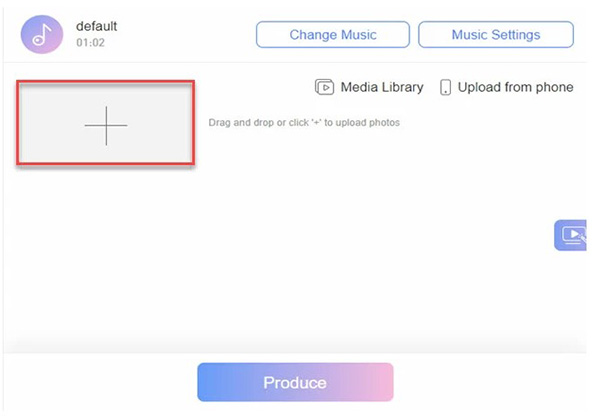
Step 4: Go to the "Change Music" menu option above and choose your music by clicking the "Add Music" button.
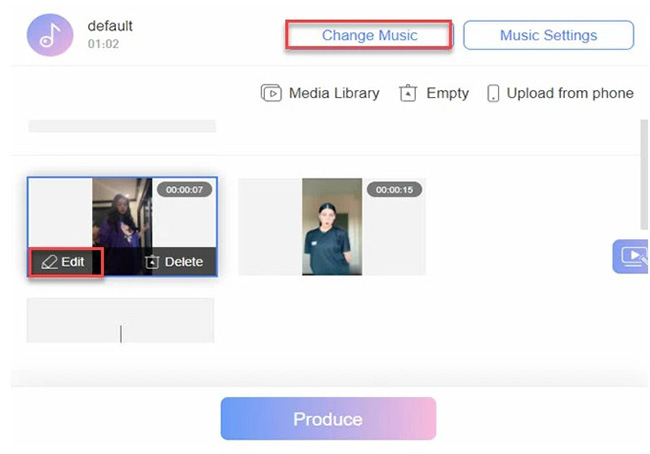
Step 5: After modifying the video, click the "Produce" button below. Finally, click the "Download" option to download it to your computer.
Conclusion
While adding audio to your movie won't need you to be an expert in video editing, it may take some time to carefully match your audio to the video on the timeline so that the video won't be off-putting or unpleasant for viewers. These four straightforward methods are the easiest ways to add music to TikTok easily. However, you may use VideMake Video Editor's video editing features to improve quality. In addition, this allows you to edit films on many platforms as long as you have a network connection.

