Occasionally you appreciate a YouTube video and try to download the background audio from it for personal use, but find it troublesome due to the complicated process. For one thing, directly recording the video leaves unnecessary parts and even noises that you need to spend a lot of time trimming out as well as de-noising. For another, the audio formats vary from each other and are irregular.
So, is there a toolset that is powerful enough to extract the YouTube soundtrack first, and then helps to enhance the audio with trimming, converting, compressing, speeding, or more required functions to help reach the best quality? Definitely! This post will share with you the 4 methods to convert YouTube video to MP3 straightforward and fast. Here we go:
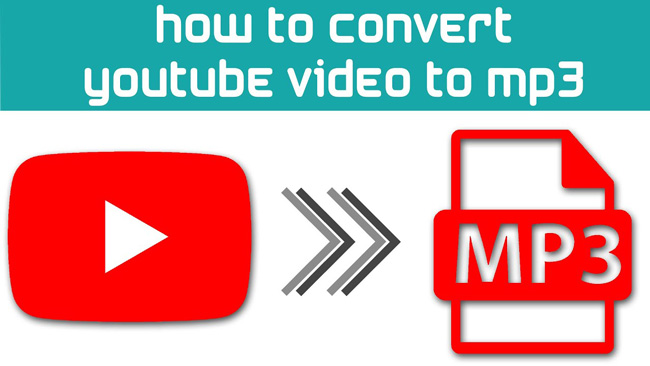
- Way 1. The Best Tool to Convert YouTube to MP3 in Windows & Mac
- Way 2. How to Extract MP3 Audio from YouTube Video by VLC
- Way 3. How to Make YouTube-to-MP3 Conversion Online Free
- Way 4. How to Detach Background MP3 Music from YouTube Files on Phones
- The Final Verdict
How to Convert YouTube Video to MP3 for Computers with VideMake Video Editor
There are simple reasons to choose VideMake Video Editor? as your best audio editing helper: Easy process, stable system, and high-quality download. Any format or size of your YouTube videos can be accepted by this software and then put into the timeline. The toolbar includes an audio trimmer, speeder, and reverser.
If you want to extract the YouTube audio as soon as possible, just go to the menu and find "Export" > "Audio Export". Then you will go to the workspace for audio settings. Now, it is available to convert the format, improve the bitrate and frame rate, define the save path, and more. If you want to get the details, come with me to learn the user guides below!
VideMake Video Converter
- Convert YouTube videos to MP3/AAC/M4A
- Trim out unwanted YouTube video's audio
- Speed up or slow down from 0.01x to 100x
- Reverse a portion or the whole part of a file
- Easy user guides that help beginners to learn
- Improve audio quality up to 320 Kbps/44.8 kHz
- Advanced audio-editing: De-noiser & Equalizer
Tutorials on Converting YouTube Video to MP3 with VideMake Video Editor
Download VideMake Video Editor and launch it. Add YouTube files to the interface
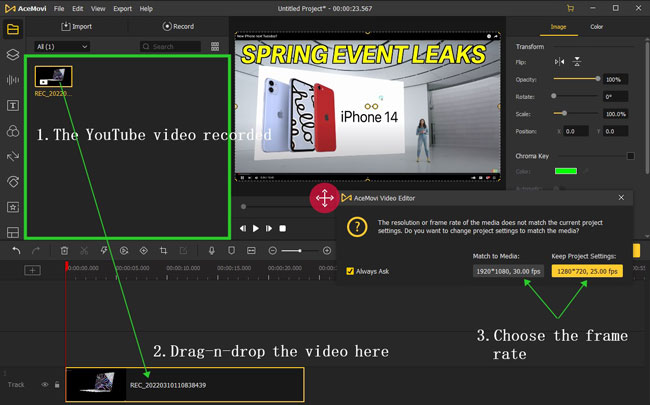
You need to add files to the Media panel by dragging and dropping or just clicking the "Import" button and then putting the wanted video thumbnails in the timeline place.
Find the menu bar, and then go to Export > Export Audio

Find the buttons "Export" from the menu, then you will see "Export Video" and "Export Audio". Select the "Export Audio". Then a specific workspace will pop up for further editing.
Set export audio format, save path, and related prameter degrees
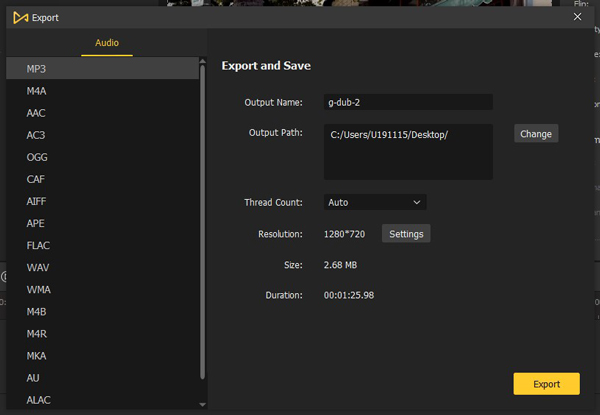
Choose the MP3 option from the format panel, meaning that the VideMake Video Editor software will set the final music type as .mp3. In the right plate, the settings of output name, output path, thread count, and resolution are allowed.
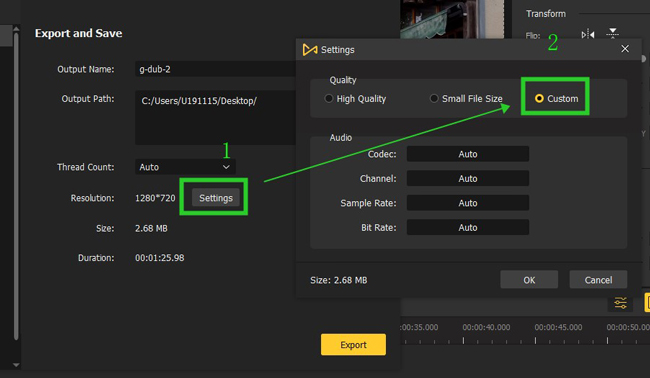
For advanced settings, users can navigate to the "Settings" panel. First, you can choose to set the file at high quality or small file size. For another, customizing the Codec, Channel, Sample Rate, and Bit Rate will enhance the quality of your MP3 music that was converted from a YouTube video. For using VideMake quickly, download it below.
Convert YouTube Video to MP3 in VLC Media Player
Due to the free service and ease of use, VLC Media Player has become one of the best audio and video editors that you can use on Linux, Windows, or Mac. You can use it to play movies and apply VFX to the media in real time.
Converting YouTube video to MP3 is very easy with VLC, all you need to do is add your files to the interface and set an audio output option. But the amazing thing is that you do not need to wait for much time to get the exporting results. Here are the step-by-step guides!
Get into VLC after downloading it. Click Convert and Save from the Media
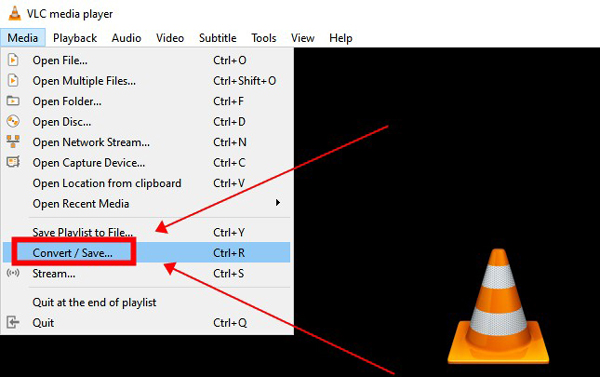
The shortcut for downloading an MP3 file from a YouTube video is "Ctrl + R". Alternatively, you can click the "Media" and "Convert/Save...".
Add files to the panel, and choose Profile and Audio-MP3. Then export it
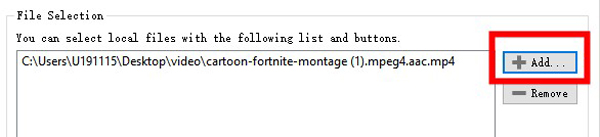
Even multiple YouTube videos can be imported into the "File Selection" plate for conversion. Click "+Add" to add your files.
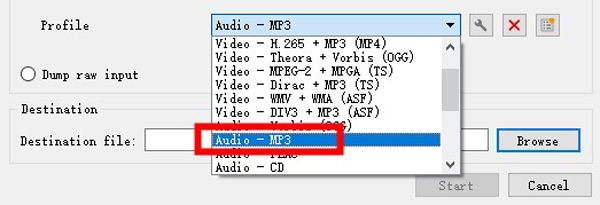
Next up, click "Audio-MP3" from "Profile". In this case, the file will be converted into to MP3 music type by default. You need to define the destination file before clicking on the "Start" button for exporting.
Convert a YouTube Video to MP3 Online by OnlineVideoConverter
If you want to use an online YouTube to MP3 converter on a browser, the OnlineVideoConverter is a valuable pick for you. This program supports URL-Import and auto file conversion. Users are empowered to convert YouTube to MP3 music or MP4 video at will. The system automatically reads the URL and processes the conversion. In the upper right panel, you can change the language as want. Let's move on to the next guide.
Find OnlineVideoConverter and choose YouTube to MP3 Converter
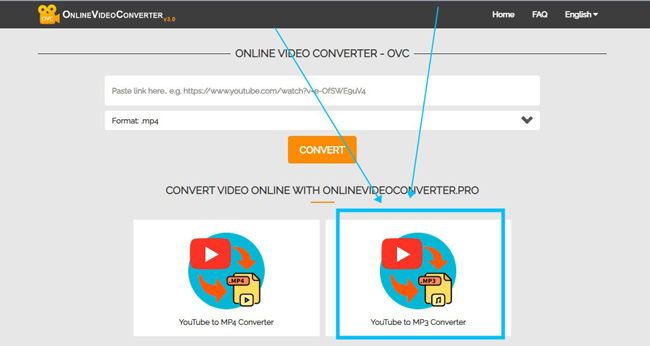
On the user interface of OnlineVideoConverter, go to the "YouTube to MP3 Converter" function. Later, this program will generate the workspace for video-to-audio conversion.
Paste the video URL, click Start, and download the extracted MP3 file online
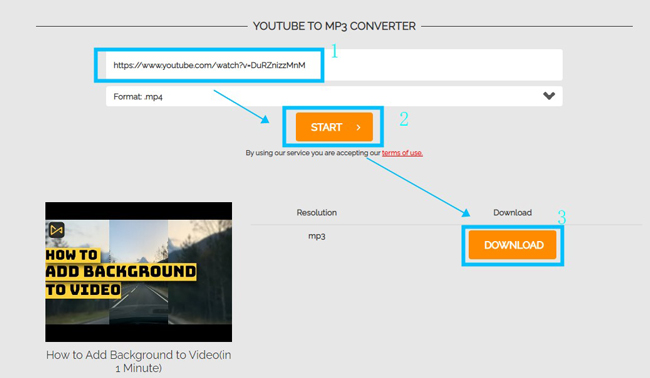
Paste the URL of the wanted YouTube video to the box. Press "Start" to commence file conversion. After a while, you see the button to download the detached MP3 music. Click that button and save the files.
Convert YouTube Video to MP3 on iPhone and Android with VN
Not every video editing app is affording to convert YouTube video to MP3 on mobile phones. If you confront a professional YouTube-to-MP3 converter for Android or iPhone, you may find you cannot trim, speed, mix, or speed the video files due to the functionality of an app. Here we believe the VN app is worthy of a try, which is created for multi-purpose media editing. Extracting MP3 from YouTube videos is realistic, now review the tutorials below.
Click New Project to commence YouTube video to MP3 conversion on VN
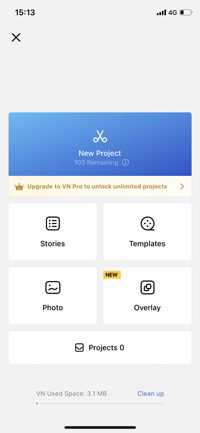
With that said, users are free to download VN on iPhone or Android. You can record the YouTube video or save it to the local album. On the user interface, click "New Project" to start the conversion.
Select Music from toolbar, click +, and choose Extract from video
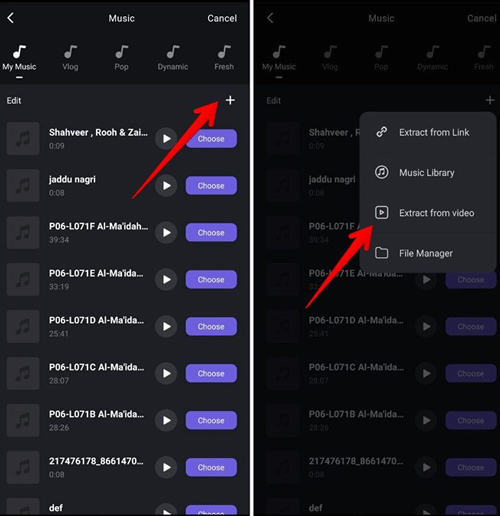
By sliding the toolbar, you see a series of built-in functions. For converting the video to MP3, choose "Music" and "+" from the Music panel. Finally, click "Extract from video" from the four options on the screen.
Go to Export. Set the output file quality and other parameters
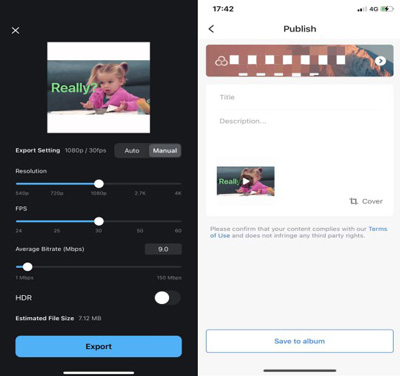
You see a lot of settings when exporting the MP3 file from VN. To be detailed, you can decide the file size, bit rate, and codec. More than that, it is also accessible to give descriptions and titles for sharing the content on some social media.
The Final Verdict
The above four YouTube to MP3 converters is capable of converting multiple videos at the same time. And you may need to use them for deeper editing of trimming, speeding, reversing, sharing, and compressing. You can opt for the right media converter depending on your platform.

