
As one of the biggest video platforms around the world, YouTube has millions of users. Its popularity can be attributed to all kinds of videos and those video creators who create those interesting videos. Although human is the kind of animal who tends to be attracted by beautiful scenes, we are also interested in pleasant sounds. Are you interested in the sound of a video before? Did you want to retain and rip the sound from the video? Well, now you will find two ways to do it. The post will introduce two methods to help you rip audio from YouTube videos and you can look forward to it.
- When May We Need to Rip Audio from YouTube Videos?
- Method 1: Rip Audio from YouTube Videos with VideMake Video Editor
 1. Record a Video from YouTube
2. Rip Audio from YouTube Videos
1. Record a Video from YouTube
2. Rip Audio from YouTube Videos - Method 2: Extract Audio from YouTube Videos with YouTube to MP3 Converter
When May We Need to Rip Audio from YouTube Videos?
1. Save Music or Voice from a YouTube Video to Mobile Devices
On YouTube, many videos have excellent music, especially those music programs. However, that music can not be listened to just as audio let alone transfer to our mobile devices. Ripping them from videos is a good way to achieve audio free.
2. Remove the Original Audio from a YouTube Video
Everyone with a YouTube account is allowed to upload videos on the YouTube platform. When you have uploaded a video with background music but you suddenly find the music is not so suitable for this video and you prepared another music to replace it, you need to rip the original audio from your YouTube video so that you can change it to another.
3. Save Audio from a YouTube Video and Use it in Another Video
When you find music that is suitable for your video from YouTube. You can extract it and use it in your video.
Method 1: Rip Audio from YouTube Videos with VideMake Video Editor
VideMake Video Editor is a professional but simple video editor with enough editing features and other amazing roles if you use it personally. With VideMake Video Editor, you can rip audio from YouTube videos as well as edit the video and ripped audio so that you can complete video and audio editing within a software. if you are familiar with YouTube, you should know that YouTube videos can not be downloaded unless you are a premiere member of it. VideMake can also help you solve this problem. One of the features of VideMake is the recording screen which can record any views going on your computer screen.
In a word, VideMake can help you rip audio from YouTube videos whether you are a premiere member of YouTube.

VideMake Video Editor
Security Verified. 5,481,347 people have downloaded it.
- Record your screen with high quality
- Create and edit YouTube videos with ease
- Provide basic and advanced editing features
- A lot of flexible output options including YouTube
- User-friendly interface and clear navigation
1. Record a Video from YouTube
If you don’t subscribe to YouTube Premium, you should record the video you want to rip from YouTube with VideMake Video Editor before ripping audio from YouTube videos. If you have subscribed to YouTube Premium, you can skip this step. Here are the steps to record a YouTube video.
Download and open VideMake Video Editor;
Find the video you want to record on the YouTube website;
Click the Record button on the top left of the homepage of VideMake;

There will appear a frame on your computer screen and you can adjust the scale of your video recording;
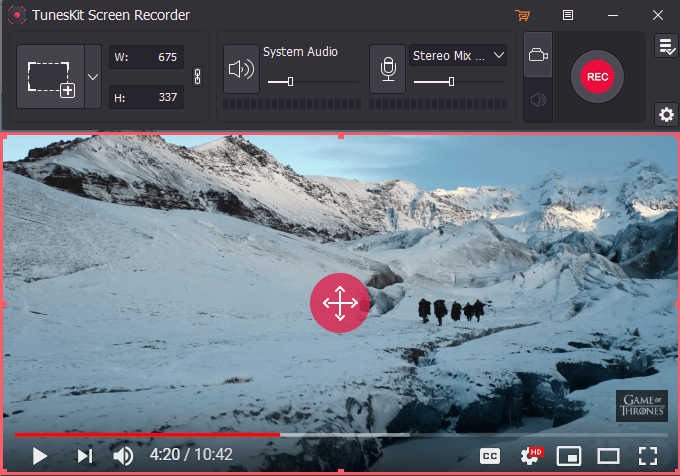
Click the red button, REC, to start recording the YouTube video;
When you want to stop recording, just click the Stop icon and the recording video will be saved to VideMake directly.
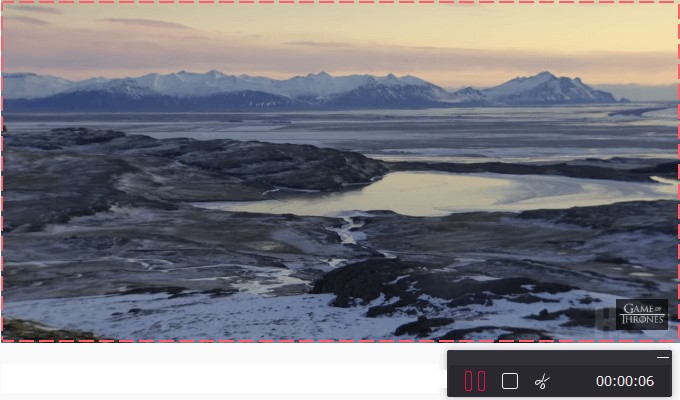
2. Rip Audio from YouTube Videos
Now you have got the YouTube video and you can start ripping audio from the video.
Click the yellow + button to add the video you just recorded to the timeline; if you are a premiere member of YouTube and have downloaded the video on your computer, just click the Import button to add it to VideMake and then add it to the timeline;
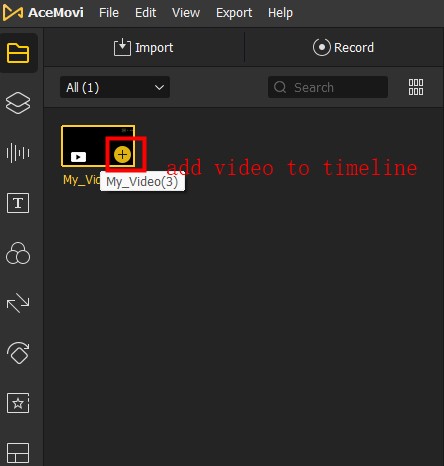
Click the video on the timeline and then right-click your mouse and choose Detach Audio option; the detached audio will appear on another track;
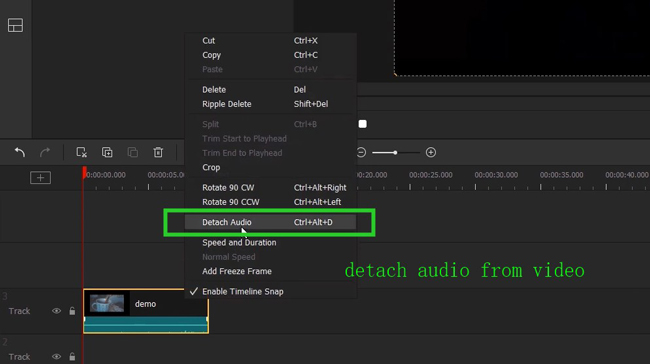
If you want to save the ripped audio only, you should delete the video from the timeline first and then edit the audio according to your thought;
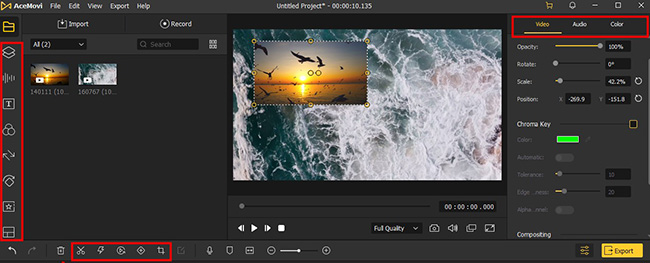
Click the Export button on the top right of the homepage and choose the Export Audio option;

There are many audio formats for you to choose and on the right of the window, you can change the name of the audio and its location on your computer; click the yellow Export button to save it.
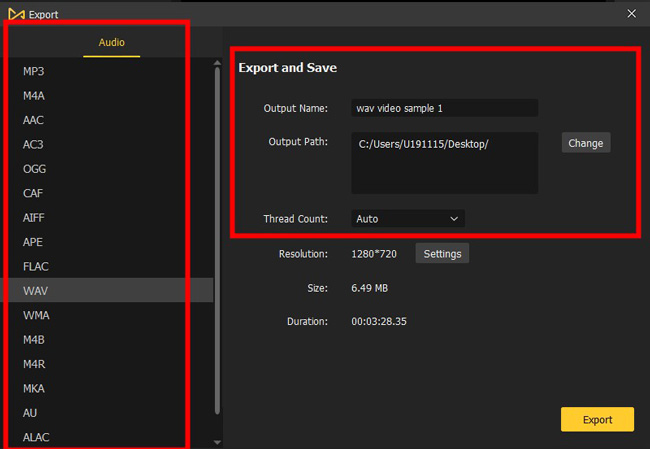
Method 2: Extract Audio from YouTube Videos with YouTube to MP3 Converter
Online YouTube to MP3 converters are also good ways to rip audio from YouTube videos. These online tools can convert YouTube videos to MP3 quickly, but they have their disadvantages respectively.
1. YouTubeToMP3.guru
The tool is easy-to-use and has a simple page. You can just paste the URL to it and don’t need to download the YouTube video. Its converting speed is also quick. However, its stability is not good. Sometime, it might disable without any reason.
Step 1: Copy the YouTube video’s URL from the YouTube website and paste it to YouTubeToMP3.guru; the tool will convert it automatically;
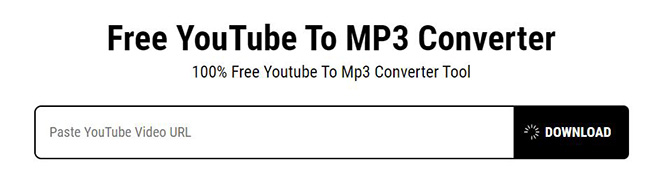
Step 2: You can see the screen as follows; click the MP3 to download the audio to your computer.
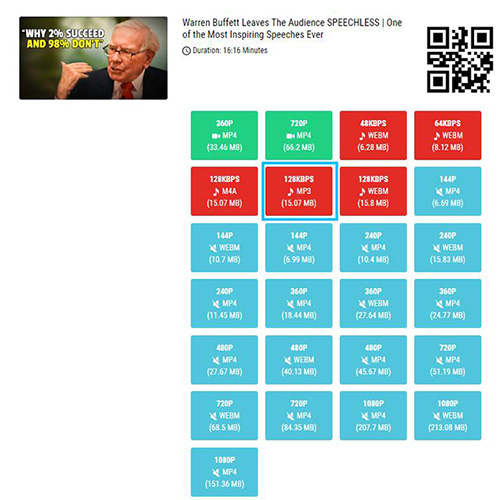
2. YouTube Shorts Downloader
Unlike its name, the tools can also convert long YouTube videos. The quick converting speed is its advantage. But there is only one audio quality you can choose, 320kbps. And when you use it, many advertisements will appear.
Step 1: Copy and paste the URL of the YouTube video you want;
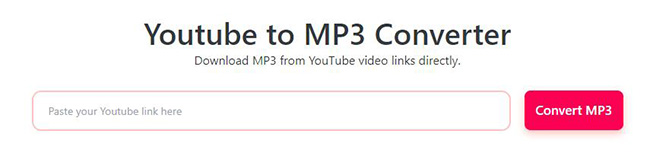
Step 2: Click the Get Link button;
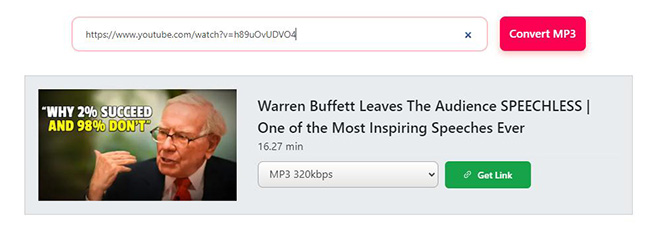
Step 3: Click the Download button to download the audio to your computer.
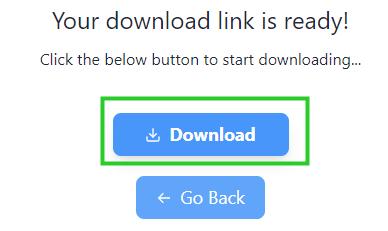
3. OnlyMP3
The tool can also download audio at a higher speed than desktop software. However, its speed is the slowest among the three online YouTube to MP3 converters. And it has only one audio quality to choose, 192kbps.
Step 1: Copy and paste the URL of the YouTube video you want;

Step 2: Click the Download button to save it.
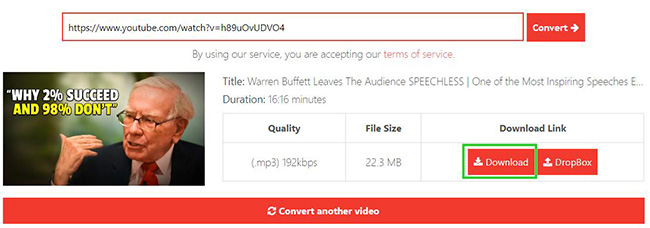
Conclusion
Ripping audio from YouTube videos seems not so easy, right? But it is worth doing this work to get your favorite audio. VideMake Video Editor can solve the problem that you can not download videos from YouTube and help you extract audio from videos. Online YouTube to MP3 converter is a good choice. Which method you finally choose is completely up to you. Hope this post helps you.

